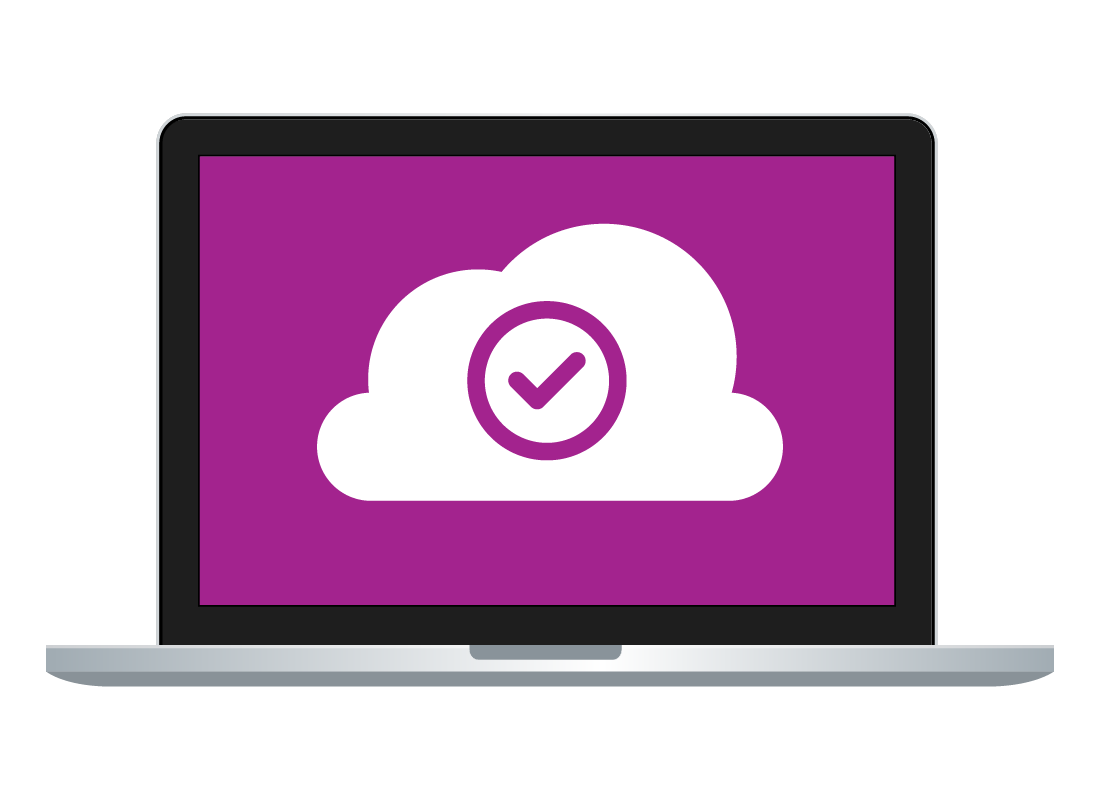All about cloud apps
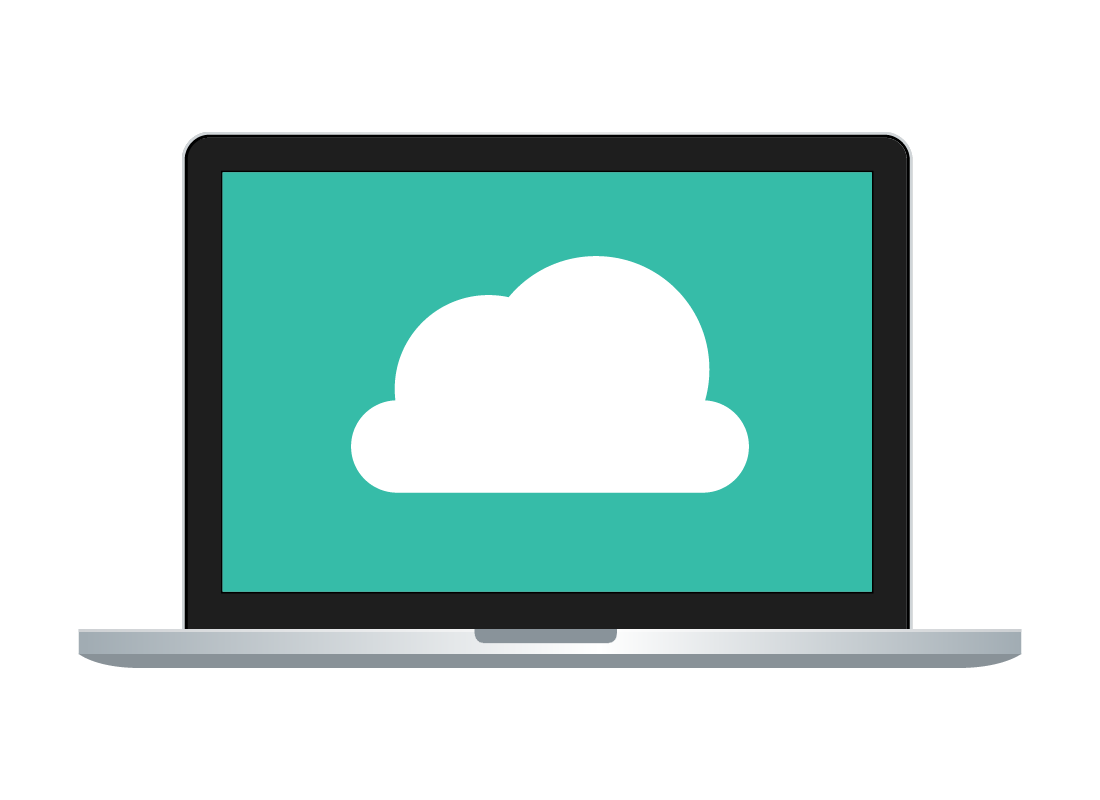
What's coming up?
In this activity, you’ll learn how cloud apps work and how you can access them using a web browser. You’ll also find out what you need to get started with cloud apps.
Start activity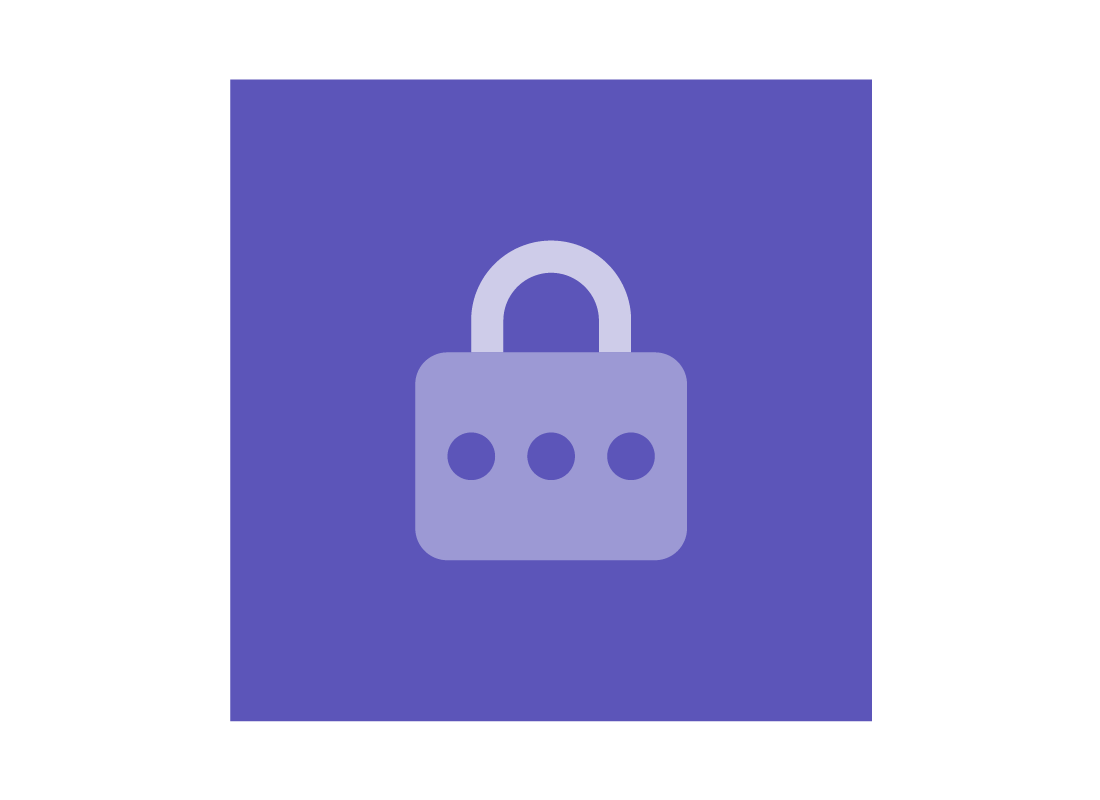
eSafety tip
It’s possible to access cloud apps using a mobile device such as a smartphone or tablet. However, each smartphone does this a bit differently, so this topic concentrates on the computer versions of the apps, and accessing them using your computer’s web browser.
What you need to get started
To get started using cloud apps, you’ll need:
- A desktop or laptop computer
- An internet connection with available data
- A web browser, such as Edge, Chrome, or Safari.

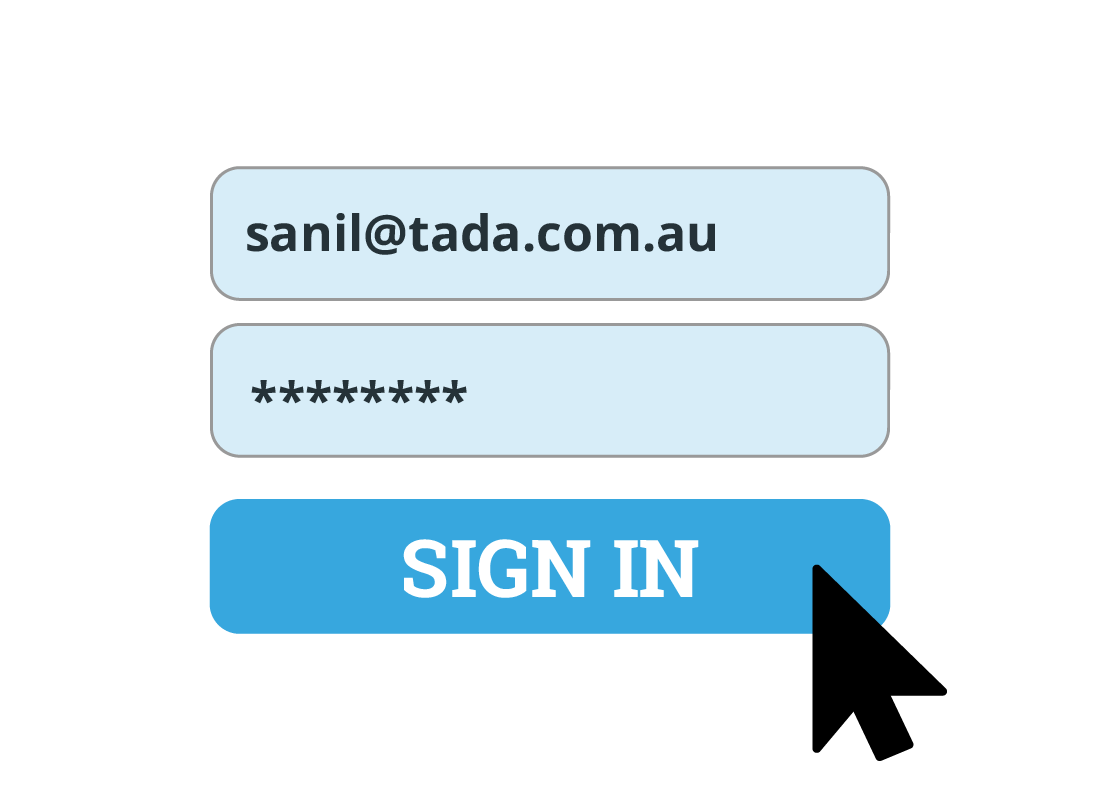
How to access cloud apps
To get access to your cloud apps, you sign in with an email address and a password. Signing in once gives you access to all your apps, and when you sign out of one app, all other apps are also securely signed out.
Which email and password to use?
You can create a new cloud app email and password for free, but you can also use an existing email and cloud account, depending on which cloud service you currently use.
You can find out more about this later in this activity.
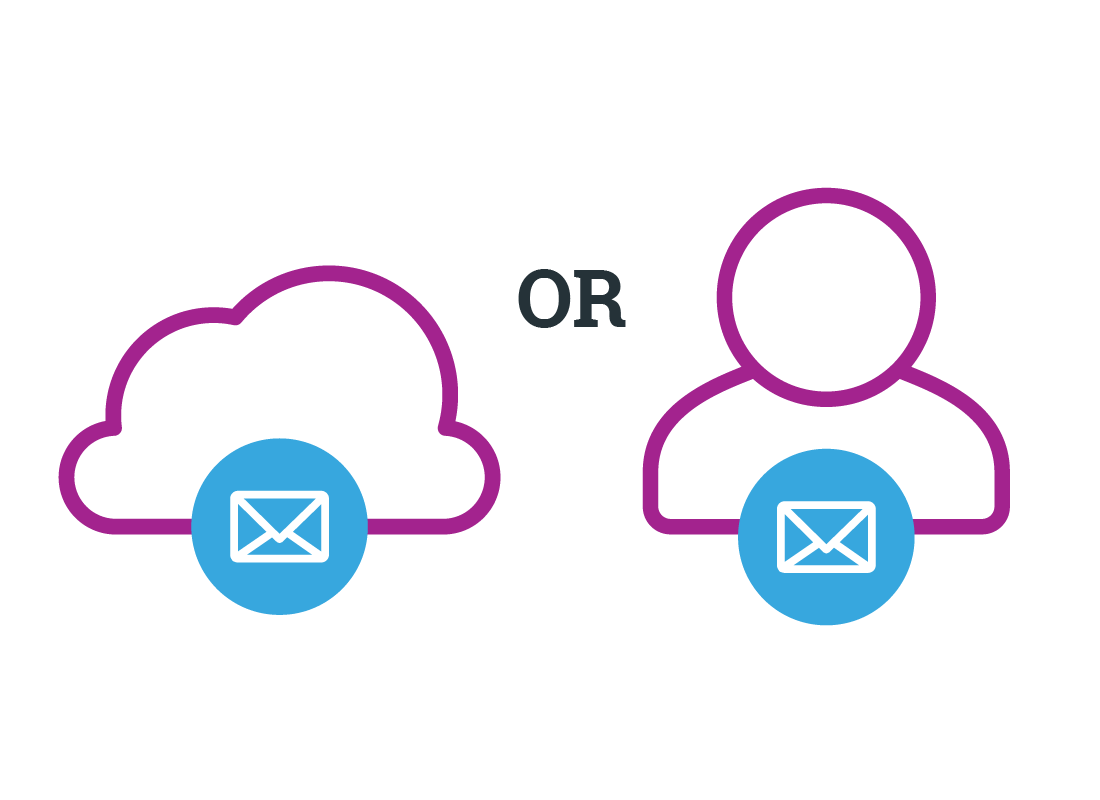
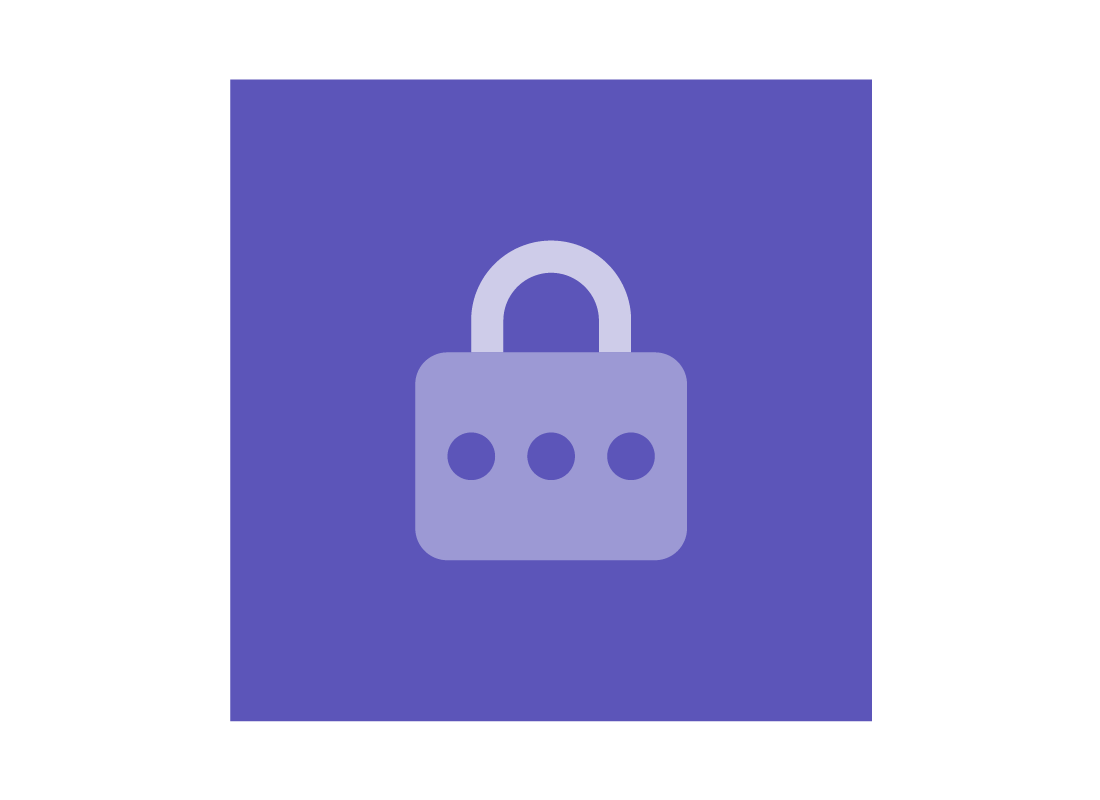
eSafety tip
You can access some cloud apps using the same email and password you use to sign in to your Apple or Windows computer, or Android smartphone. You can find out more about this in a later course in this topic.
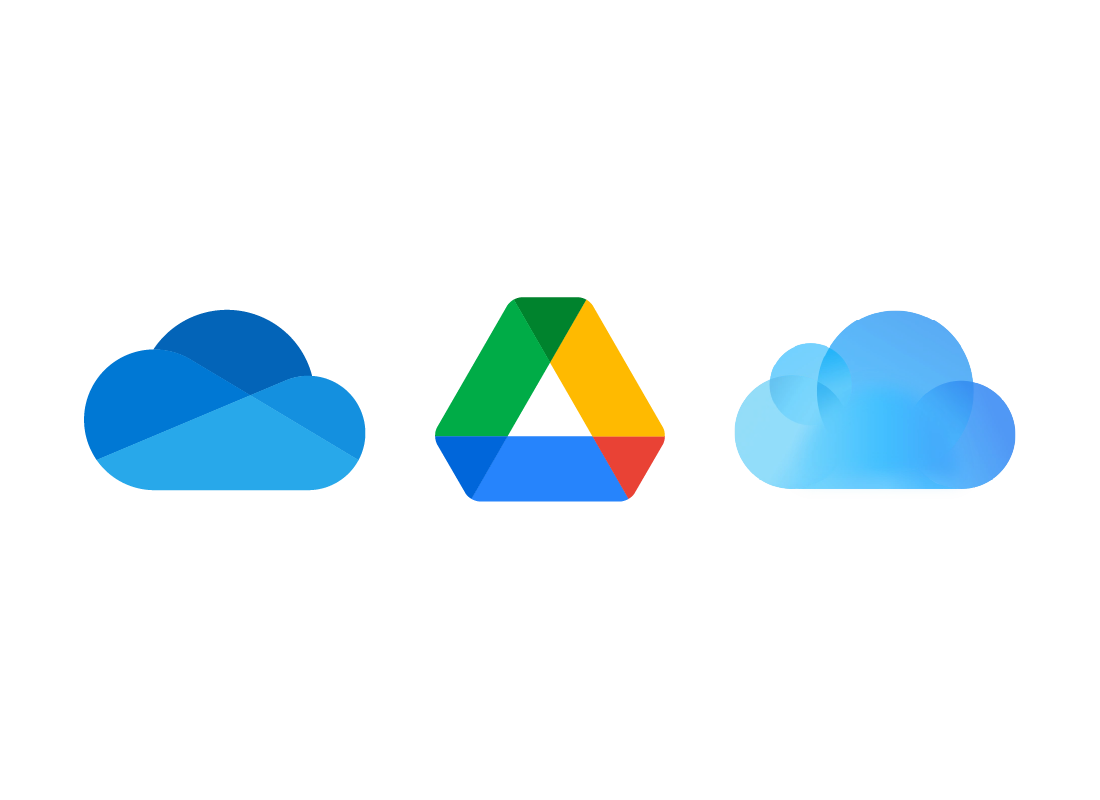
Your app account is also your storage account
In this topic, we’ll focus on three popular brands of cloud app providers:
- Microsoft OneDrive
- Apple iCloud
- Google Drive
You can learn more about each service in other courses in this topic.
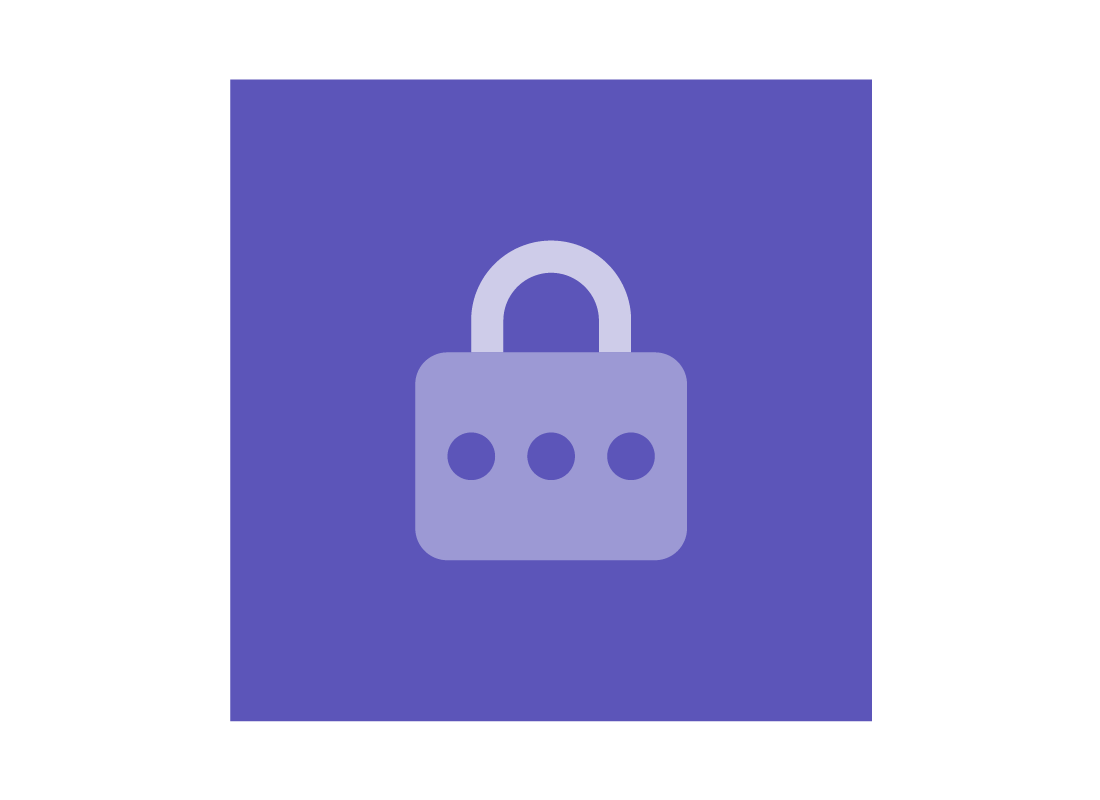
eSafety tip
Cloud storage and cloud apps are linked in the same account. For example, if you have iCloud storage, you can use iCloud apps too.
Cloud apps require the internet
When you use your cloud apps, you need to be connected to the internet all the time. If you lose connection to the internet or run out of data, the app may stop working.
Because a home computer uses home internet that is always on, it is usually easiest to use cloud apps at home. As long as you have sufficient data in your internet plan, you can use the apps without worrying about them dropping out or losing the work you’re doing.
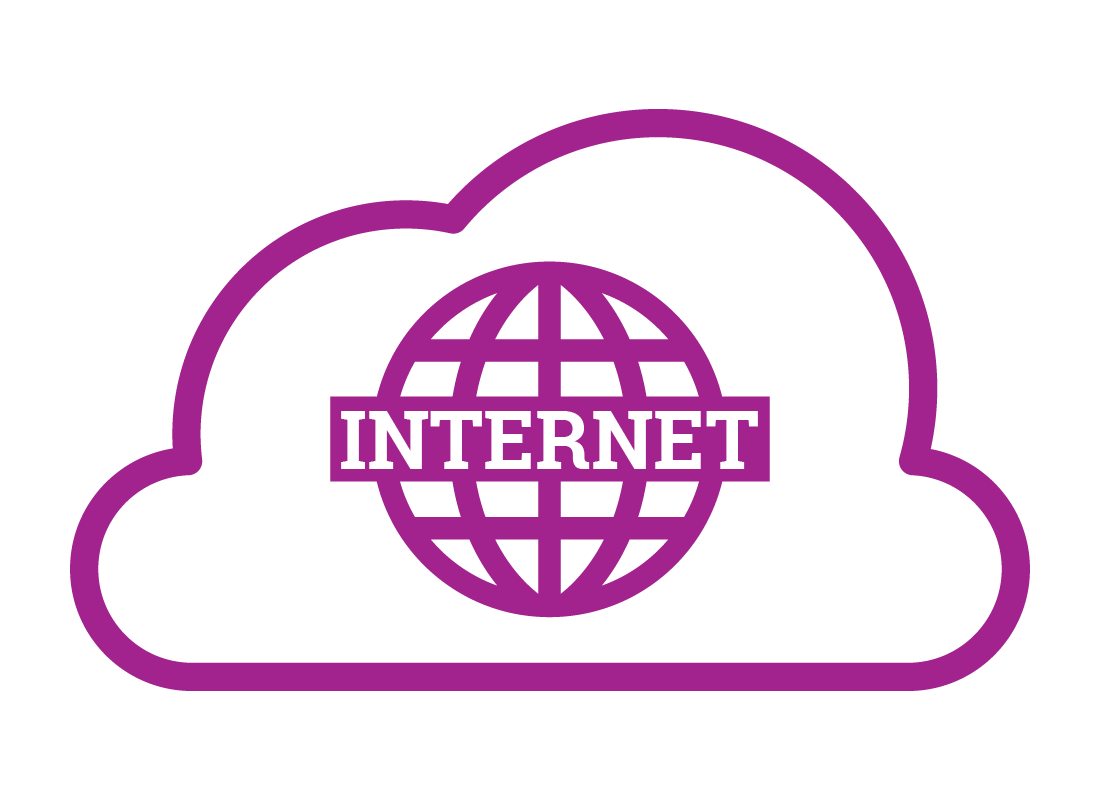
Well done!
This is the end of the What you need to access cloud apps activity. You’ve learned how to get ready to being using cloud apps.
Up next, find out which of the cloud app ecosystems best suits your needs, in the How to choose a cloud app service activity.