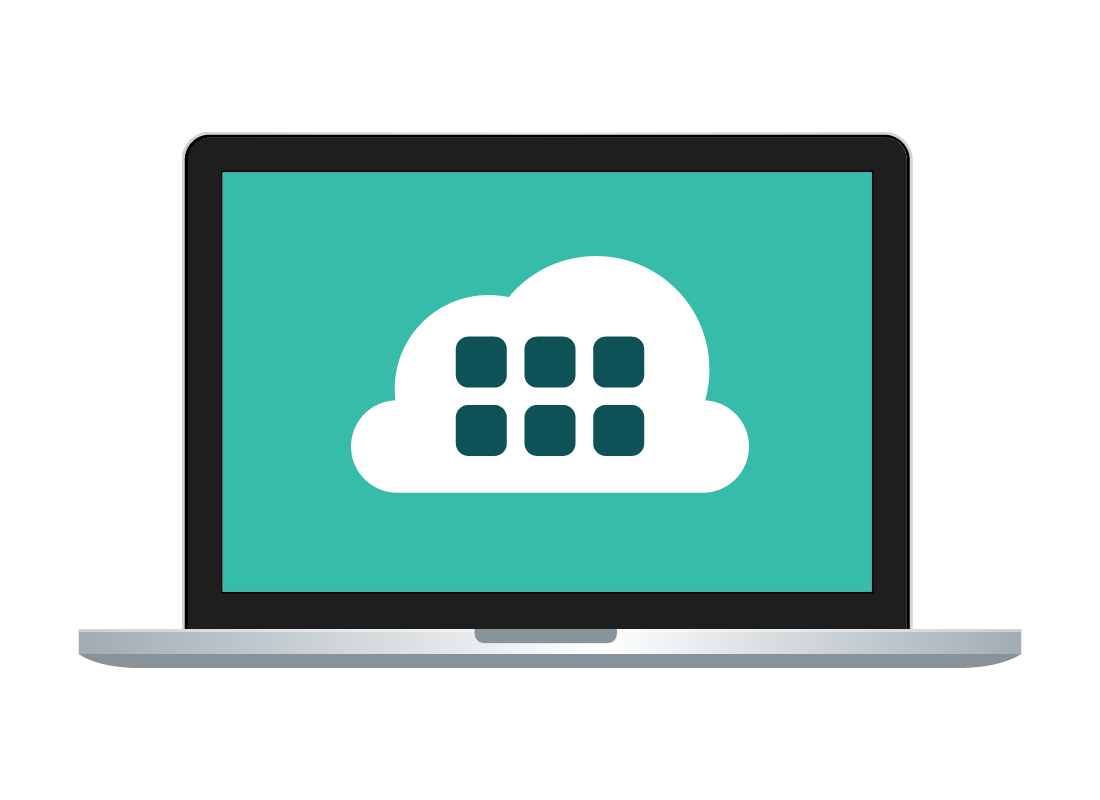All about cloud apps
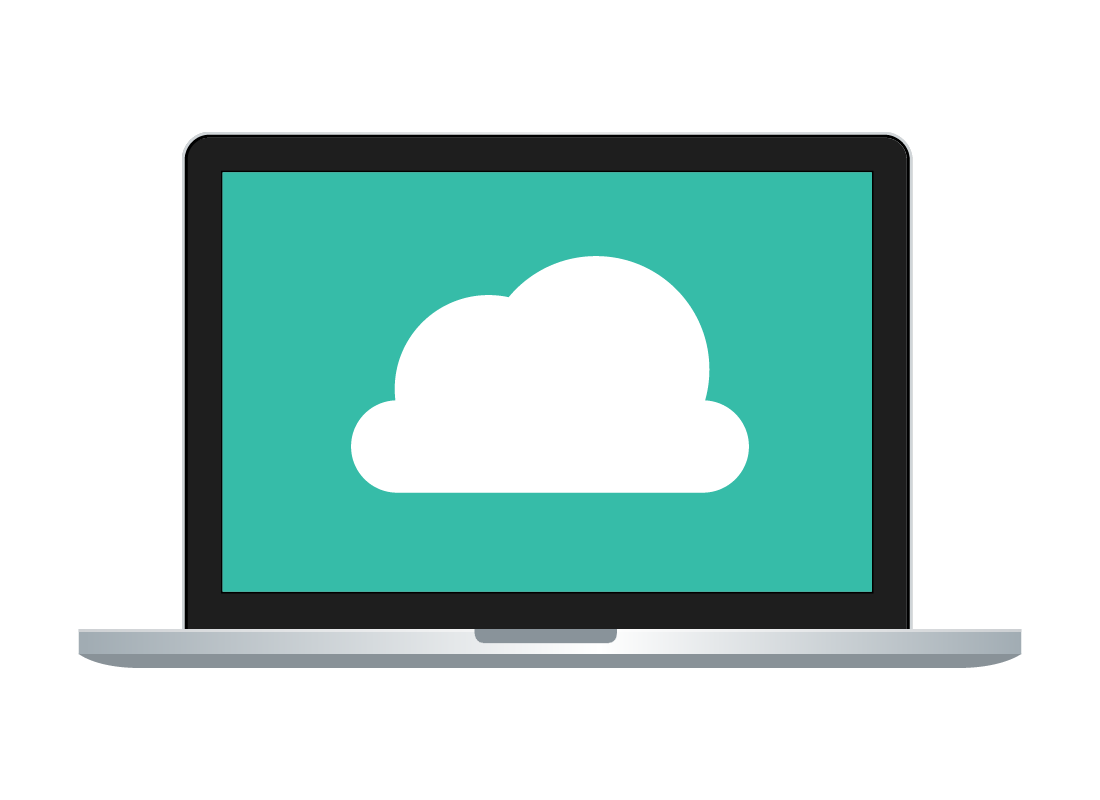
What's coming up?
In this activity, you’ll learn how cloud apps work and how you can access them using a web browser. You’ll also find out what you need to get started with cloud apps.
Start activityCloud apps are different
Apps are the programs on your computer or mobile device that let you do things, whether it be play games, get directions on a map, or listen to a podcast.
Most apps are downloaded from an official app store, such as the Microsoft Store on Windows computers, and installed on your device. Cloud apps don’t need to be installed, but instead run in the cloud.
To find out more about the cloud, visit the What is the cloud?course.
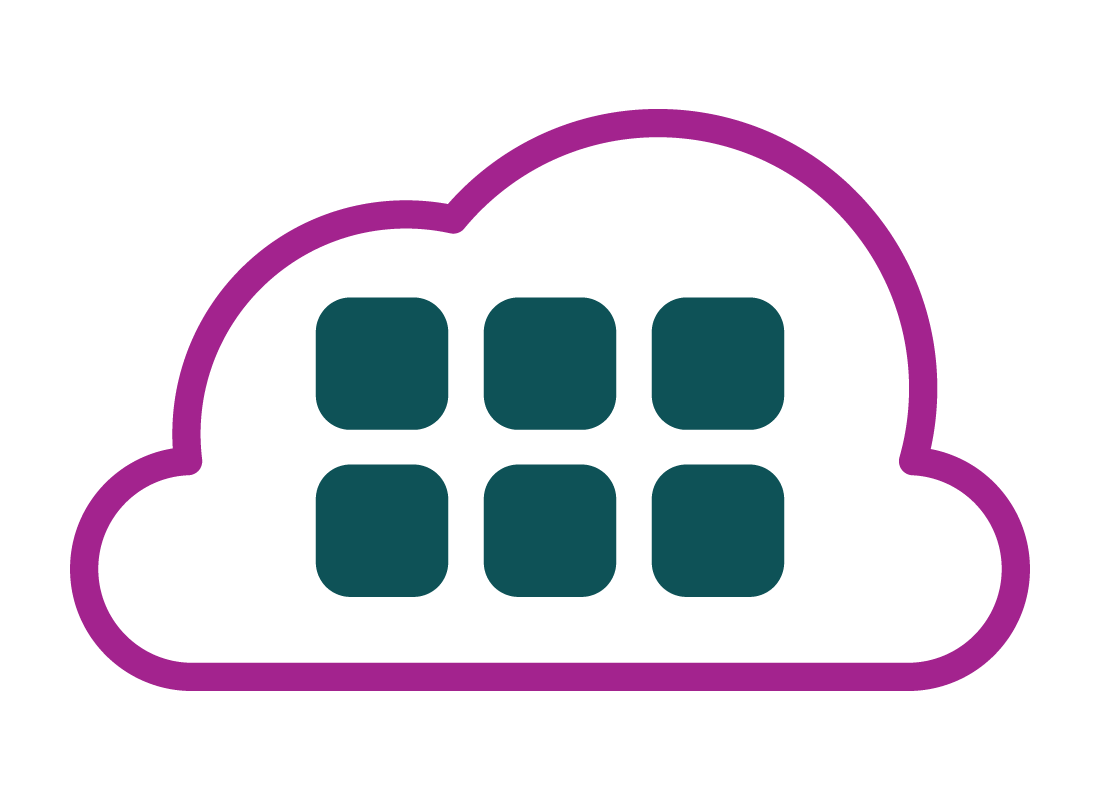
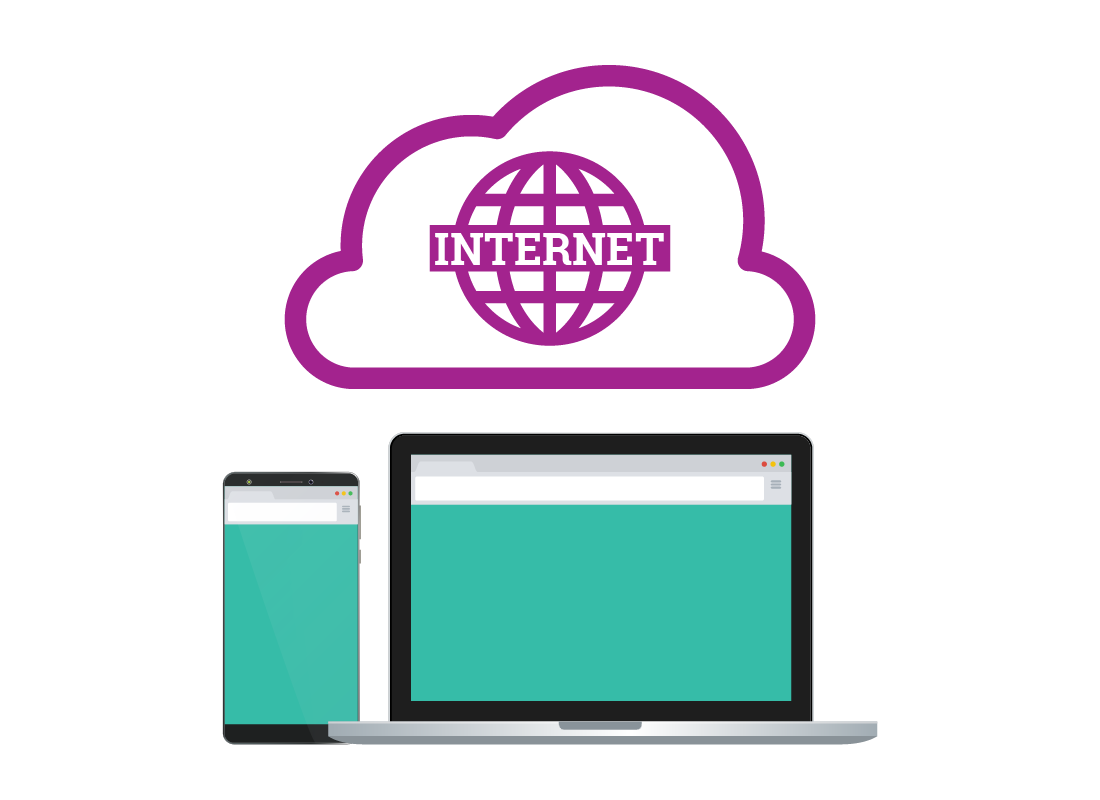
Cloud apps can be more convenient
When you use a cloud app, you don’t need anything else apart from a web browser and a free cloud account. This can make cloud apps a fast and convenient alternative to traditional apps.
However, to use a cloud app, you do need to always be connected to an active internet service with available data.
Accessing cloud apps
Most cloud apps are free, and you can access them using a cloud account, such as a Google or iCloud account.
You sign in to an app’s website using your cloud account’s email address and password, which gives you access to the app.
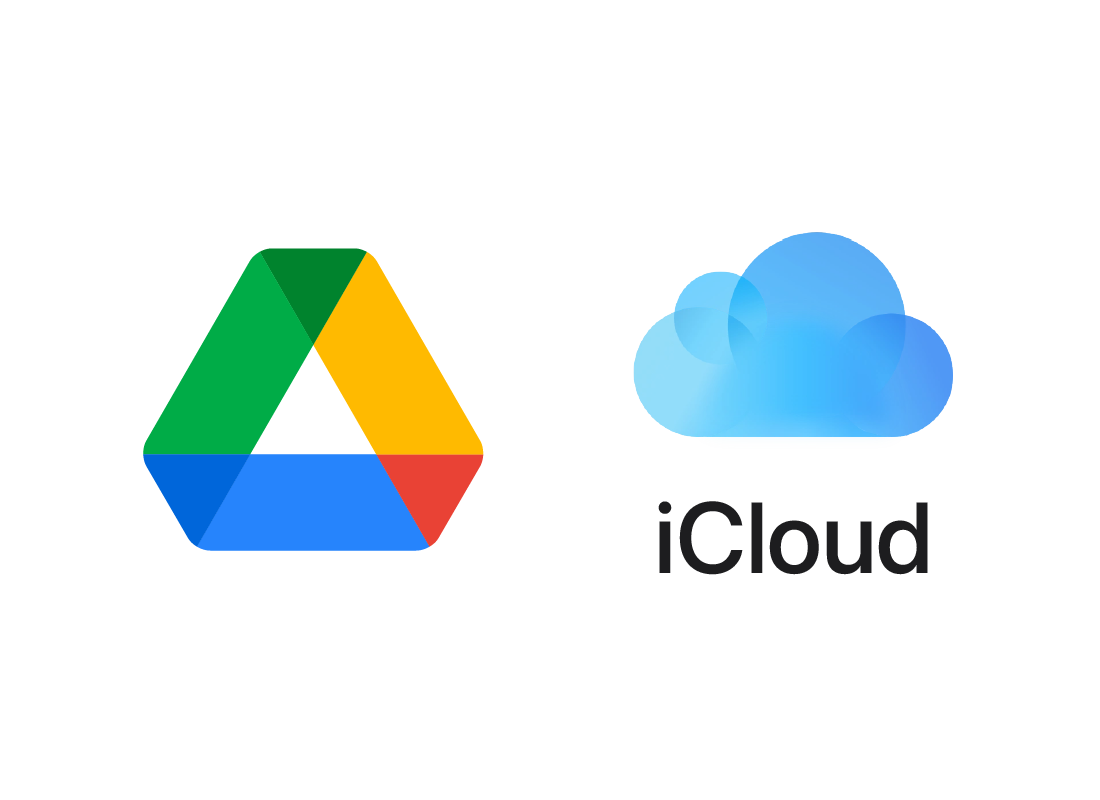
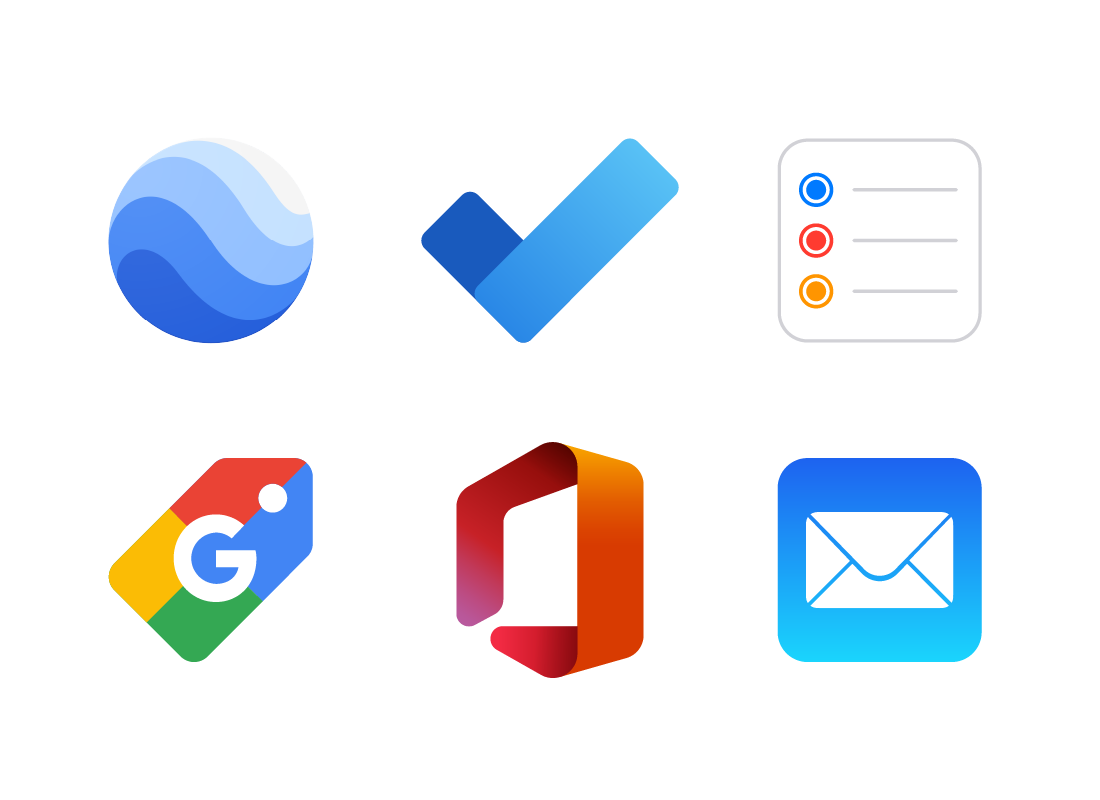
There's plenty of variety
Cloud apps can include everything from email, to powerful word processors, to fun apps that help you shop, or even learn about arts and culture. Some examples include:
- Google Earth
- Microsoft To-do
- Apple Reminder
- Google Shopping
- Microsoft Office online edition
- Apple Mail
Where cloud apps store data
Cloud apps are part of your cloud account with Google, Microsoft, Apple, or some other brand. The files and other data from cloud apps are saved in your account’s cloud storage area.
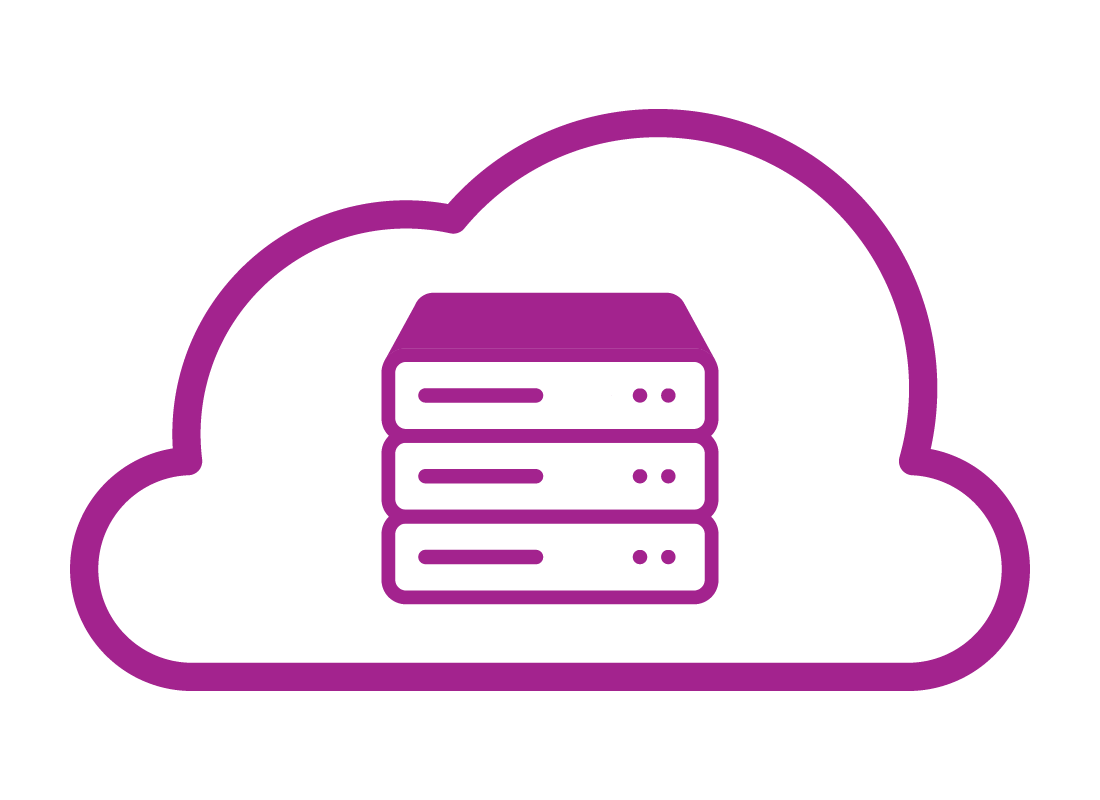
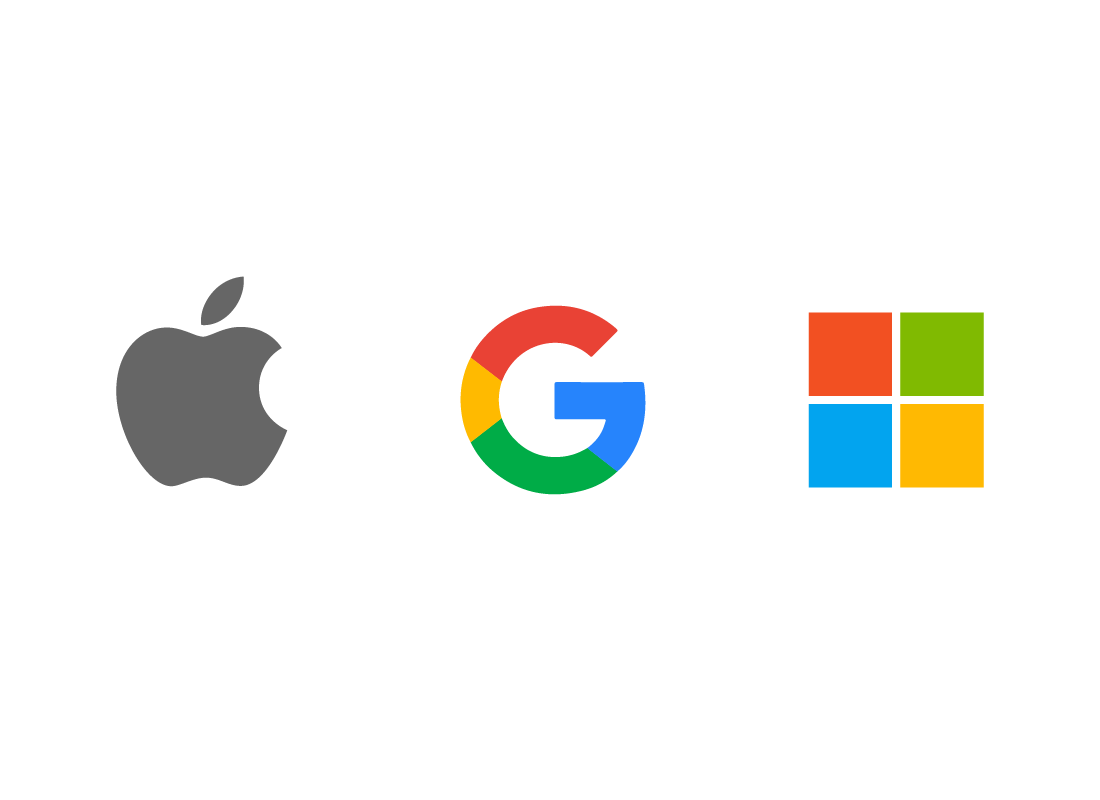
What are cloud app ecosystems?
Because cloud apps are designed to work with certain cloud storage accounts, and also to sync with certain kinds of mobile devices, they tend to group together under a single brand, such as Google, Microsoft or Apple.
Since these brands include not just apps but devices and operating software too, they are often called ecosystems.
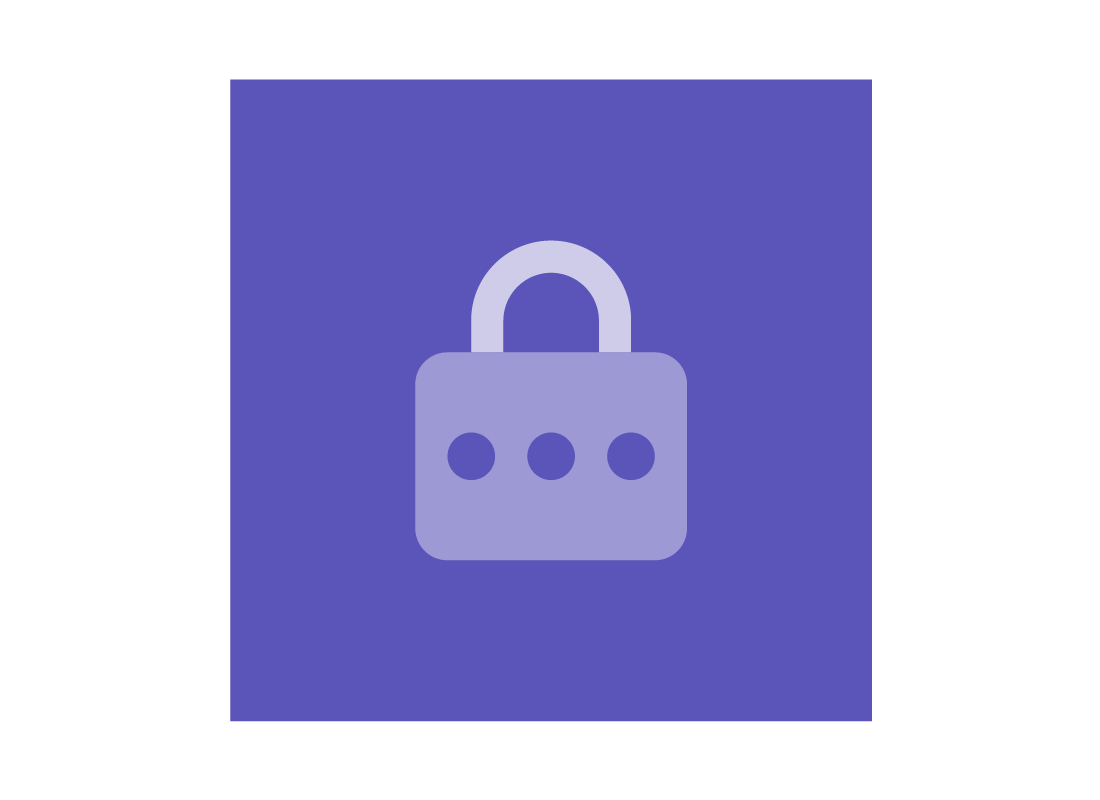
eSafety tip
By calling a brand an ecosystem, the idea is that it reminds us that certain apps, storage, and devices work better or more easily together.
For example, iCloud apps work best with Apple devices. In fact, you can’t set up iCloud without an Apple device!
Cloud apps aren't just for fun
Some cloud app ecosystems began life as online versions of productivity apps. You might be familiar with Microsoft’s Office suite of apps including Word, Excel, and PowerPoint.
These are available as free cloud apps with a Microsoft account, but have fewer features than the full-price versions on business machines. Apple and Google also have their own versions of these productivity apps.
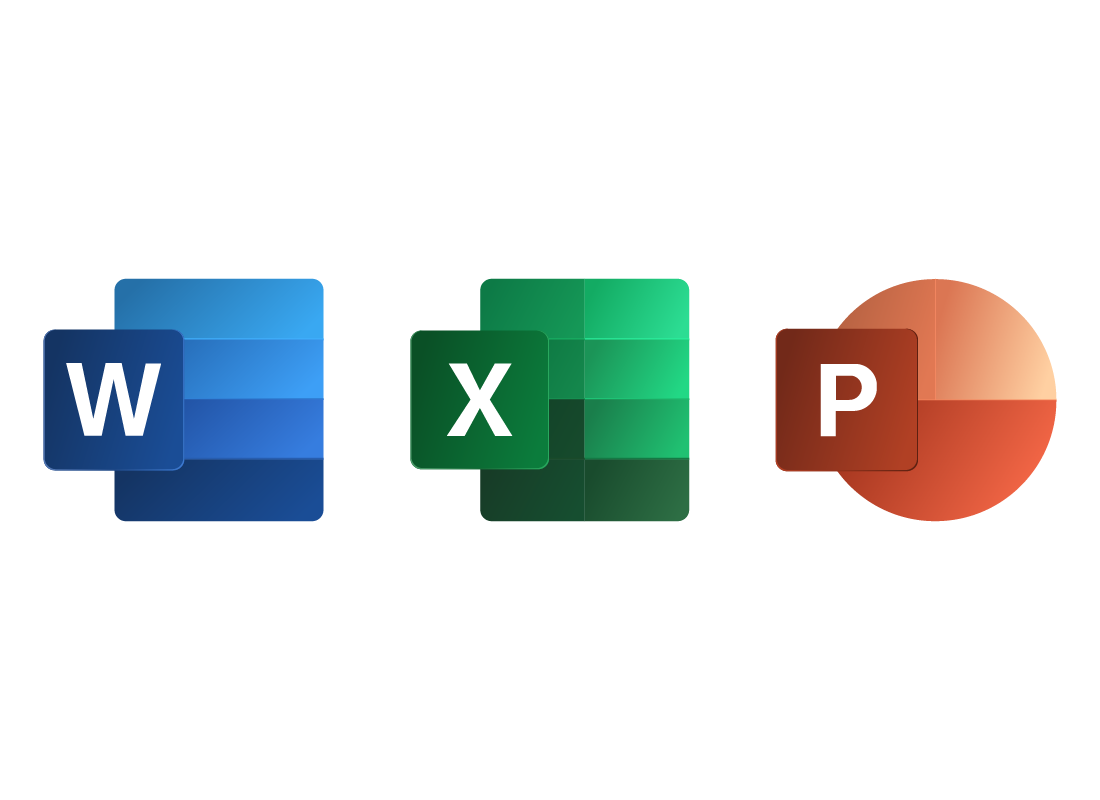
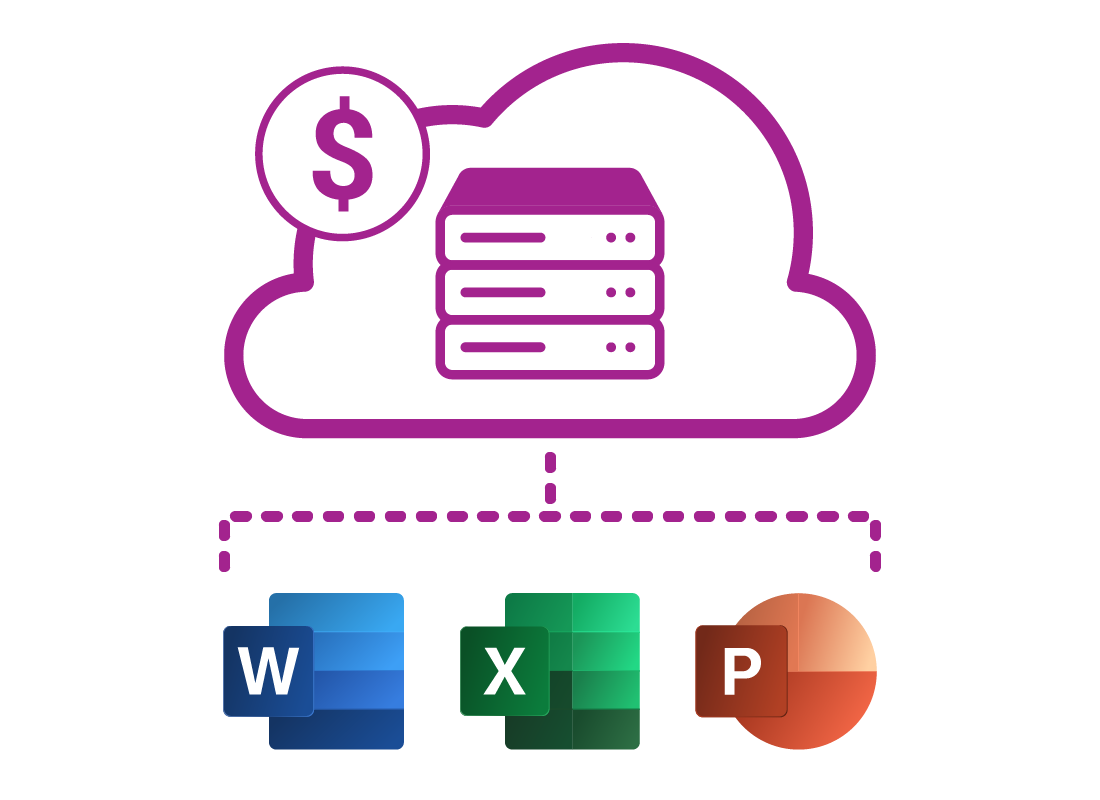
You can subscribe to cloud apps
Because cloud apps are provided as part of your cloud storage account, you can subscribe to purchase additional storage, which the apps can then use. If you pay a monthly or yearly subscription, you might also get:
- Uploaded photos that are clearer
- More options for editing photos in the cloud
- Extra features in some apps
- Access to apps that aren’t included for free
- More storage space for your files and other data.
What's coming up?
You can explore the rest of this topic to find courses on Microsoft, Apple, and Google cloud apps, how to choose between them, and what you need to access each ecosystem.
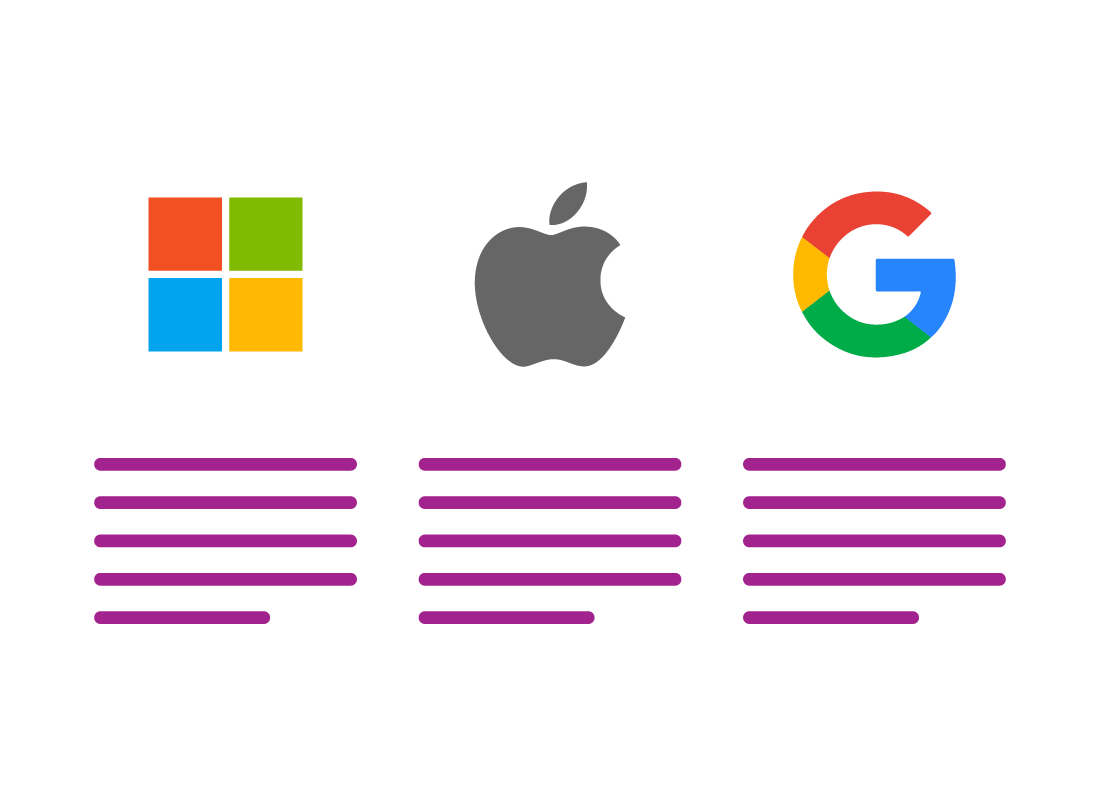
Well done!
This is the end of the All about cloud apps activity. You’ve learned what cloud apps are and how they are grouped into ecosystems, or brands.
Up next is the What you need to access cloud apps activity, where you can find out how cloud apps work on each of your devices.