How much does an app cost?

What's coming up?
In this activity, we will explain the costs of apps. Most apps are free, so downloading apps doesn't have to cost any money at all.
Start activity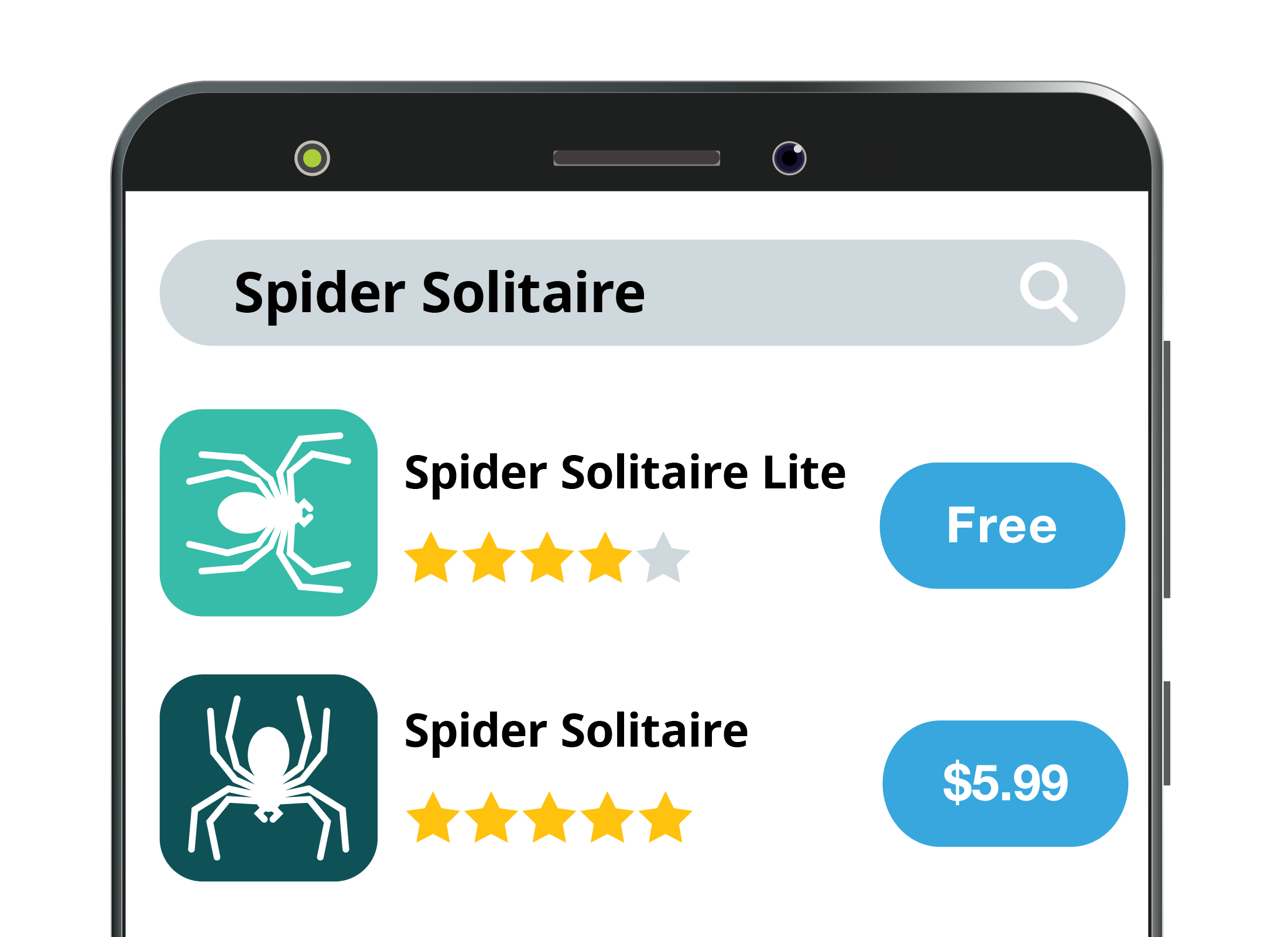
Free apps and paid apps
Many apps are free to download onto your phone or tablet, but some will cost money. Paid apps usually cost between $1 and $10, although some specialised apps cost more.
In most cases, however, you can find a free app able to do the same things as a paid app.
Free vs paid versions
Often, there is a free and a paid version of an app. Both apps may be the same, except that the free version contains ads that help pay the creators of the app.
In other instances, the paid app version might be better and provide more features than the free app.
Reading the information page for each app version will help you decide which one to choose.
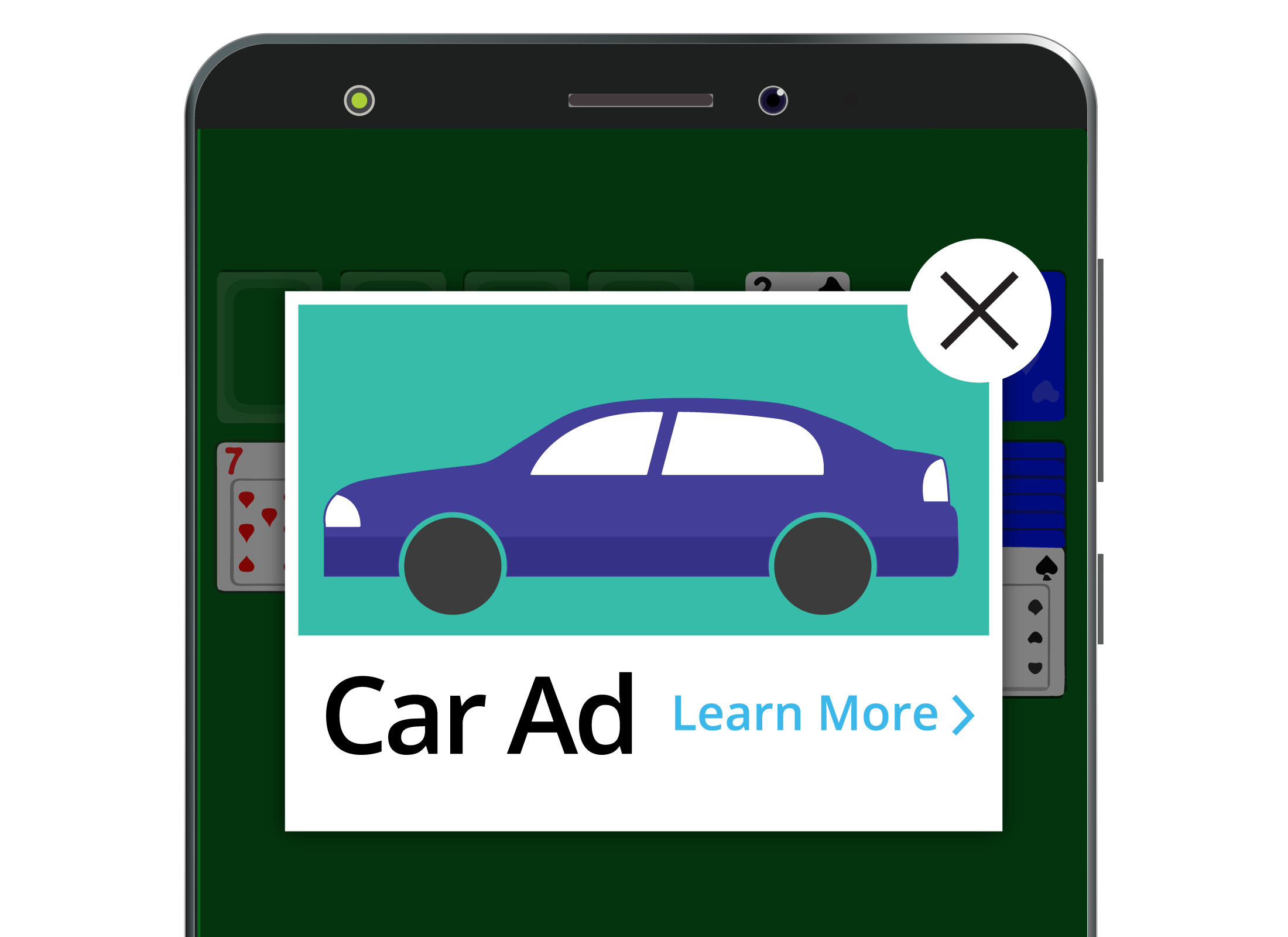
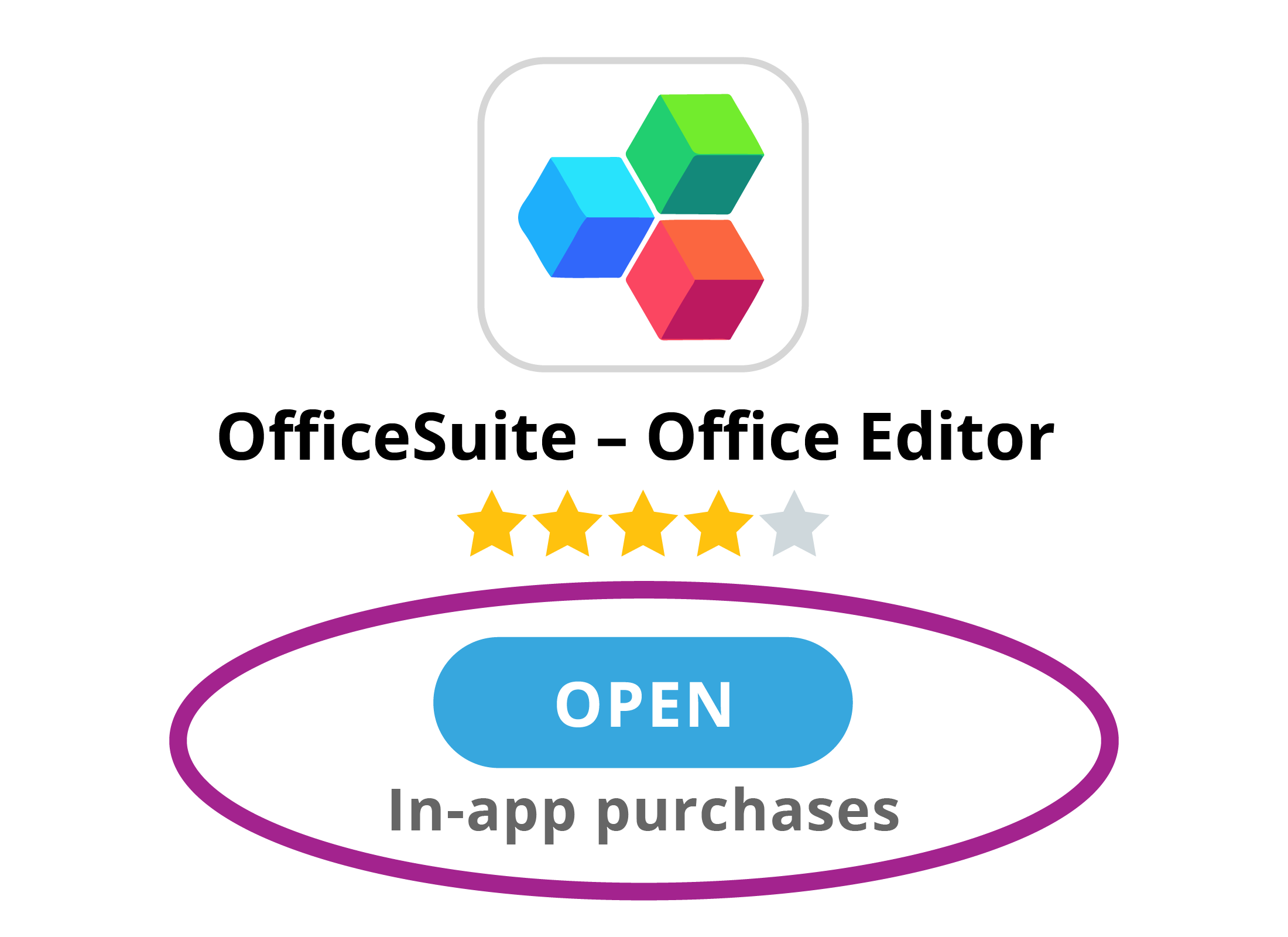
What are in-app purchases?
Some apps come with in-app purchases that, for example, let you pay for extra content, upgrade to an ad-free version or unlock new levels in a game. Often, you may not be aware of what you’re spending, and a free app can quickly become very expensive.
Being aware of in-app purchases
The official app stores indicate when an app has in-app purchases. If you install the app and decide to make an in-app purchase, you will need to enter a password.
Additional purchases, however, can be made for up to 30 minutes without having to re-enter the password – enough time for you to make several purchases without realising it.
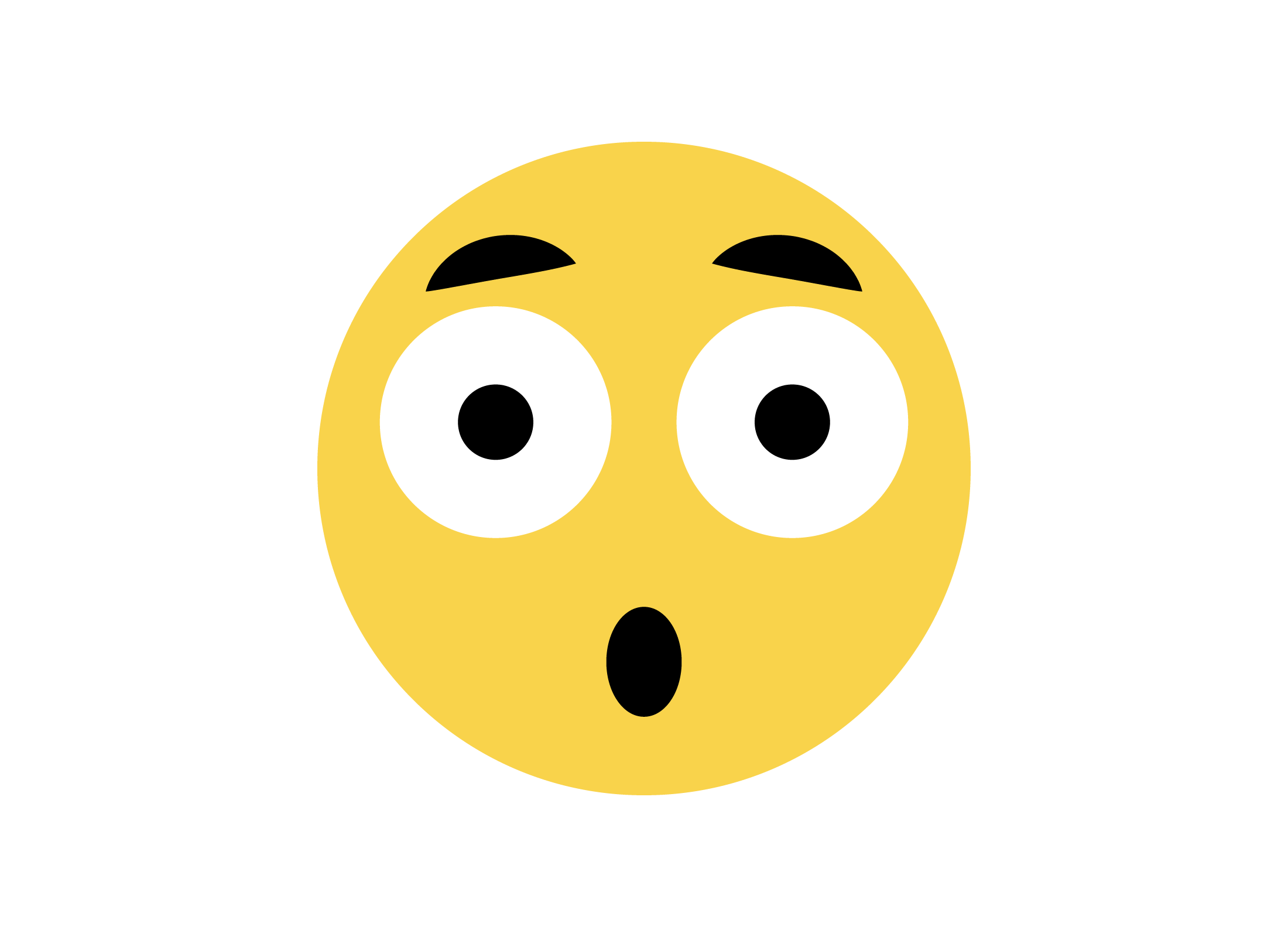
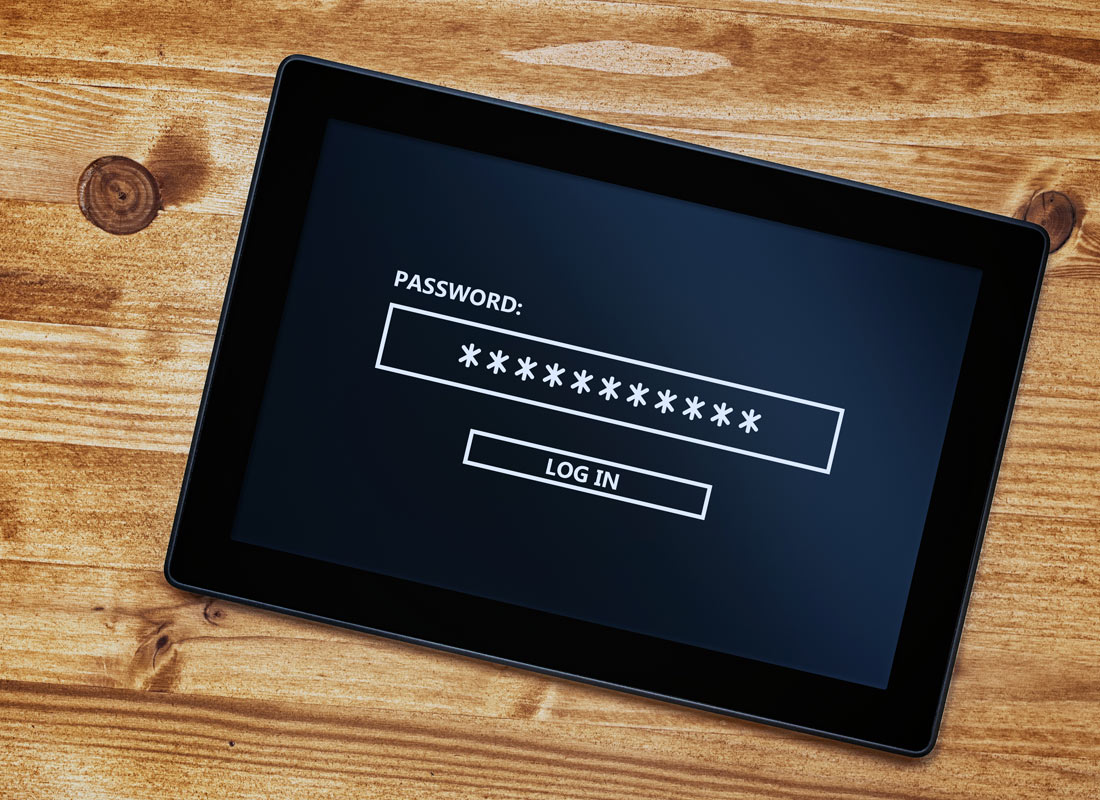
Managing in-app purchases
You can avoid unexpected costs from in-app purchases by changing some settings on your device.
- Require a password for every in-app purchase, not just the first purchase.
- Disable in-app purchases.
- Use online app store gift cards instead of your credit or debit card to help limit spending.
Stop in-app purchases on an iPhone or iPad
To switch off in-app purchases on your iPhone or iPad:
- In the Settings app, tap on Screen Time.
- Tap on Content & Privacy Restrictions.
- In the next menu, you may need to tap the button next to Content & Privacy Restrictions to activate the screen.
- Tap on iTunes and App Store Purchases.
- Tap on In-app Purchases.
- Tap Don’t Allow.
Note the other various settings you can make in that section of Settings.
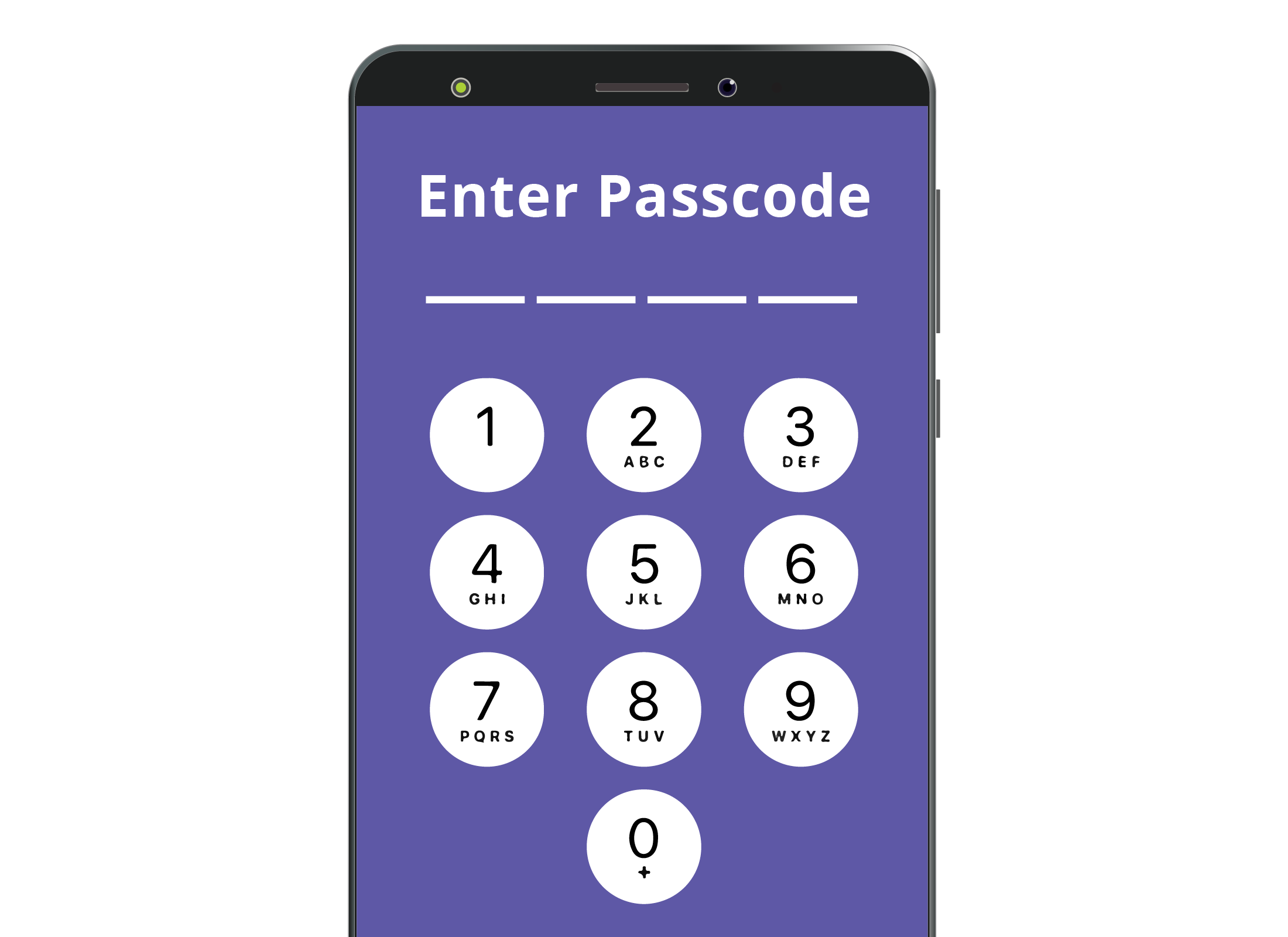
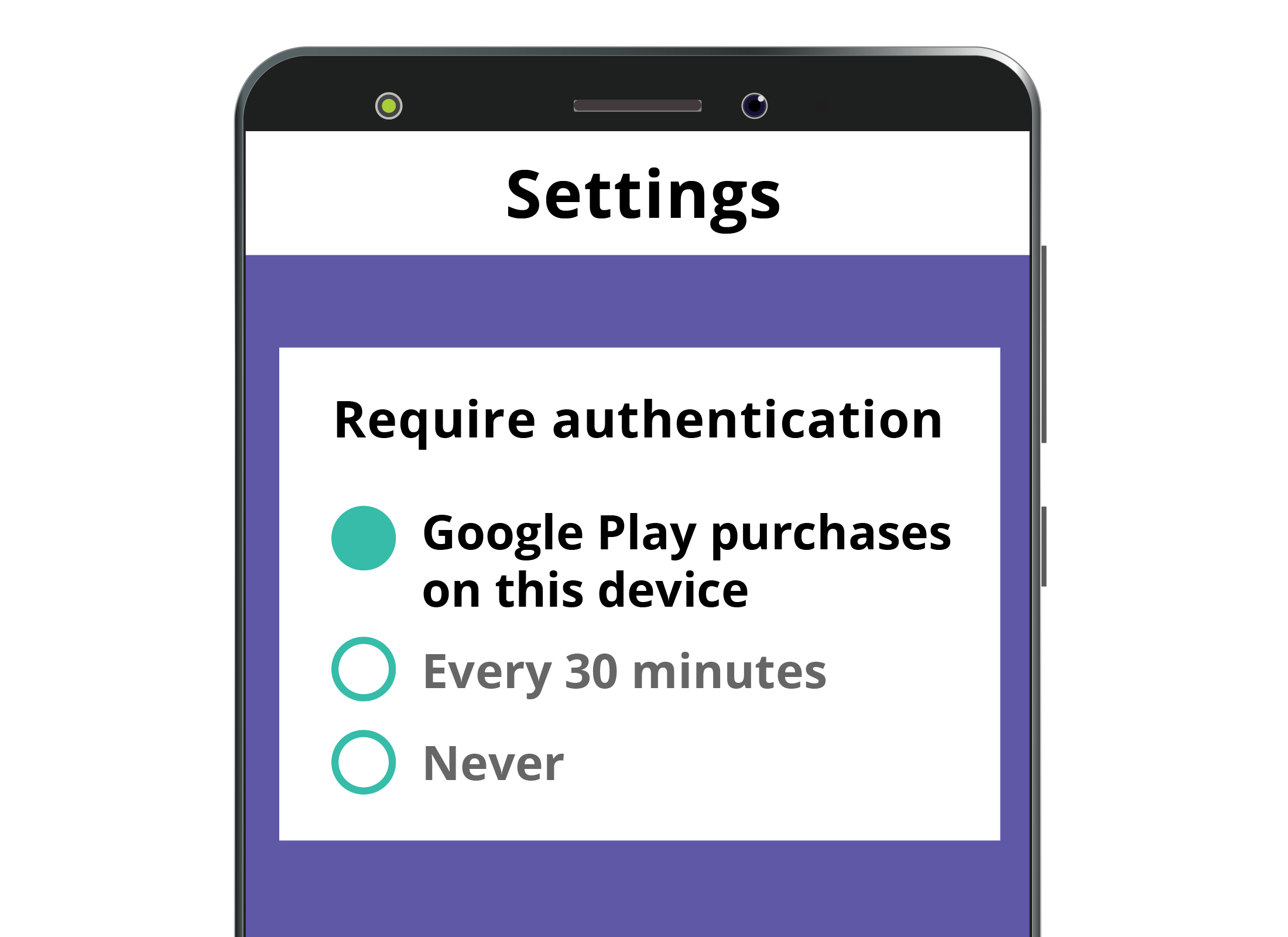
Stop in-app purchases on an Android phone or tablet
Android smart devices don’t have a special setting to stop in-app purchases. But they do require you to enter your password or PIN every time you make one.
To change that setting, open the Play Store app:
- Tap on your Google profile icon in the top right of the Search bar.
- From the drop-down menu, tap on Settings.
- Scroll down to User controls, then tap on Require authentication for purchases.
You can make purchases without a PIN/password by selecting Never, or only enter the PIN/password every half hour.
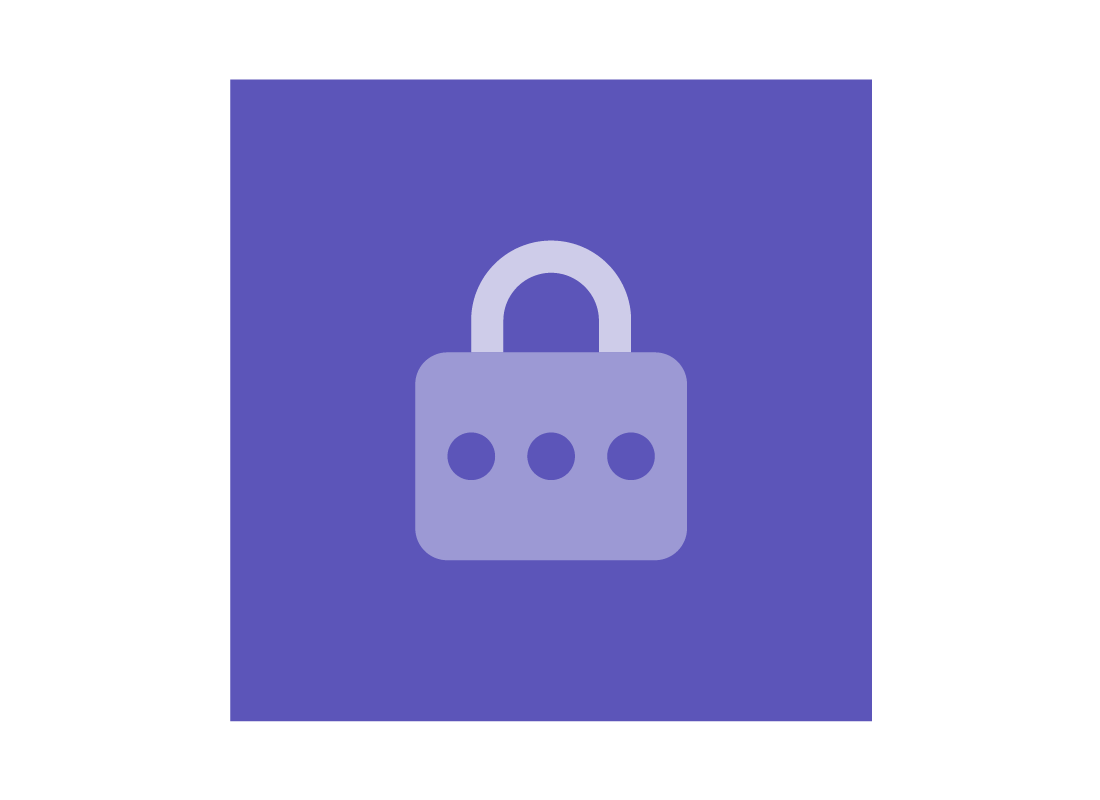
eSafety tip
An app might be free, but downloading it will cost you some of your monthly mobile data allowance – unless you’re on Wi-Fi. That’s especially important to consider if you have a small mobile data allowance.
To save your mobile data, try to install apps when you’re at home and connected to Wi-Fi. For more on Wi-Fi and mobile data, see the courses in our Wi-Fi and mobile networks topic.
Stop apps from using mobile data on your iPhone or iPad
To stop all apps from using mobile data, go to the Mobile section of your Settings app and switch off Mobile Data. Then no apps, including things like Facebook and your browser, will use your data allowance.
You can also scroll down in Mobile Data to a list of apps on your device, and individually switch off mobile data for the apps you don't want to allow to use it.
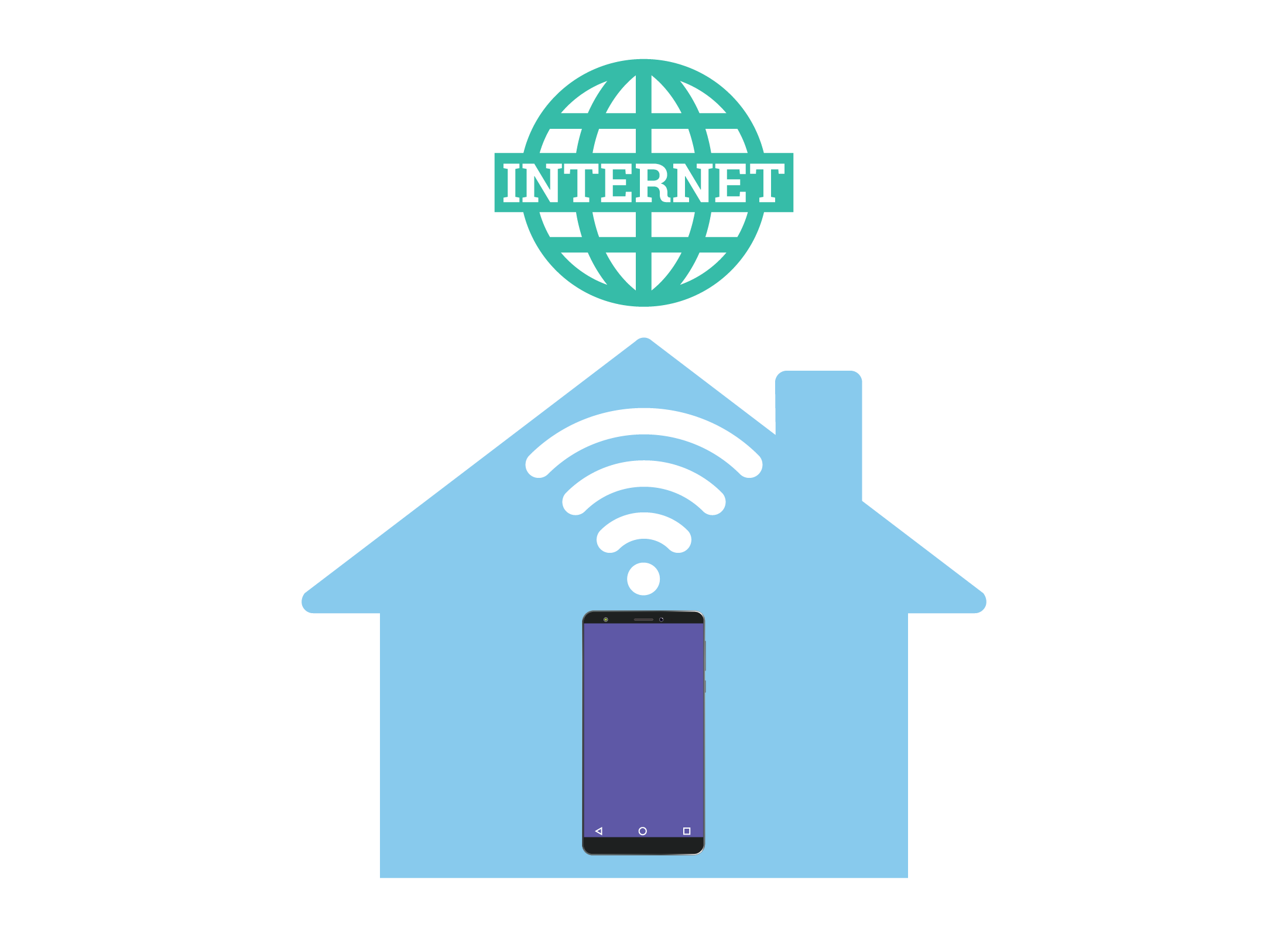
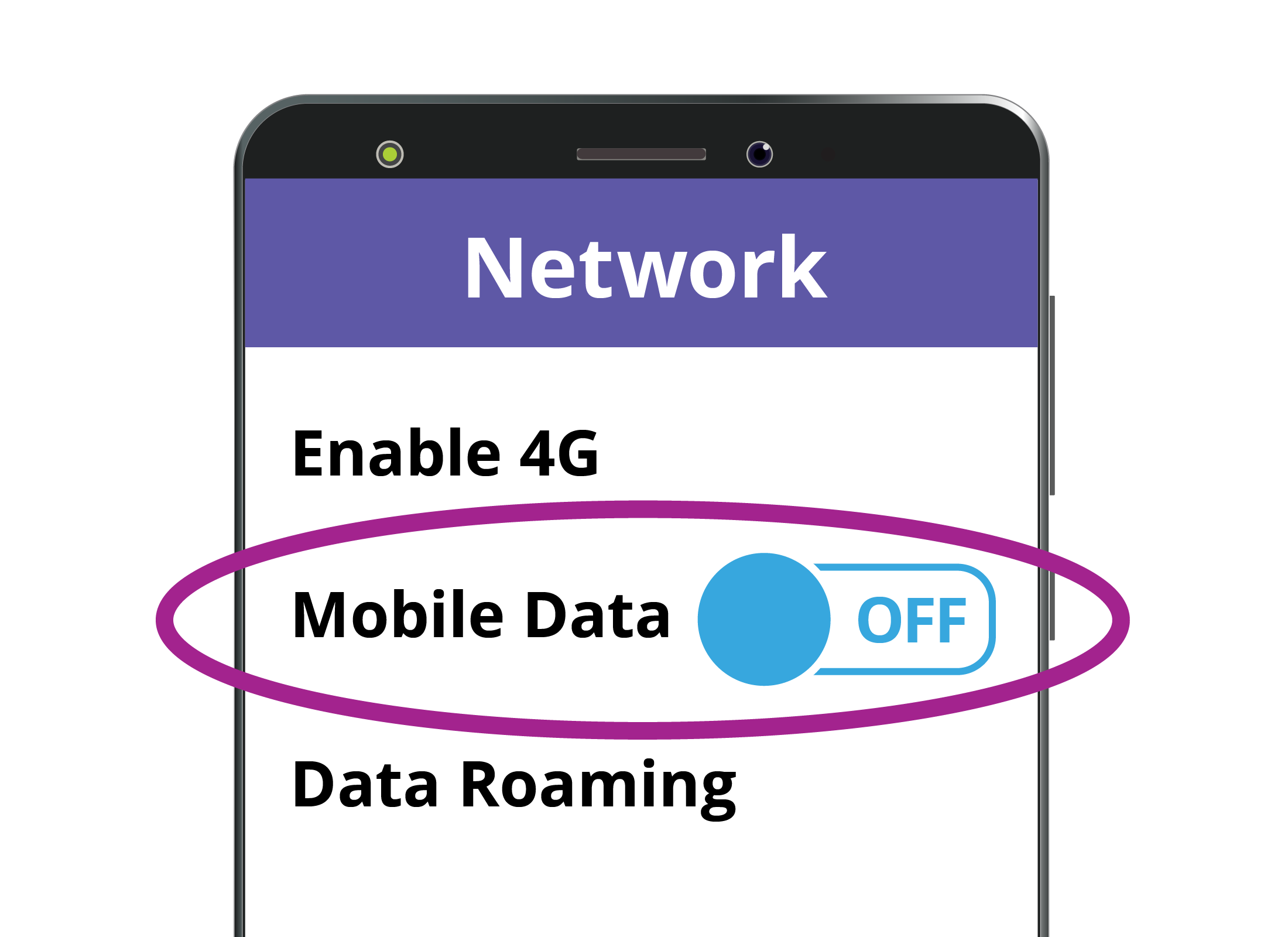
Stop apps from using mobile data on your Android device (part 1)
To stop all apps from using mobile data, go to the Network & internet settings in your phone. Switch off Mobile data in the Data usage section. Then, even apps like Facebook and your browser won’t use your data allowance.
The settings may have slightly different names on your device, depending on what brand of Android phone or tablet you are using.
Stop apps from using mobile data on your Android device (part 2)
Under Apps & notifications in the settings, you can switch off Background data for individual apps. With that off, the app won’t download data when it’s not showing on your screen.
Again, the settings may have different names or be organised slightly differently on your Android device.
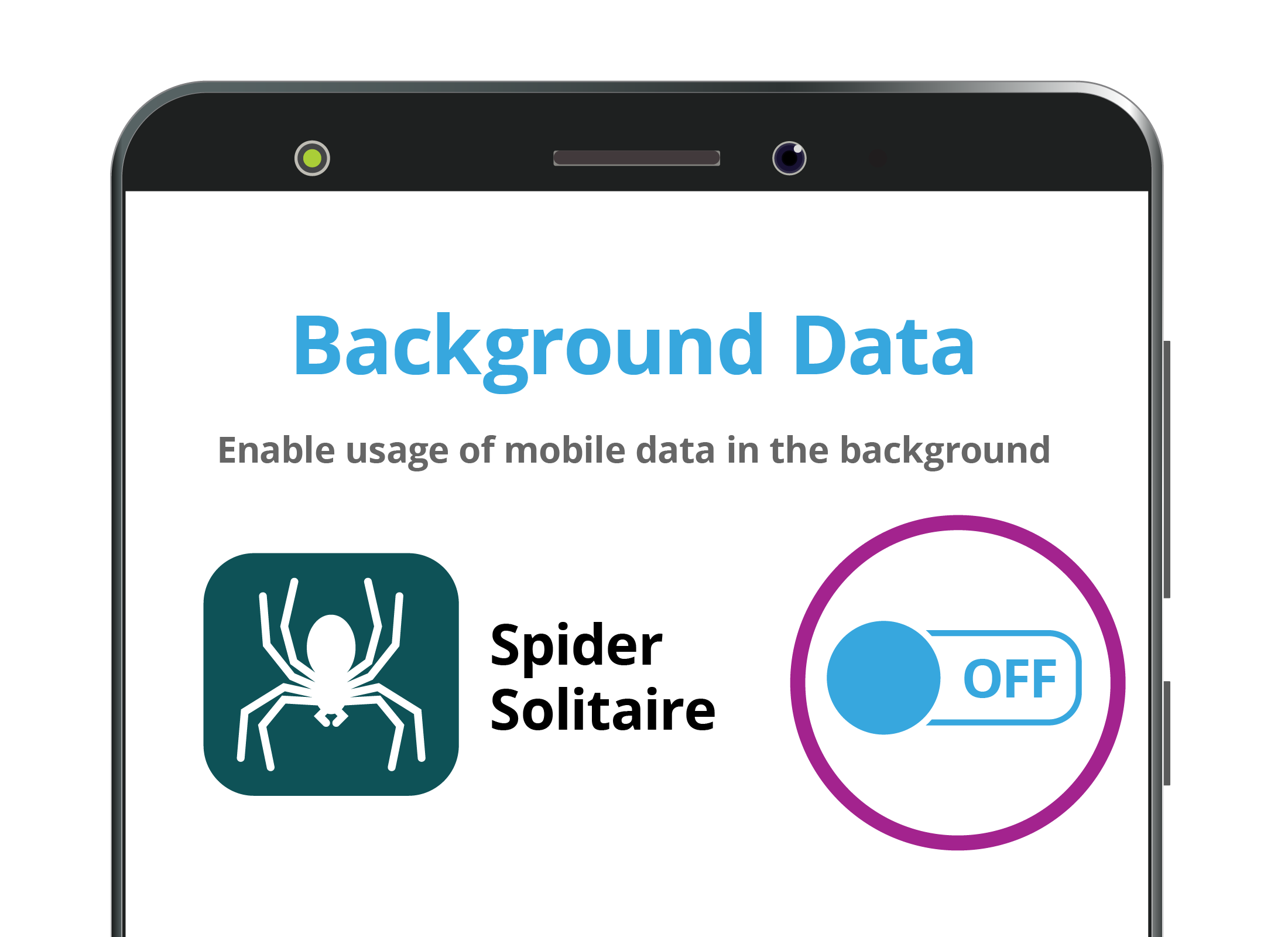

Congratulations!
You’ve completed the How much does an app cost? activity. You've learned that you can choose between free and paid apps and that you can purchase additional features inside some apps.
Next up, we'll look at how to choose the best app for you in the Choosing apps activity.