What do I do if an app stops working?
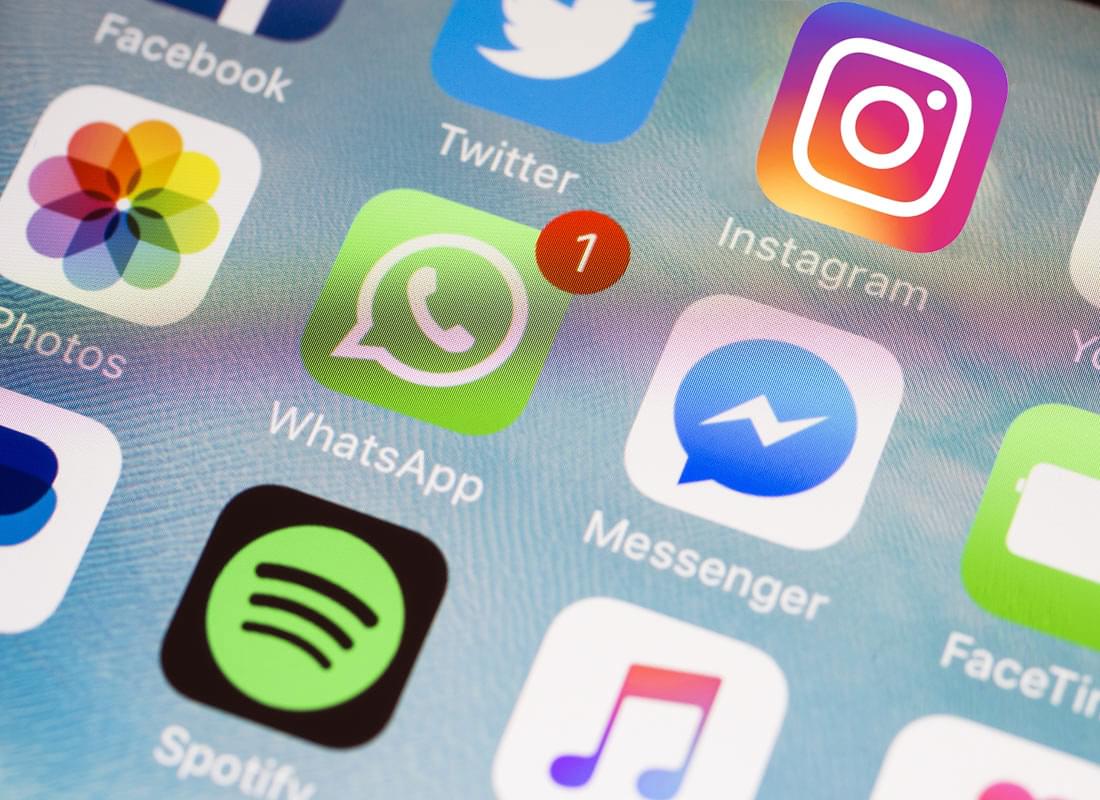
What's coming up?
Most apps work seamlessly all the time, but sometimes things go haywire and an app just stops working. In this activity, you’ll learn what you can do about that.
We're using a smartphone in our examples in this activity, but the steps will be similar for a tablet.
Start activityWhy does an app play up?
Apps are computer programs. So, they can have bugs, or problems, in them. What seems like a simple app can be more complicated than all the programming in NASA's Moon launches fifty years ago!
Fortunately, most apps work reliably most of the time.
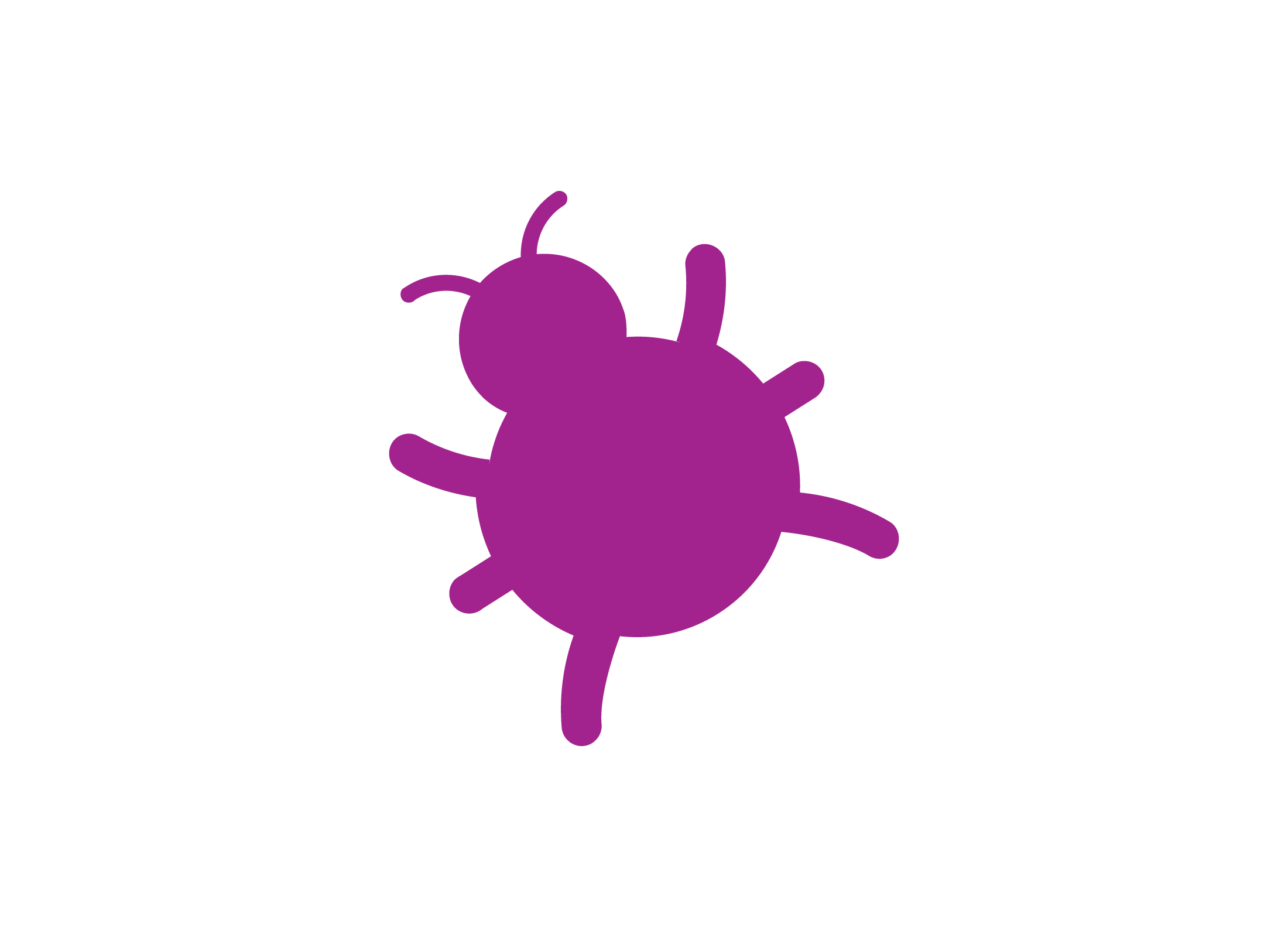
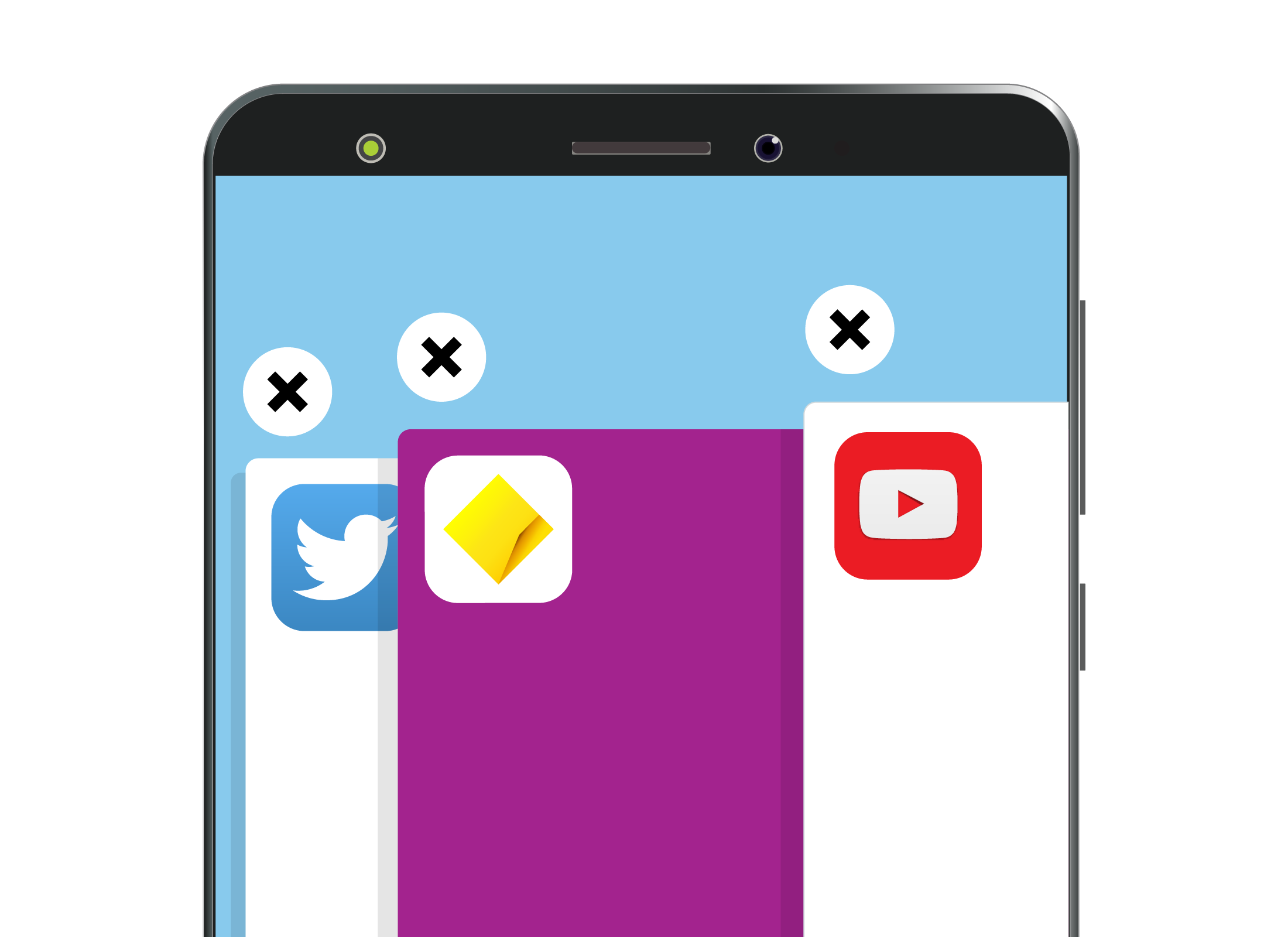
Close the app and start it again
If an app starts acting oddly, close the app and start it again. Here’s how to close an app:
- Push the Home button twice on an iPhone, swipe sideways until you see the app, then swipe it up.
- Tap the Overview button (it's a square or three vertical lines next to the Home button) on an Android phone, swipe down until you see the app, then swipe it to the right.
Try restarting your phone
When closing and restarting doesn’t fix an app, the next step is to restart your device.
To do this, hold down the power key on your smartphone, then follow the on-screen instructions to turn off the phone (iPhone) or to restart it (Android).
On an iPhone, you will need to hold the power key for several seconds to start it up again.
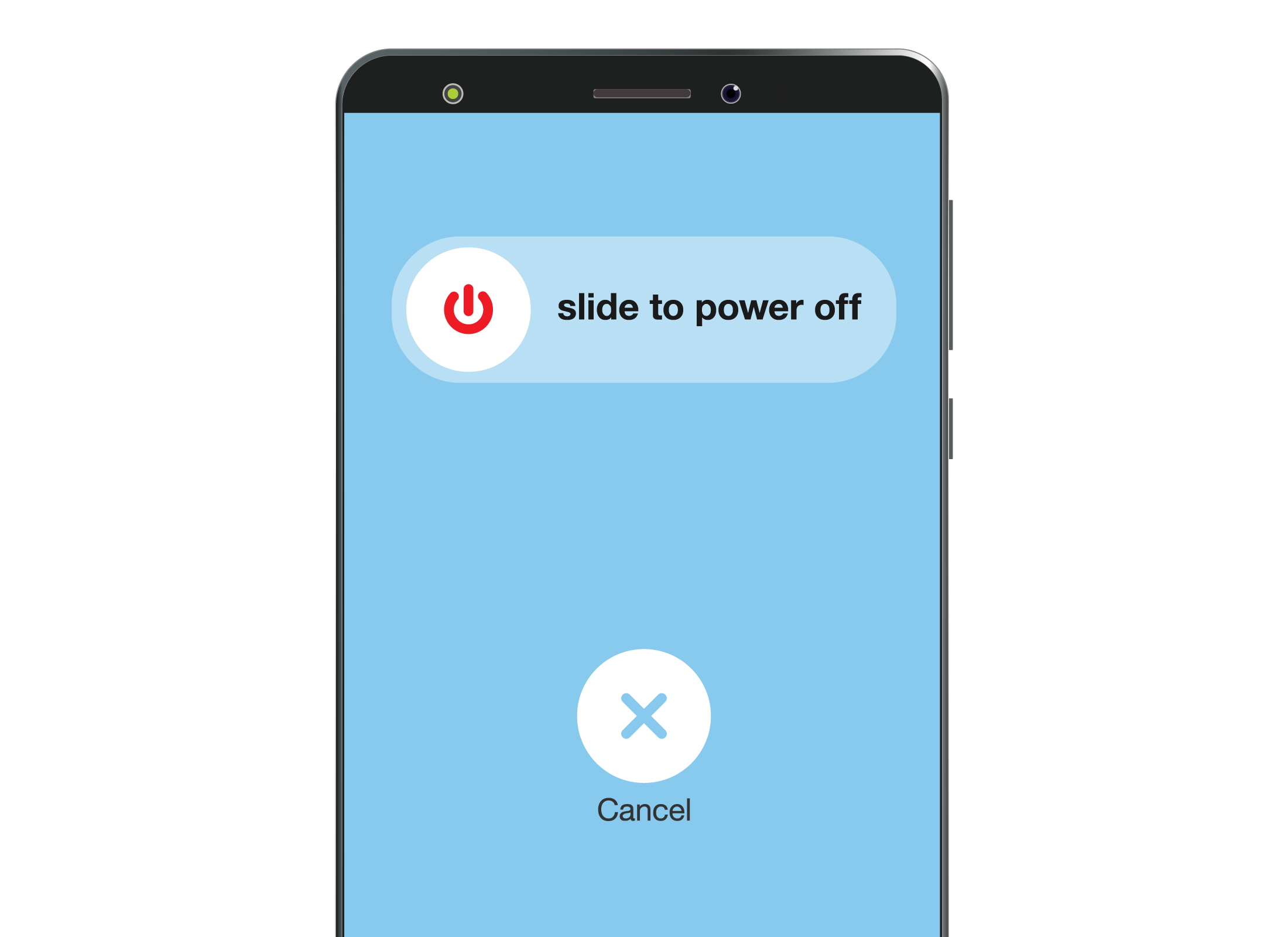
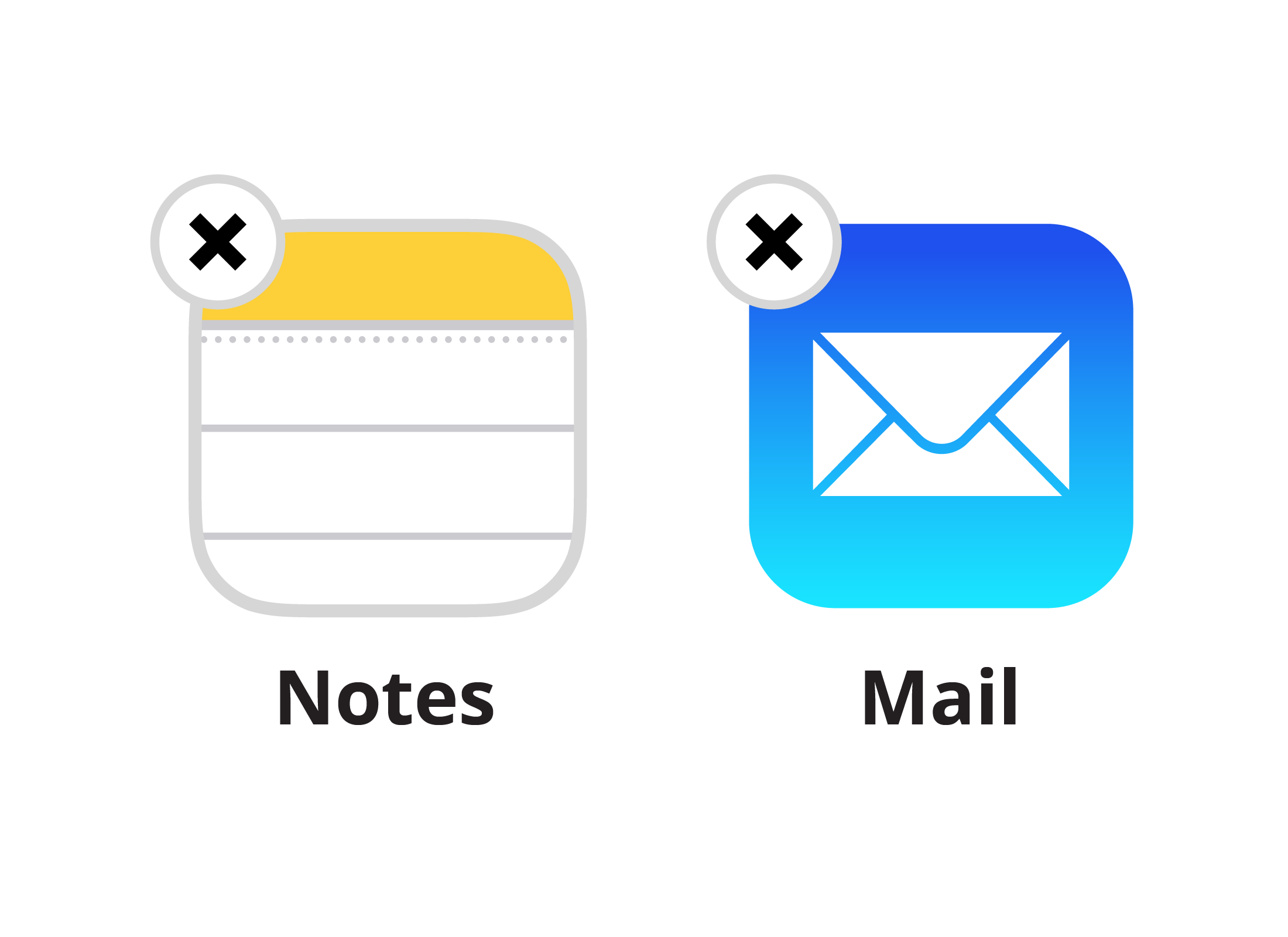
Delete the app and re-install it
If even that doesn’t work, then you can try deleting the app and reinstalling it from the App Store or Google Play.
You can watch a video on how to remove apps from your device in our activity on How do I delete an app?.
And if that doesn’t work?
If none of the previous suggestions work, try leaving a comment about the app in the App Store or Google Play.
Give the app a low star rating and describe your problem in the comment section. The app developer may see it and respond.
Or, perhaps it’s time to try a different app!
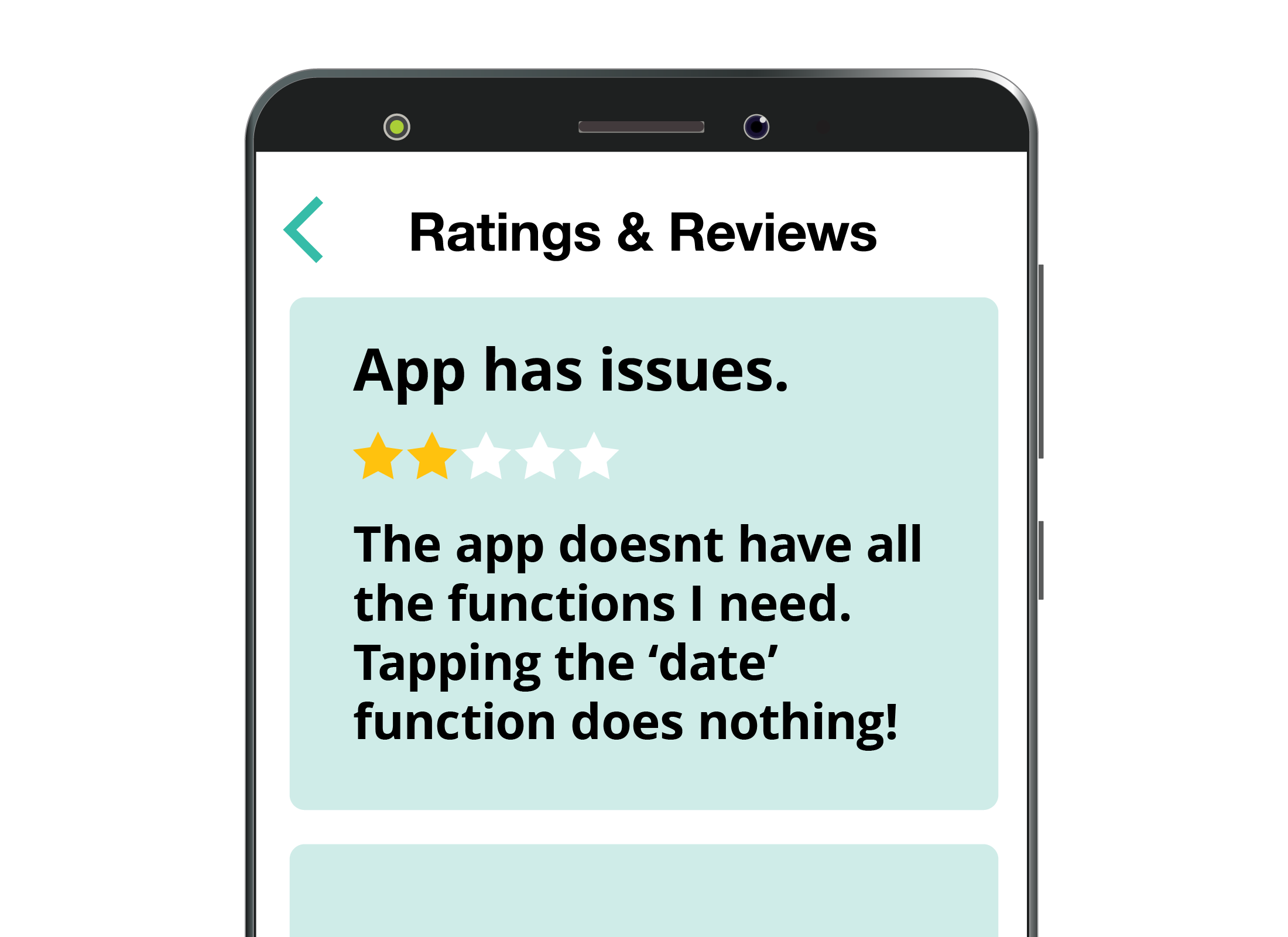
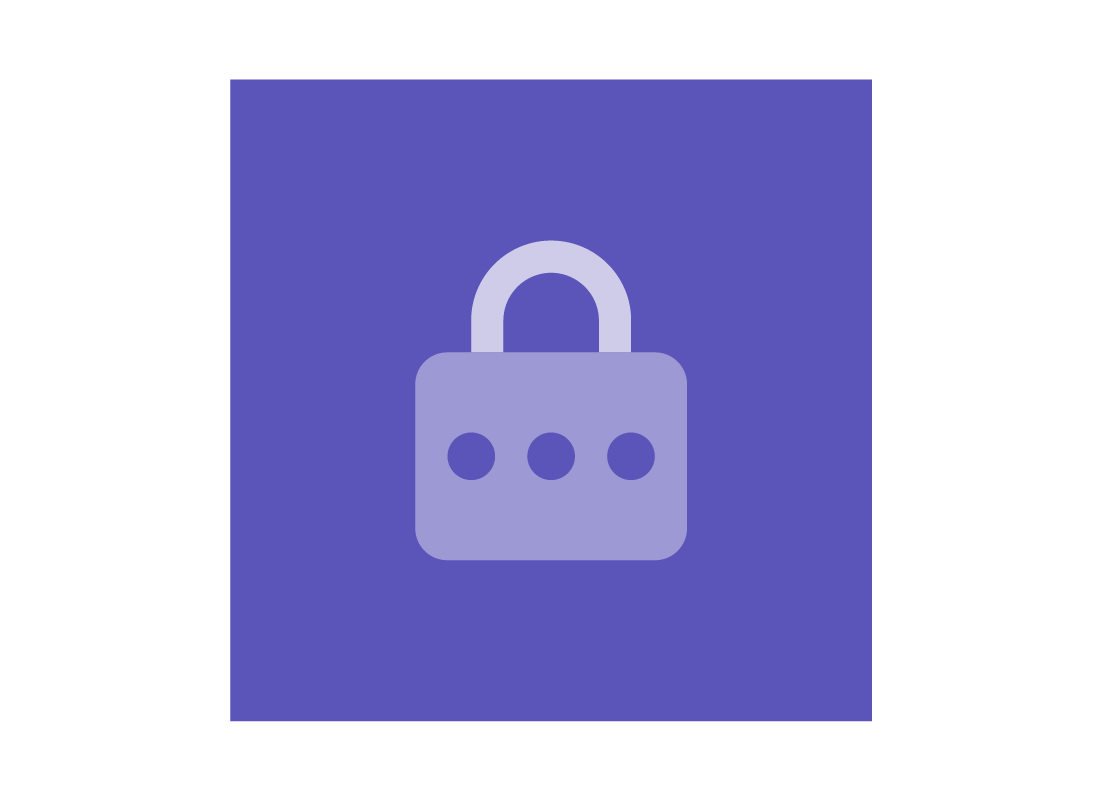
eSafety tip
Some apps behave better than others. If your app keeps stopping or doesn’t work as you want it to, just get rid of it. There are many apps that do the same thing, so try another one and see how that goes. You can often tell how good an app is by the rating (out of 5) you see next to it in the App Store or in Google Play.
Congratulations!
You've completed the What if an app stops working? activity.
Coming up next, if you have registered and are logged into the Be Connected website, you’ll now be able to take a short quiz to finish the Apps tips and tricks course.
If you’re not registered, you are now at the end of the course.
