iPhone: Listening to podcasts

What's coming up?
This course shows how to listen to podcasts on your iPhone using the free ABC Listen app. It shows how to download the app, find radio programs and podcasts, live-stream or listen to them later, and also how to follow, auto-download and delete episodes you've saved.
- download the ABC Listen app from the App Store
- open and explore the ABC Listen app
- explore podcasts in the ABC Listen app
- stream a podcast
- download a podcast
- find and play a downloaded podcast
- set a Sleep Timer
- Follow and Auto Download podcasts
- find podcasts you follow
- automatically delete podcasts after you've listened to them.
Before you begin
Before you start, make sure the iPhone is switched on, fully charged, and showing the Home screen. Your operating software should also be up to date.
While there are many different podcast apps, this course demonstrates how to use the free ABC Listen app to download and listen to podcasts.


How to download an app from the App Store
Open the App Store from the Home screen and tap the Search icon in the bottom right of the screen.
- Search for ABC Listen
- On the page of search results, find ABC Listen. It may not be the first search result listed
- Tap the Get button, and, from the pop-up box that appears, tap Install
- You might have to enter your Apple ID password and tap Sign in to start the install process
- The installation is complete when an Open button appears.
Using the ABC Listen app to explore and stream podcasts
Open the ABC Listen app from the Home screen. The top of the main page shows radio stations you can tune into. Podcasts are shown below, organised by category.
- Latest and Best can be scrolled to show more podcasts that are available
- The whole page can be scrolled to show more categories
- Tap a podcast to listen to it
- Use the Browse option to find podcasts by topic, for example News
- All Programs and Audiobooks shows a full list of available podcasts
- Use the Search bar to find a podcast you already know the name of
- For example, search for The Health Report, then tap on the top result. The Health Report podcast screen appears
- Tap Play to listen to the latest episode, or scroll down to see list of previous episodes you can also play
- When you tap Play, the podcast will stream to your phone as it plays. If you aren't connected to Wi-Fi, this will use some of your mobile data allowance.

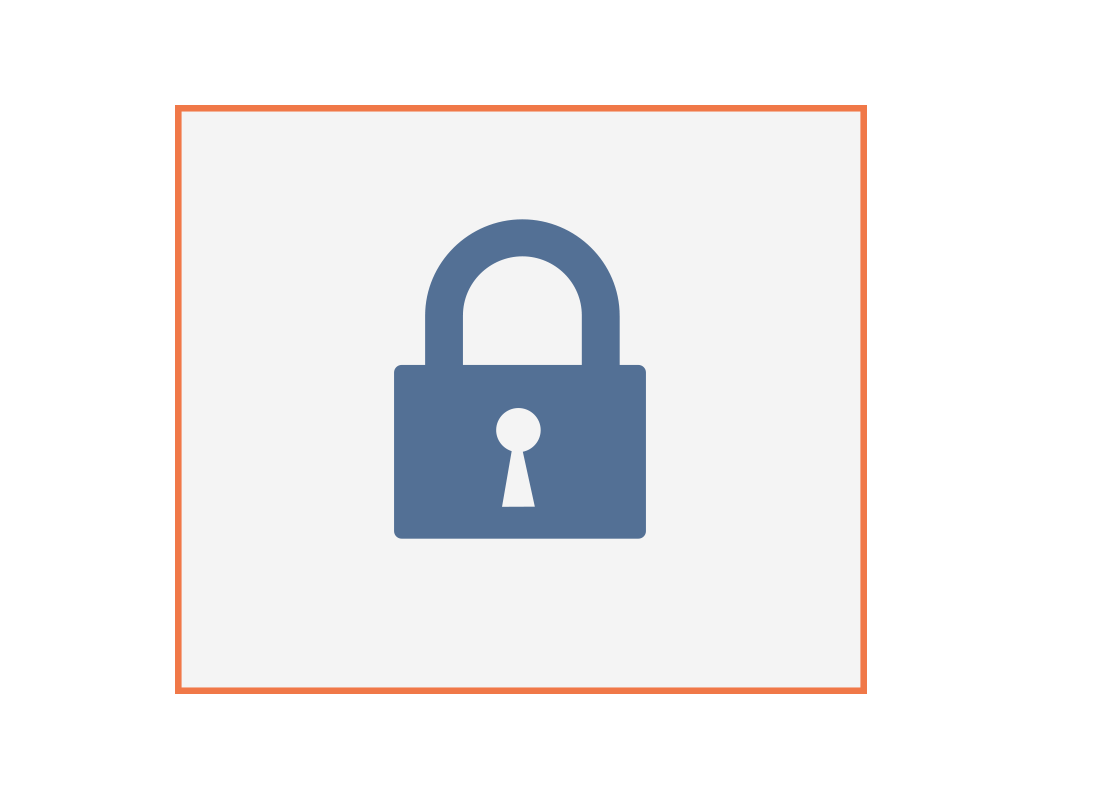
When streaming a podcast, remember to stop playback when you've finished listening. Apps like ABC Listen could keep working in the background and use up your data.
Using the ABC Listen app to download and subscribe to podcasts
Tap the Download Podcast icon next to a podcast episode to make the podcast available for you to listen to later. When a small tick appears, the download is complete.
- To find downloaded podcasts, tap the Favourites icon at the top of the ABC Listen app screen, and choose Downloads
- Tap any podcast in the Downloads list to play it.
- There are also controls to Pause the podcast, skip 15 seconds ahead and 15 seconds back
- To get new episodes of a podcast automatically, you can Follow it (can be called Subscribe in other podcast apps)


Using the ABC Listen app to download and subscribe to podcasts
- On a podcast's main page, tap the Follow icon. If the app asks if the podcast should Save to an account, you can choose Not Now
- When asked if you want to Listen to new episodes offline, tap Enable Auto-download
- To stop automatically downloading new episodes, turn off the pink Auto download new episodes switch on the podcast's main page
- Find the podcasts you Follow on the Favourites screen
- To delete episodes once you've finished listening to them, tap the Personalise Settings icon, and find the Downloads option under Listen Later
- Tap to open the Downloads Settings screen, and then turn on the Delete 24 hrs after listening switch.
How to set a timer for a podcast to stop playing
Tap the Sleep Timer icon at the top right of the screen to see some options. Choose the option to stop playing at the End of the current episode instead of starting the next episode automatically.

Congratulations!
You’ve completed the iPhone: Listening to podcasts activity.
