iPhone: Calls and privacy

What's coming up?
This course explains how you can use some of the privacy features on your iPhone. You'll learn how to hide your number for outgoing calls, block nuisance callers, and claim some peace and quiet by using the Do not disturb feature.
- manage your Caller ID
- block nuisance callers
- use the Do Not Disturb feature
- schedule Do Not Disturb to turn on automatically at set times and days
- add exceptions to the Do Not Disturb feature.
Before you begin
Before you start, make sure the iPhone is switched on, and fully charged. Your operating software should also be up to date.


How to set up Caller ID
By default, your mobile phone number will appear on the screen of any other mobile phone you call. If you are in that person's Contacts list, your name will also appear. To switch this off:
- In the Settings app, find the Phone option, and the Show My Caller ID setting
- On this screen tap the switch to turn Caller ID off. Tap it again when you want to turn it back on.
Turning off Caller ID only works for phone calls. If you send a text message, the recipient will still see your mobile phone number or name.
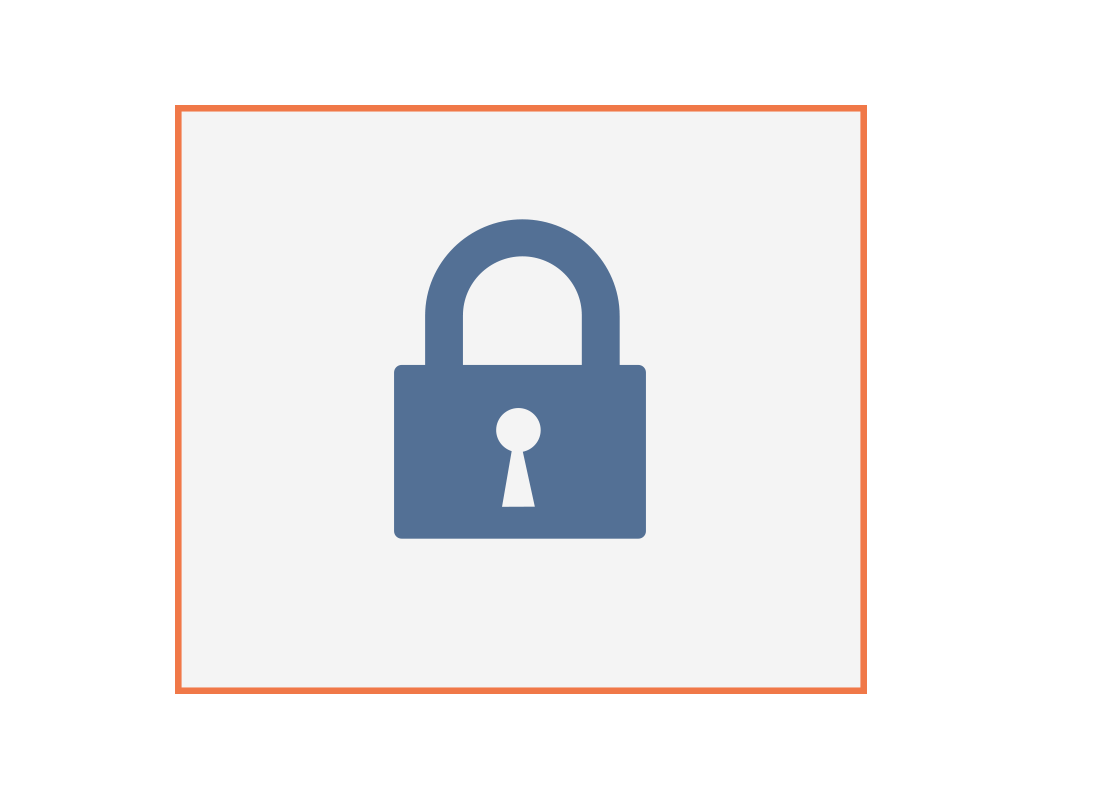

How to block a caller
You can block individual numbers from being able to call your mobile phone by using the Recent calls list.
- Tap the Phone icon and choose the Recent calls view
- Next to the number you want to block, tap the blue i icon
- Scroll to the bottom of the options and tap Block this Caller, then confirm this in the pop-up panel
- If you later change your mind, Unblock this Caller by repeating the above steps.
How to use Do Not Disturb
This feature stops your phone from receiving calls, texts, or emails.
- From the Settings menu, find the Focus option, then tap on Do Not Disturb
- Turn on Do Not Disturb with the switch at the top of this screen. Tap this switch again to turn Do Not Disturb off
- Calls, texts, and emails are blocked when Do Not Disturb is switched on
- If you want to receive emails and texts without hearing an alert, use Silent Mode instead of Do Not Disturb
- When you switch off Do Not Disturb, all texts and emails you received when it was active will appear, as well as notifications for any phone calls you missed
- Tap Add Schedule or Automation to see options for scheduling Do Not Disturb times
- Use the controls to create a schedule. This can be certain times during the day and certain days of the week
- When the schedule is set, you can see it under Turn on Automatically on the main Do Not Disturb screen
- Set exceptions by tapping on People. You can then Add contacts to your Allowed People list, so you can receive calls and SMS from them while Do Not Disturb is switched on.

Congratulations!
You’ve completed the iPhone: Calls and privacy activity.
Next up, we'll learn the iPhone: Saving, sharing and deleting files activity.
