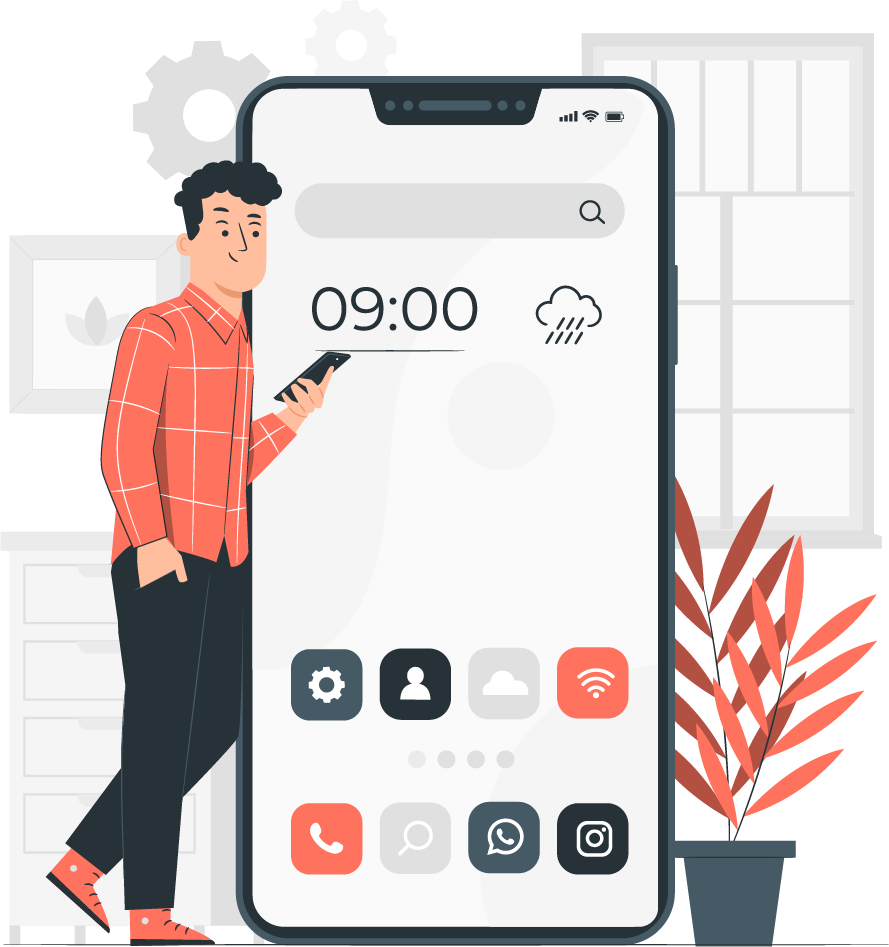Listening to podcasts
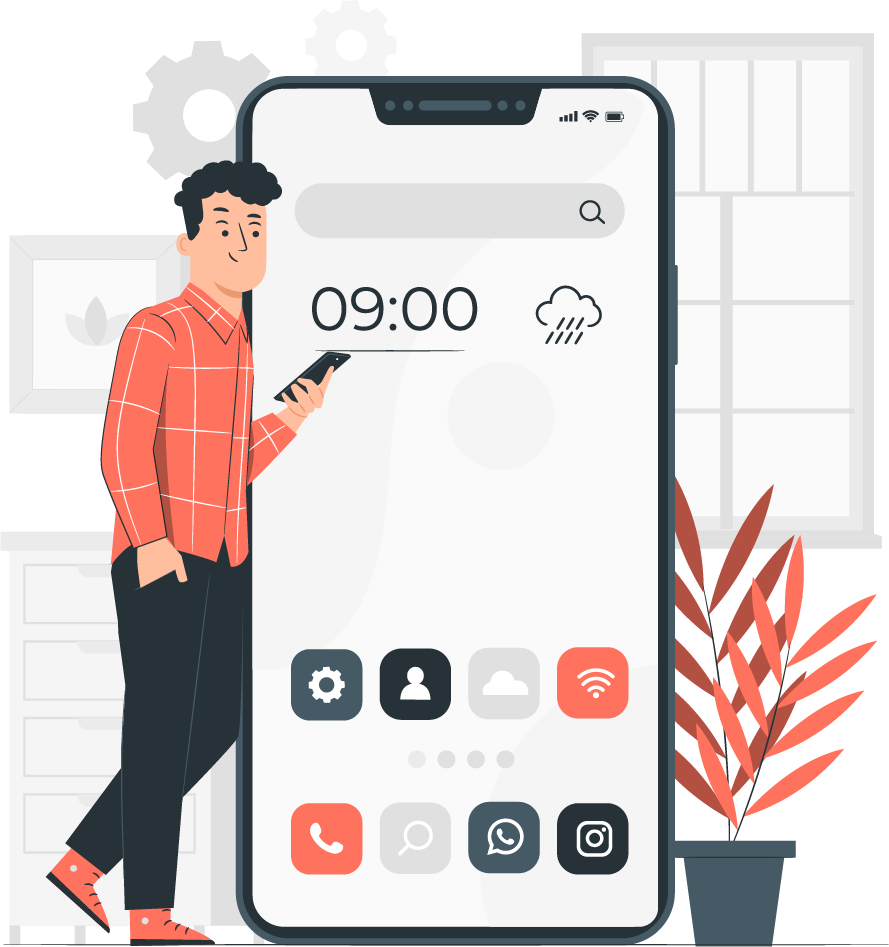
What's coming up?
Using your tablet to listen to your favourite radio programs and more!
With a free app app such as ABC Listen, you can use your tablet to listen to all your favourite radio programs, either live to air, or later when it suits you via a Podcast.
Start activityWhat you will need
Before you begin the course, check your Android tablet is charged up, switched on, and showing the Home screen. Your tablet operating software should also be up to date, and your tablet should be connected to your home Wi-Fi and internet.
Remember, there are lots of different brands of Android tablet, and they all do things slightly differently. Some of the screens on your tablet might look a little different to the ones on this tip sheet, but you should still be able to follow along.
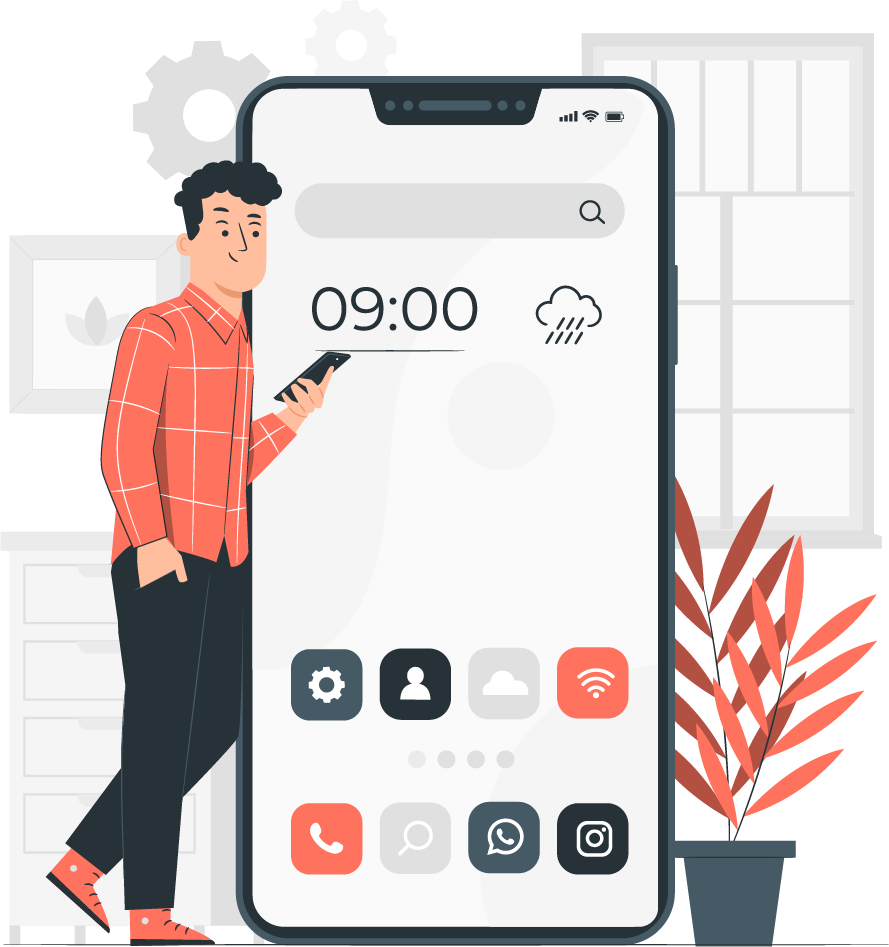
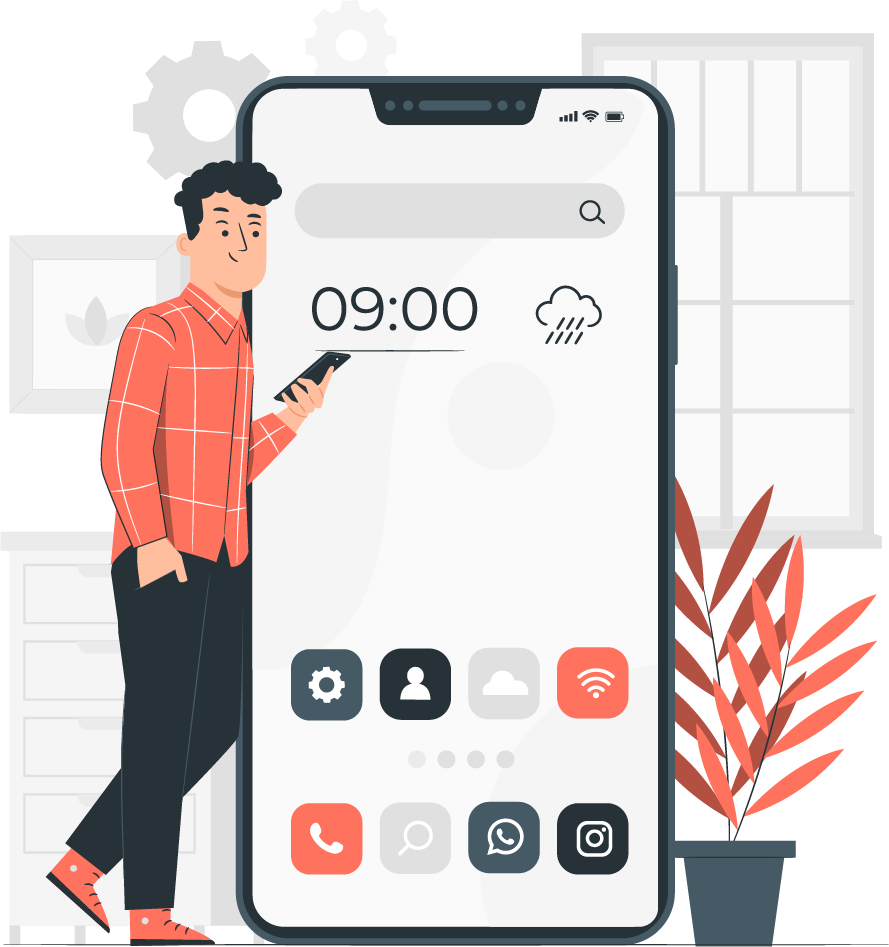
Using an app to listen to radio
You can listen to your favourite radio programs on your tablet by using an app. You can listen to live radio over the internet from the app, or download radio programs to your tablet to listen to later.
There are lots of different apps to choose from and, in this course, we’re going to use the free ABC Listen app. This app displays best when your tablet is in portrait mode.
Installing the ABC Listen app
To get the app on your tablet, you can download it from the Google Play Store.
- Swipe up from the bottom of the Home screen to show the Apps screen, then find the Play Store icon and tap it.
- Tap the Search bar at the top of the screen to make the keyboard appear. Use the keyboard to type in ABC Listen.
- Tap the magnifying glass key to search. The Play Store shows some search results.
- ABC Listen will be at the top of the list. Tap it to open its Play Store page.
- Tap the green Install button. Your tablet will download the ABC Listen app and set it up for you, all in the background.
- Tap the Home button to close the Play Store.
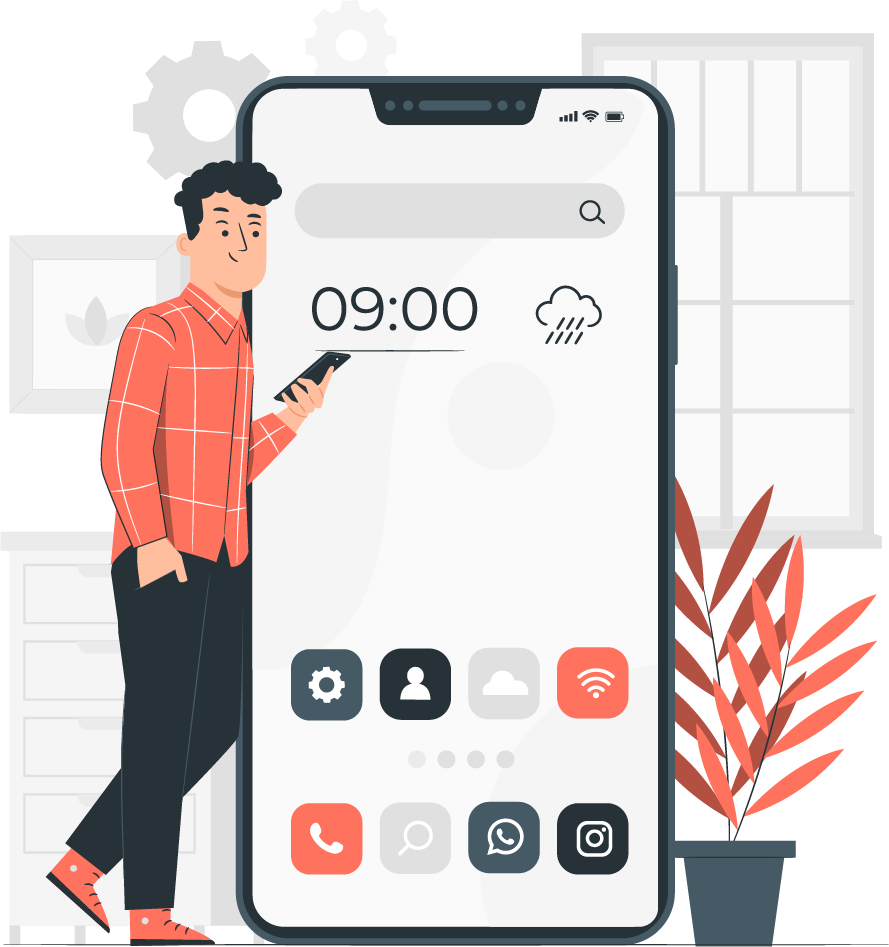
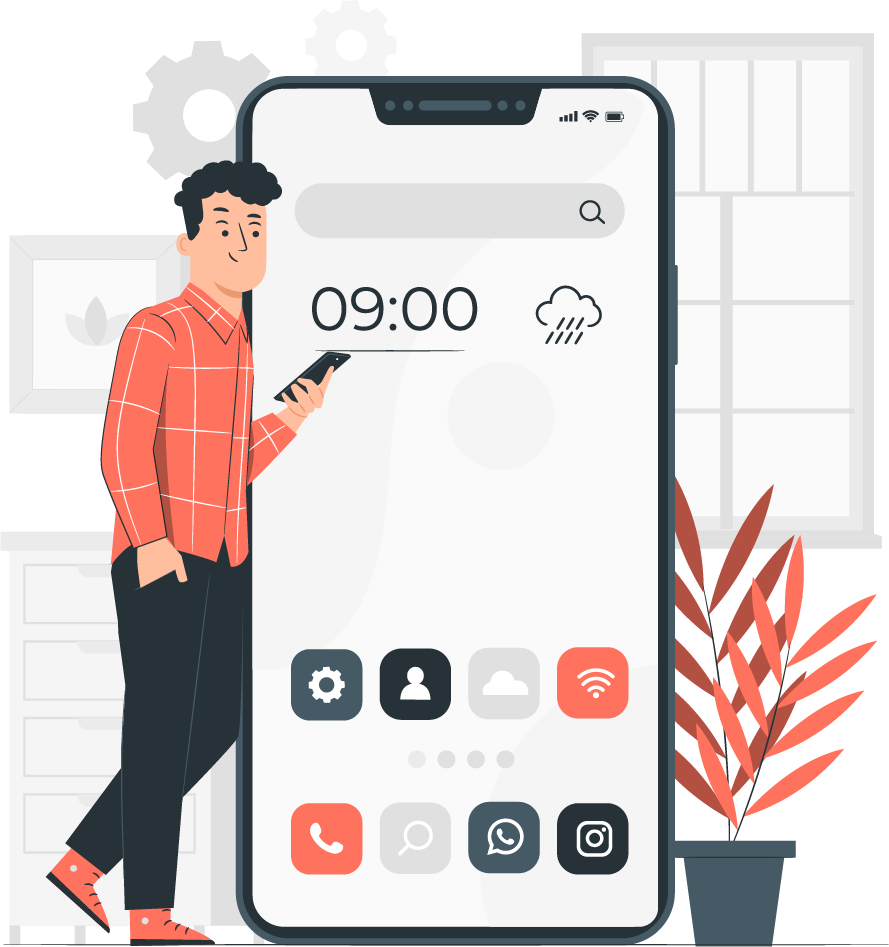
Opening the ABC Listen app
Swipe up from the bottom of the Home screen to show the Apps screen, find the ABC Listen icon, then tap on it to launch the ABC Listen app. The ABC Listen home screen will appear.
How to listen to live radio
At the top, under Live Now are radio stations you can listen to. You can swipe left to see more stations and tap on one to listen.
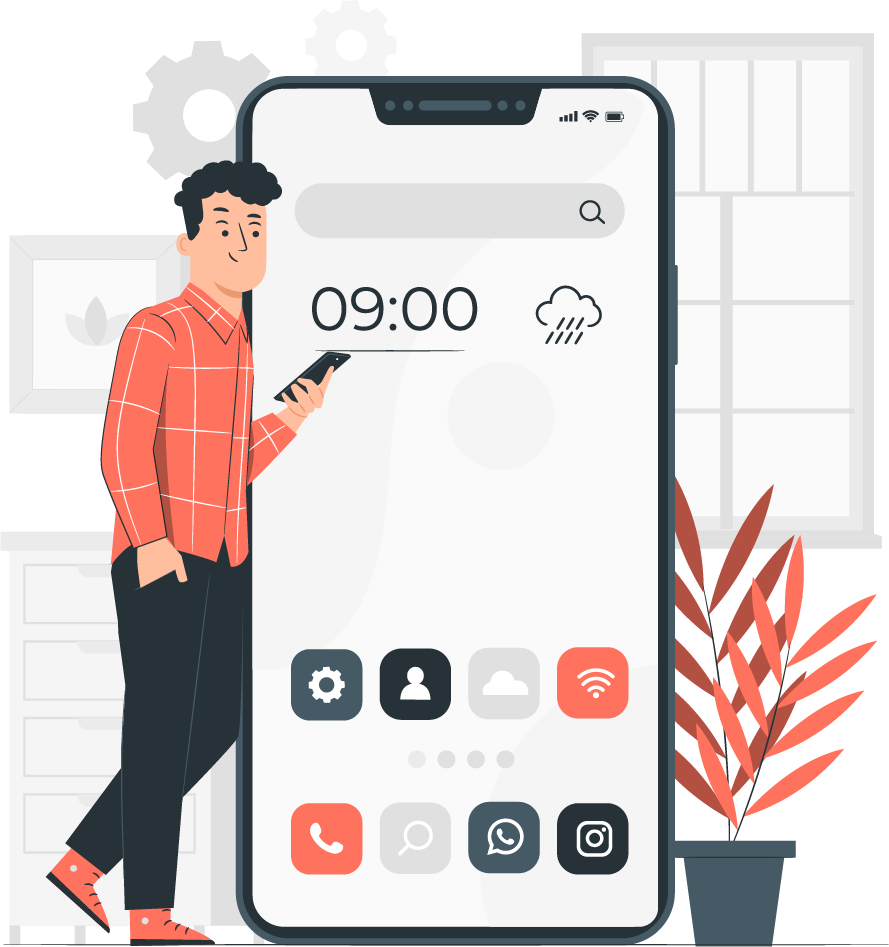
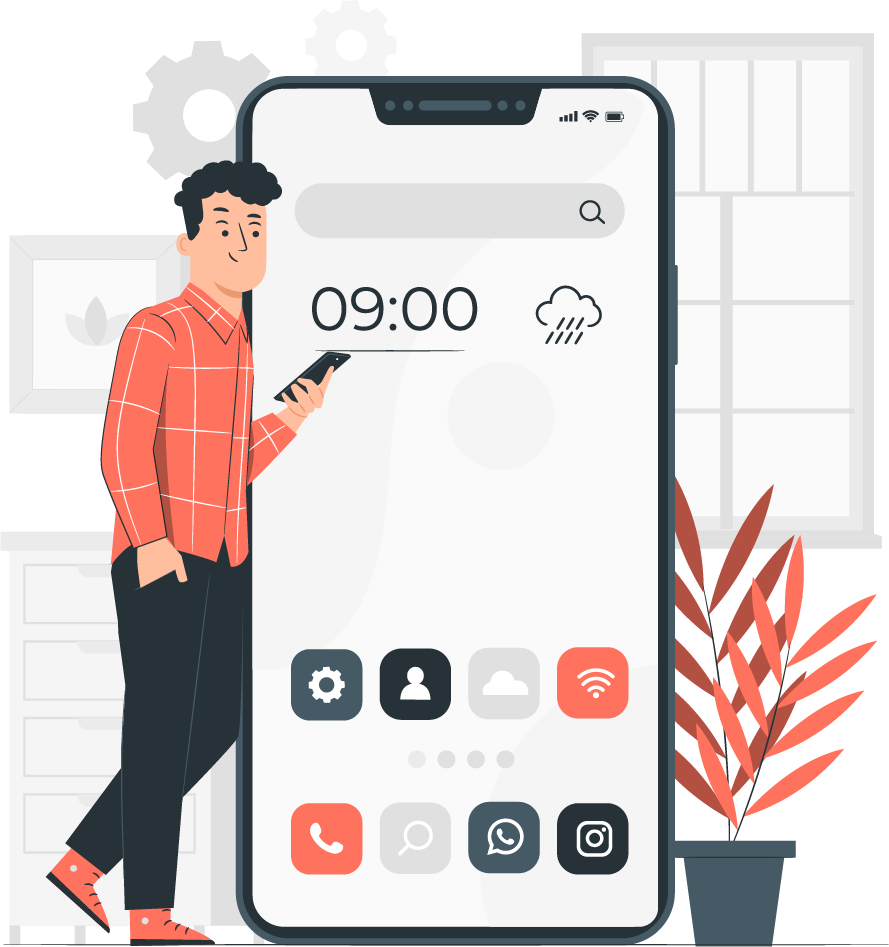
How to listen to radio podcasts
A radio podcast is a recorded episode of a radio show, which you can download to your tablet and play at any time. It’s a really handy way of catching up on show you’ve missed in the week.
In the ABC Listen app, podcasts are found on the home screen. You can see some suggestions, and you can swipe left and right to see more. Scroll down to see more podcasts, organised by category.
You just need to tap an episode to start playing it. This is called streaming and, if your tablet uses a SIM card to connect to the internet, will use up mobile data. Later in this guide we tell you how to download podcasts to save mobile data.
Using the Browse option
In the bottom right of the screen, find the magnifying glass icon and tap it. This opens up the Browse feature where you can search for whatever podcast you like.
You can find a podcast of interest by using the Programs by topic list. Tap on a topic to see all its podcasts or tap on All Programs A-Z for a full list.
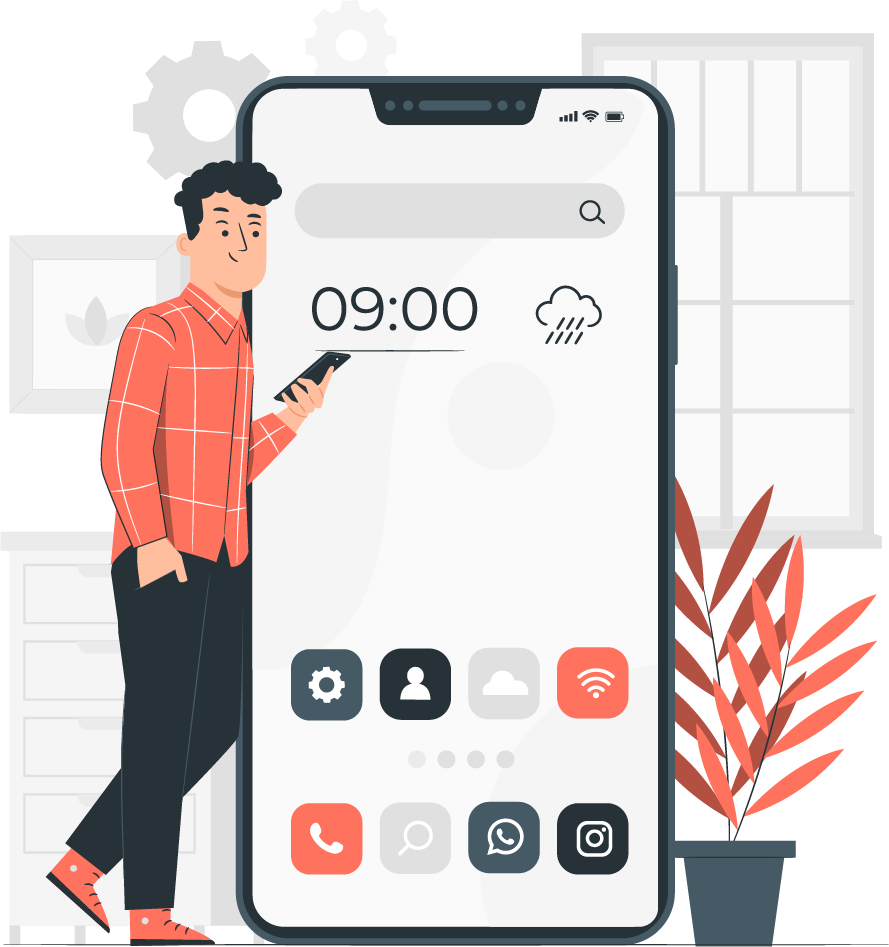
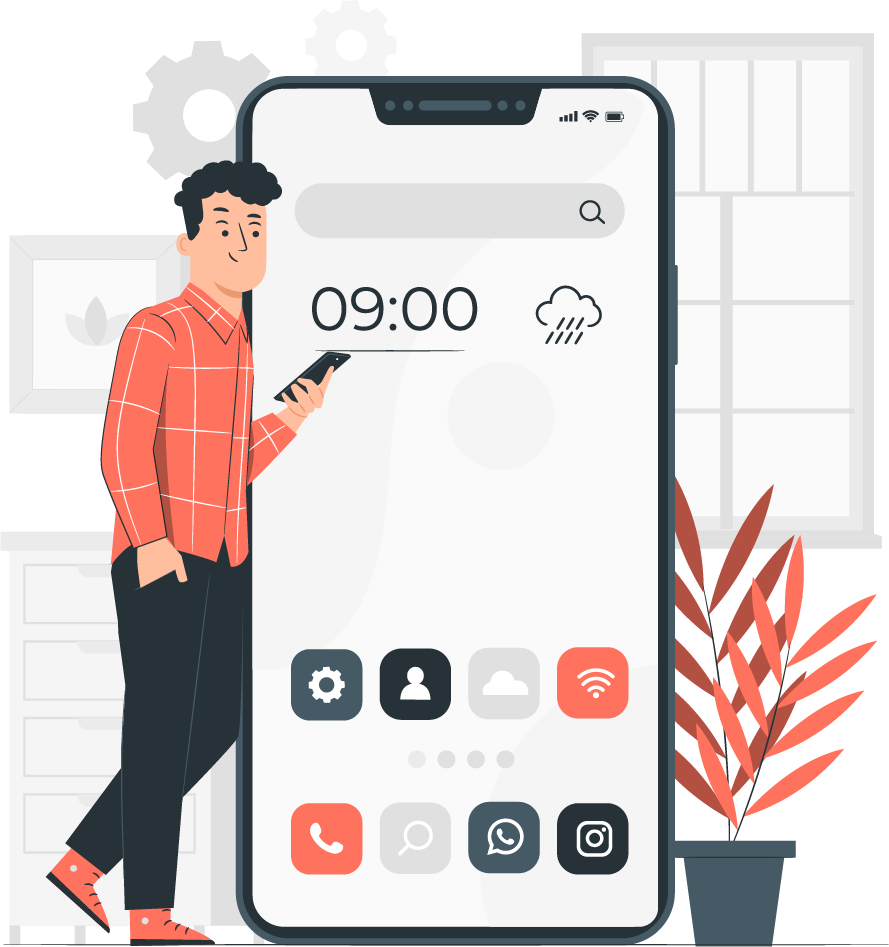
Searching for your favourite program
We’re going to use the Search bar at the top of the screen to find the podcast for our favourite program, The Health Report.
- Tap in the Search bar to make the tablet’s keyboard appear and type in Health Report. The program appears as the search result.
- Tap anywhere on the program to open it on a new screen. Scroll down to see a list of available podcasts.
- Listen to any podcast straight from this list by tapping on it. Remember, this is called streaming. If your tablet uses a SIM card instead of your home Wi-Fi to connect to the internet, it will use some of your mobile data allowance.
When streaming a podcast or radio station using your mobile data allowance, remember to stop playback when you’ve finished listening. Apps can keep working in the background and use up your data without you realising!
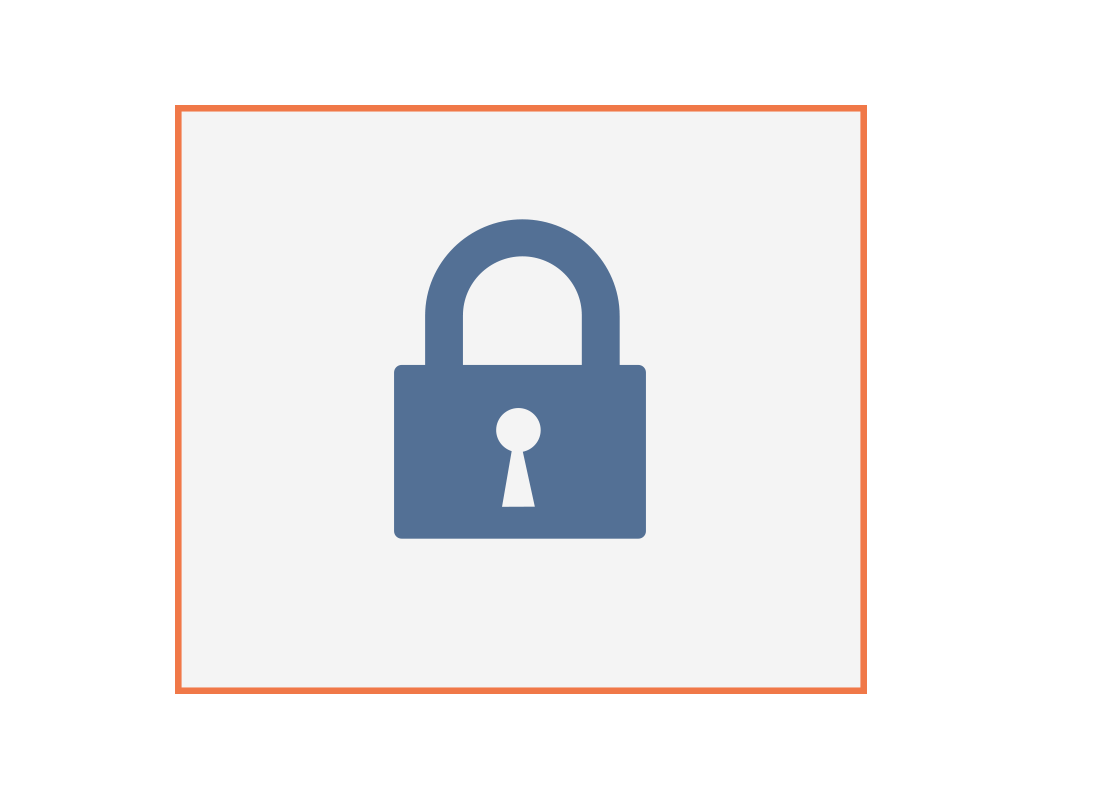
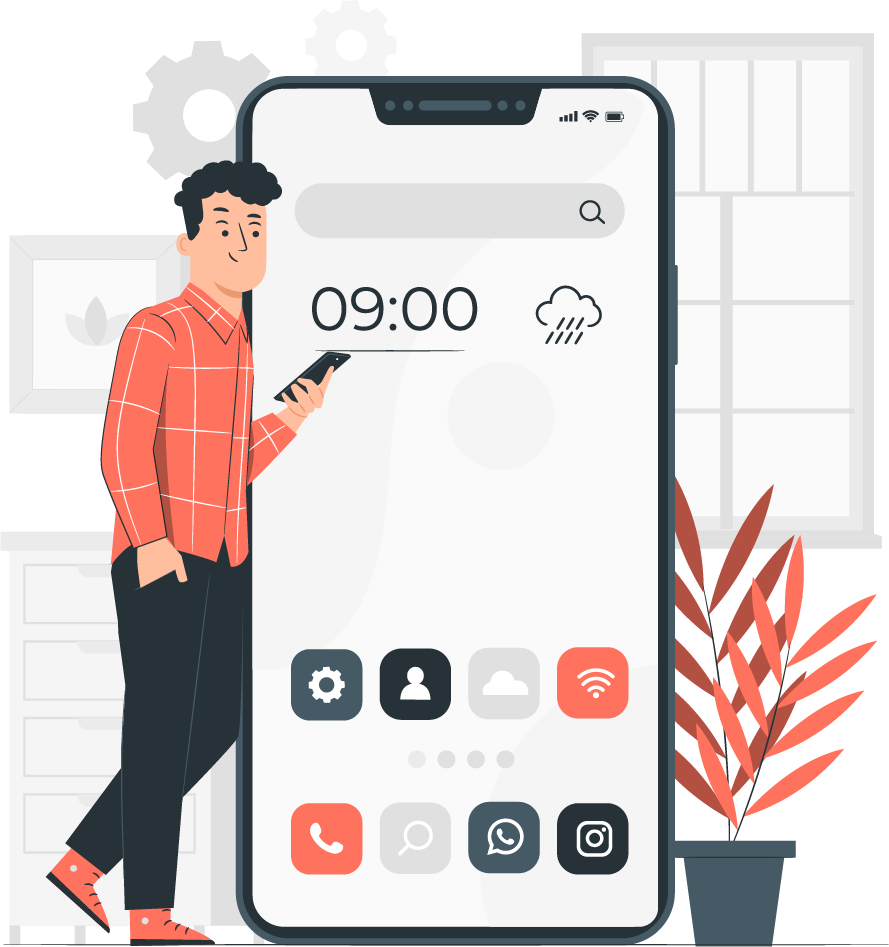
Downloading podcasts
Downloading a podcast will save it to your tablet, so you can listen to it later, or when you’re out and about, without using your mobile data allowance. To download a podcast:
- Tap the three vertical dots to the right of the podcast date, to open a list of options.
- Tap Download.
- Your tablet might ask you to give ABC Listen permission to access files. It’s safe to tap Allow as this will allow the app to work properly.
- The podcast will download to your tablet. When it’s finished, a small tick will appear near the episode’s name
Checking a podcast has downloaded
To check your podcast, first tap the Back button at the bottom right of the screen to return to the Browse screen. You’ll see some options at the bottom.
- Tap My Library, and on the next screen tap Downloads.
- You’ll see a list of podcasts that have been downloaded so far.
- Tap on your chosen podcast and it will start playing automatically. To stop playback, tap the large Pause button at the bottom of the screen.
- The Pause button turns into a Play button. Tap to start playing again.
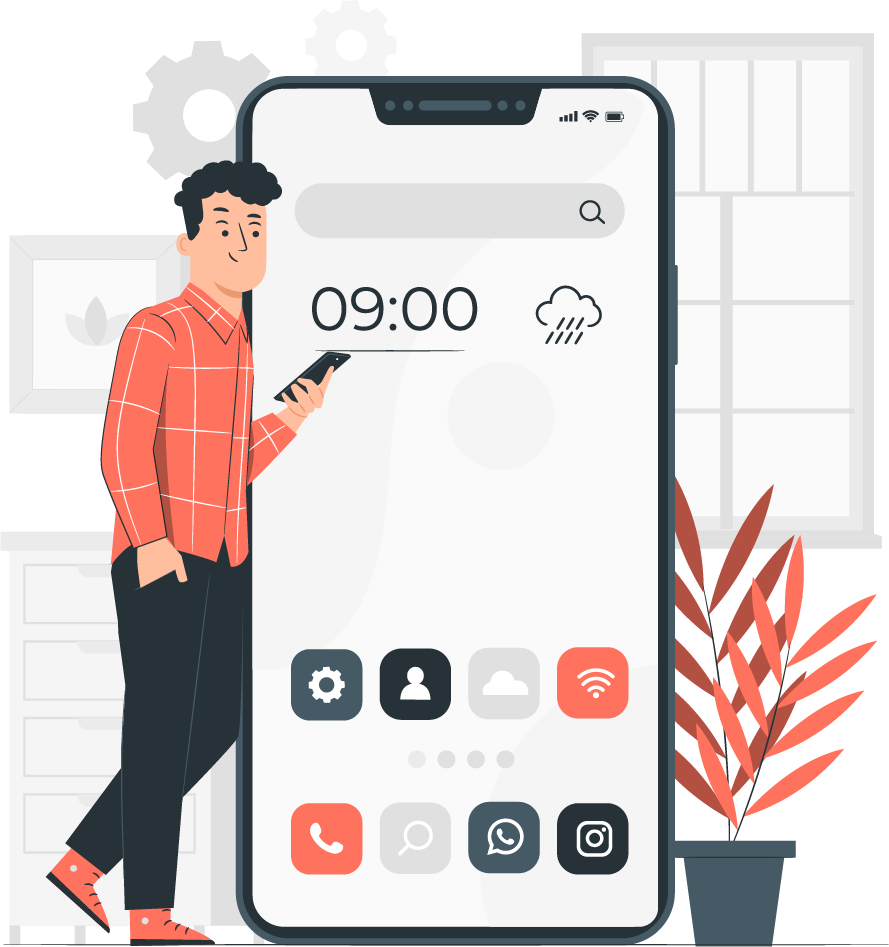
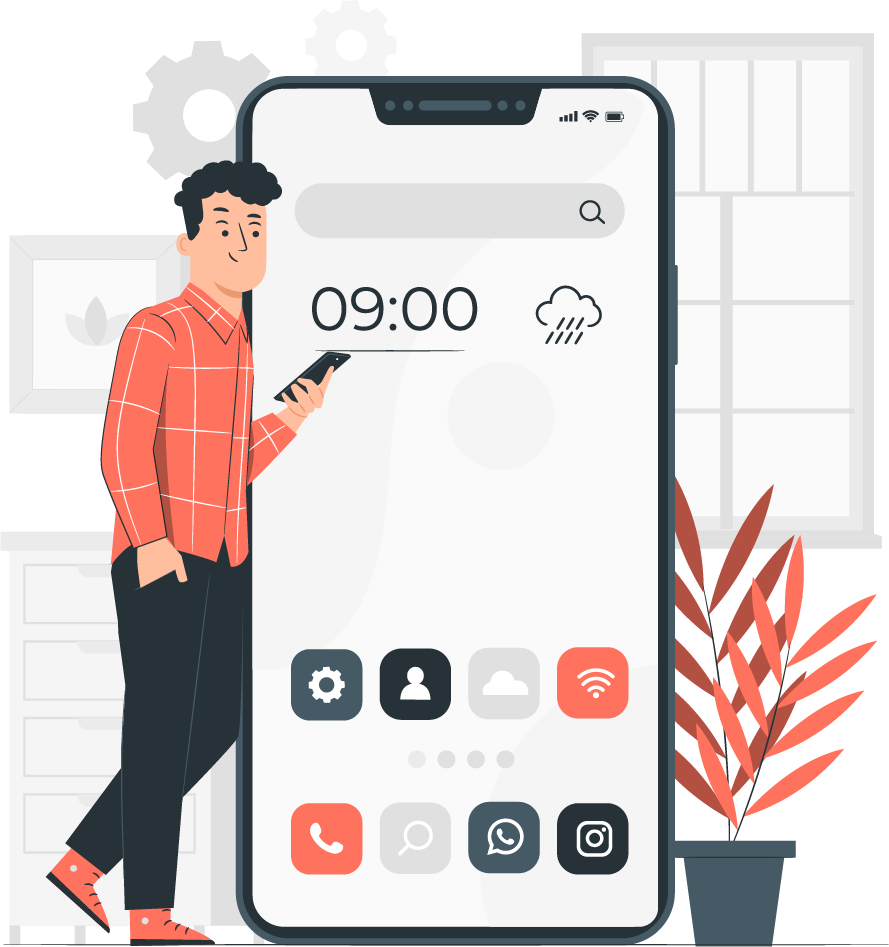
Handy podcast controls
Either side of the large Play / Pause button are some other handy controls, so let’s look at them now.
- The first icon with a 15 inside the Back arrow takes you back 15 seconds, for when you didn’t quite catch what was just said!
- The icon with 90 inside the forward arrow lets you skip ahead 90 seconds.
- The last icon is the Sleep Timer feature. This lets you set a time for the podcast to stop playing, which is great if you are listening to a podcast while dropping off to sleep!
- Tap the Sleep Timer icon now, and then tap End of current program. Then, tap the Back arrow to return to the podcast.
Subscribing to podcasts
If you have enjoyed a podcast, you can subscribe to listen to every available episode, and automatically receive new episodes as they are released.
- With the podcast still open, tap the three vertical dots near the bottom righthand corner.
- From the options menu that appears, tap Subscribe to this program.
- The option to automatically download new episodes of the podcast using Wi-Fi appears. This is a handy feature that helps save your mobile data, so tap the Enable Automatic Download to turn it on and return to your podcast.
- You’ve now subscribed to a podcast.
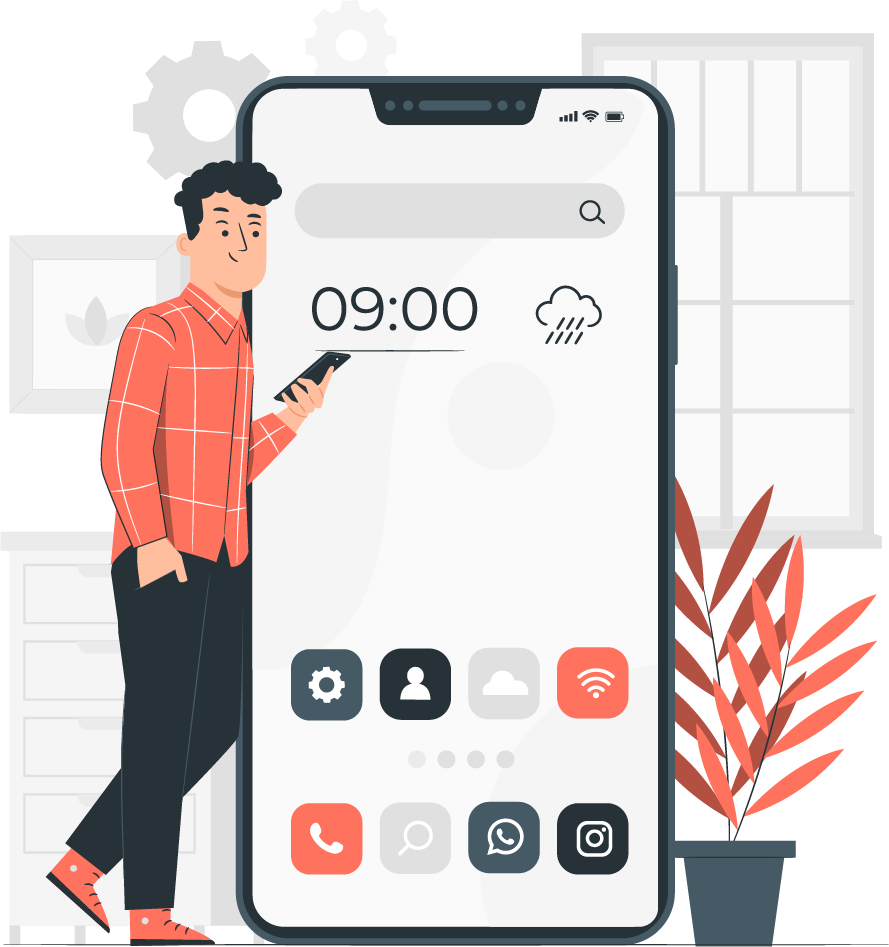
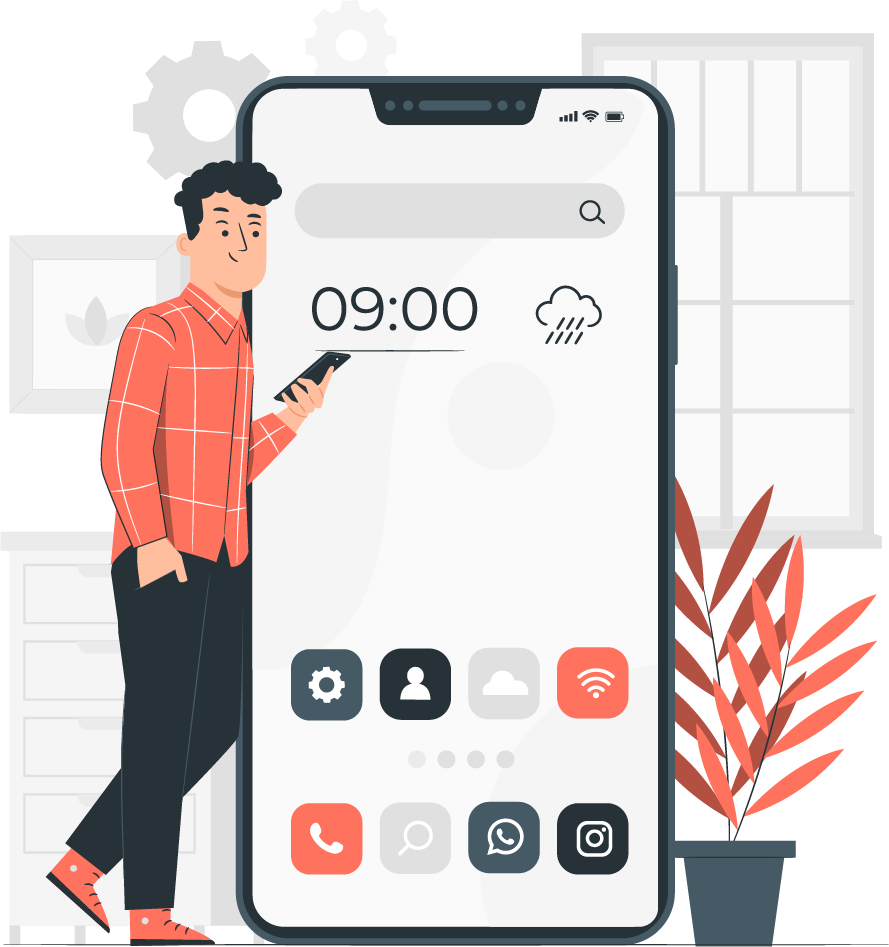
Check your podcast subscriptions
To check which programs you’re subscribed to:
- Tap the downward-pointing arrow at the top left of the screen, then tap the Back arrow once more.
- The My Library screen appears, and you’ll see the Health Report in the list of Subscribed programs.
Now, whenever you visit the ABC Listen app, all the podcasts that have downloaded automatically will appear in My Library, ready to play.
Automatically deleting old podcasts
Your tablet can automatically delete podcasts once you’ve listened to them. This will make room on your tablet for the new episodes.
- From the My Library screen, tap the Settings icon in the top right of the screen.
- On the Settings screen, tap on Downloads to open the Download Settings screen.
- Tap the Delete 24 hrs after listening setting. The switch moves to the right and changes colour.
- To finish up, tap the Home button to close the ABC Listen app and return to the Home screen.
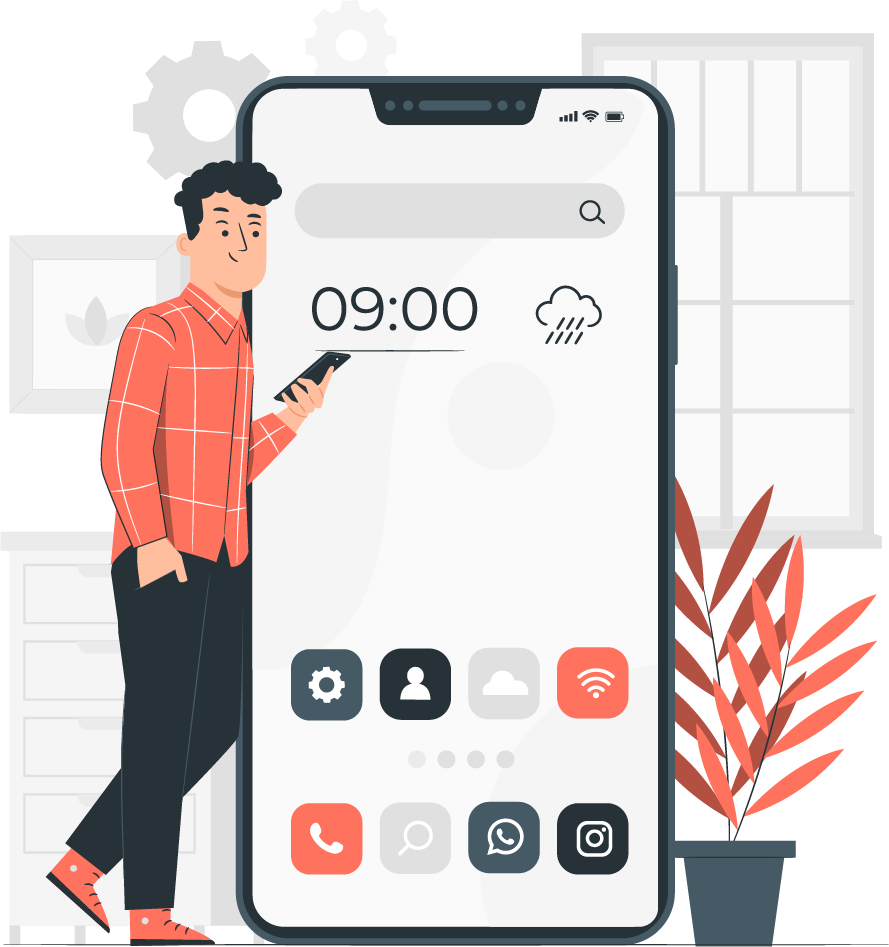
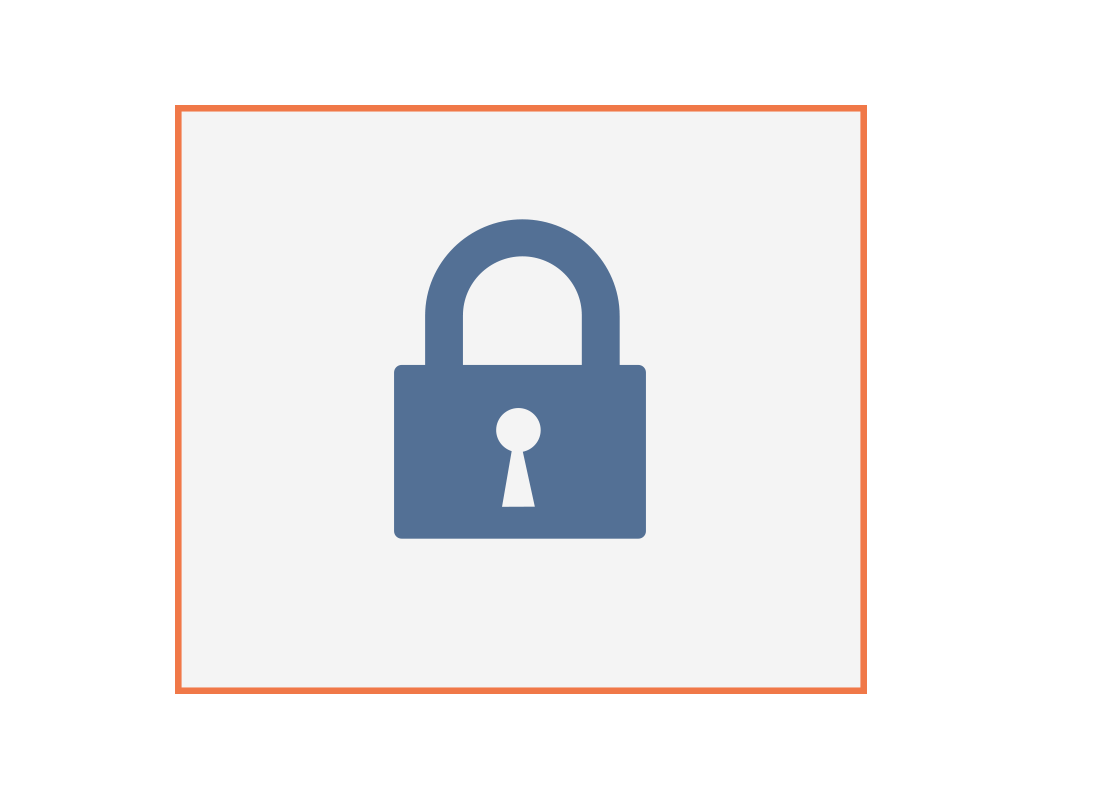
Apps for your Android device should only ever be obtained from the Google Play Store
Staying safe with podcast apps
Podcast apps are fun, but it’s important to take care to make sure they are also safe and that your personal information and device are protected.
- Only use apps from the Play Store (for Android devices) or the App Store (for Apple devices).
- Podcasts contain sound and images, and when a podcast apps asks to access media, photos and files it wants permission to save audio and images to your phone or tablet. This is necessary if you want to download a podcast to your phone or tablet, so is safe to do.
- If a podcast app asks for permission to do something strange, like make phone calls, do not give it that permission.
- Never use free public Wi-Fi to enter personal details or passwords into an app.
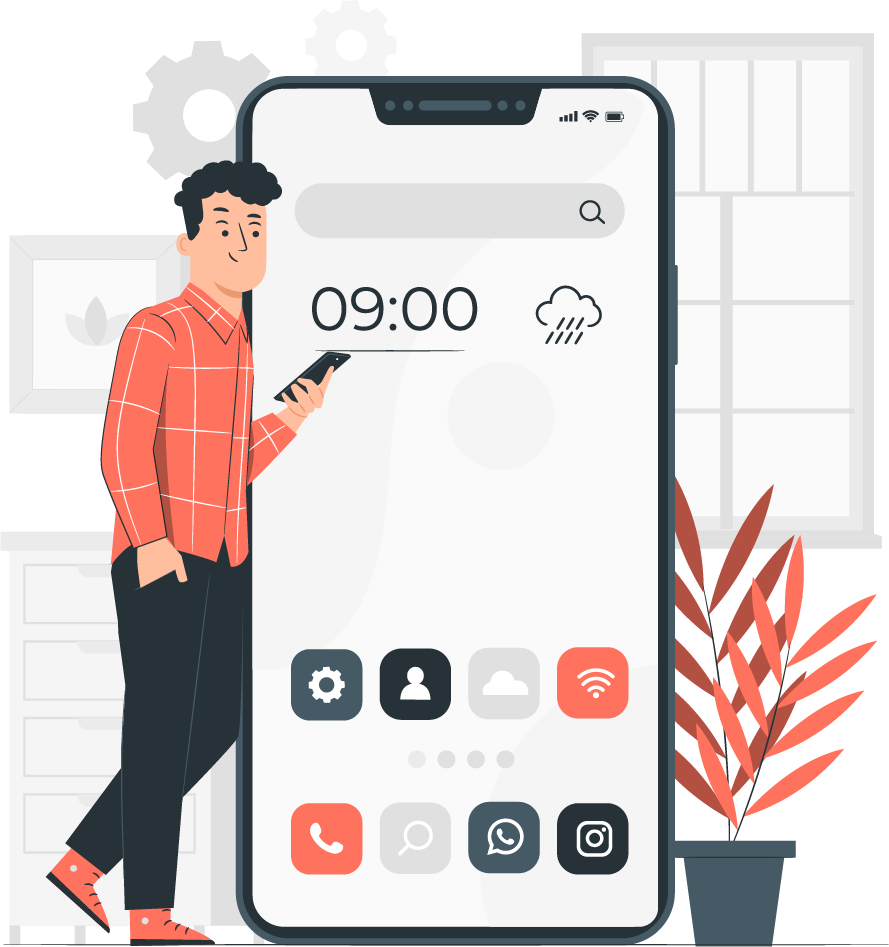
Congratulations!
You’ve completed the Android tablet: Listening to podcasts activity.