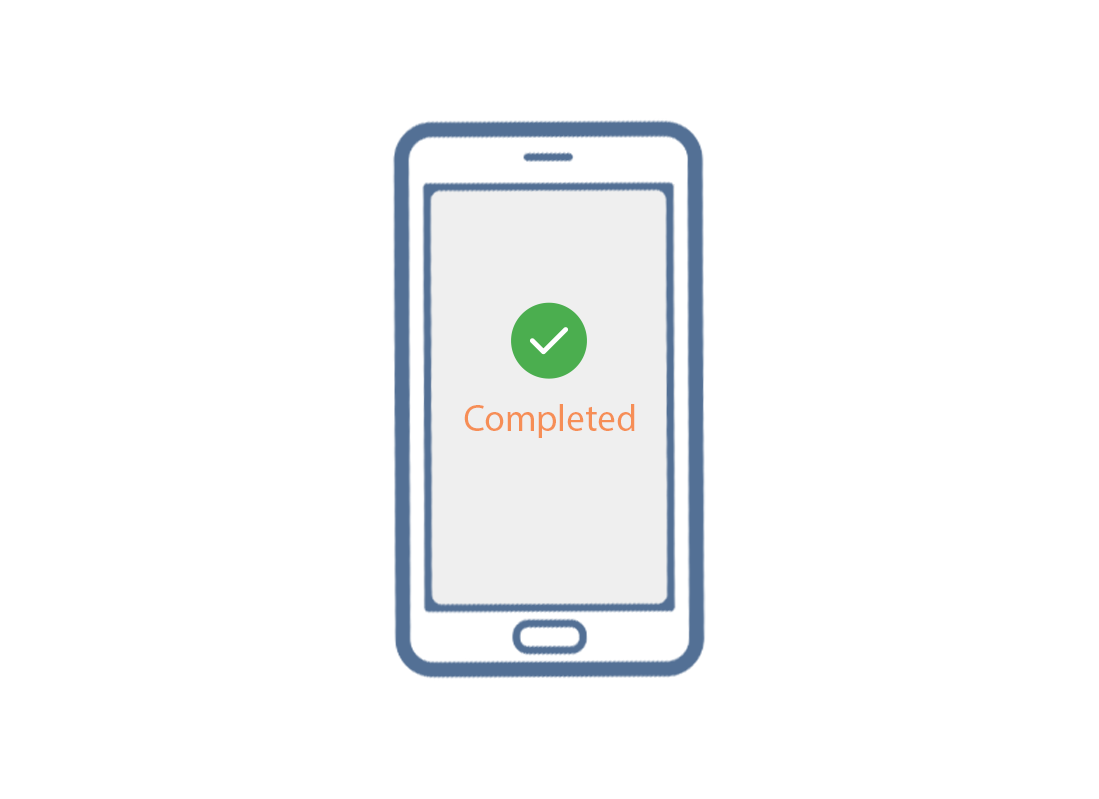Resetting your pre-owned Android phone
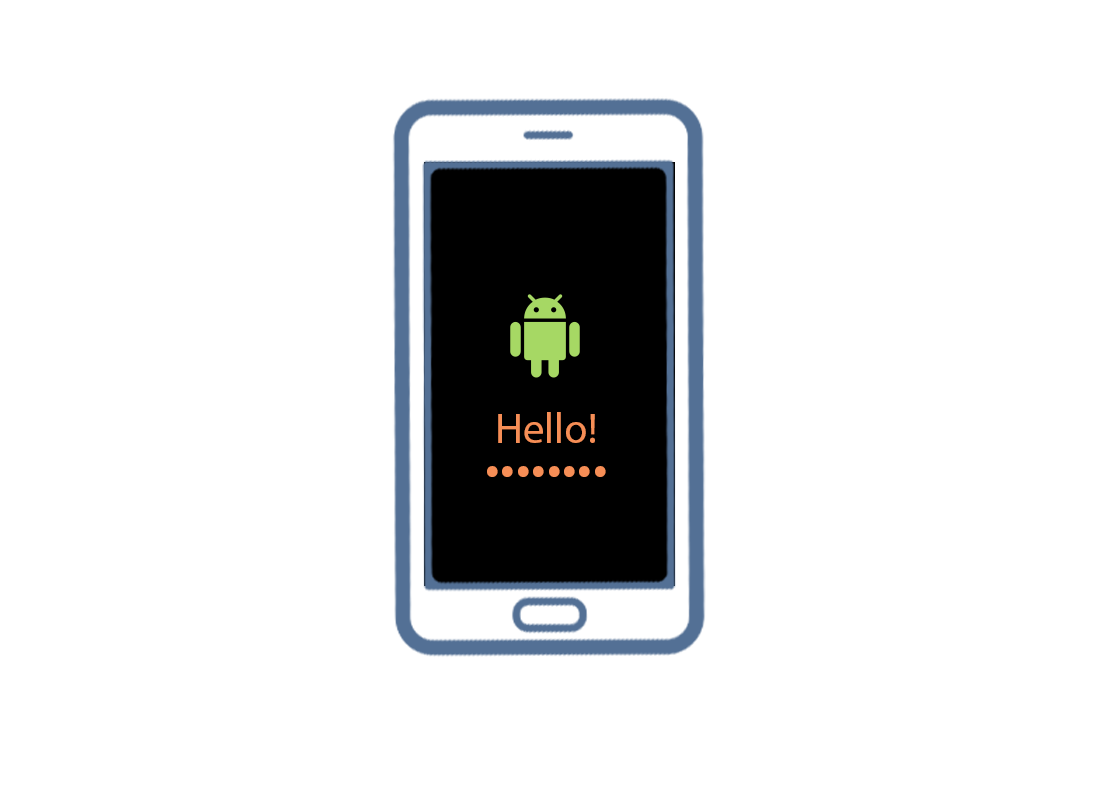
What's coming up?
This course is for anyone who has been given a pre-owned Android phone on a permanent basis.
This step-by-step guide shows you how to delete the previous owner’s settings so you can safely set up your Android phone for your own use.
Start activityResetting Your Pre-Owned Android Phone
Welcome to the 'Resetting Your Pre-Owned Android Phone' course. In this course, we'll look at how to reset a pre-owned Android phone that might've been given to you by a family member or friend. A reset wipes the phone's memory so it thinks it's a brand new phone, ready for you to make your own.
The steps in the video will also come in handy if you plan to pass your Android phone onto someone else in the future. If you plan to pass on your phone to someone else permanently in the future, you should first reset it. This will protect your security and privacy. There are many types of Android phones. If your Android phone is a different model to the one shown in this demonstration, the steps might be slightly different. But you can still follow along.
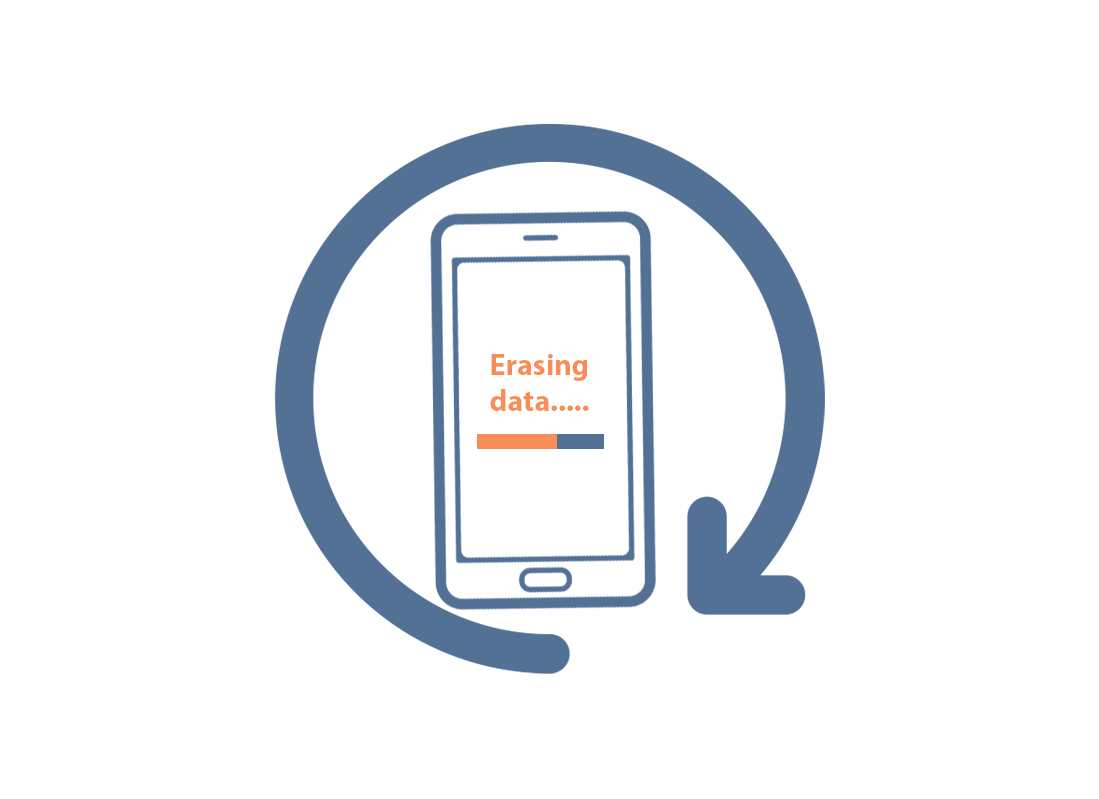
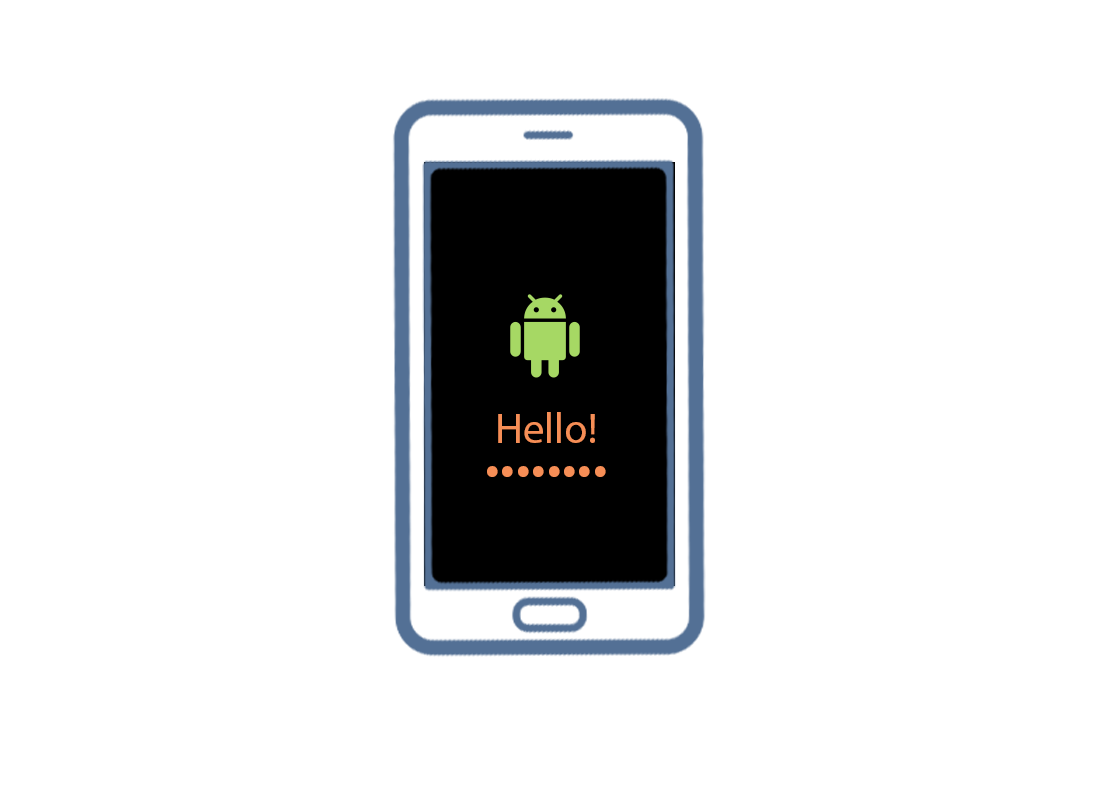
Let's get started
When a phone is switched on but shows a black screen, we say the phone is Asleep. To wake it up, press the Power button. If your phone displays a Start screen or asks you to choose a language, your pre-owned Android phone is already reset and prepared for setting up, and you can exit this demonstration and go to the next course called, 'Setting Up Your New Android Phone'.
If your phone displays a Lock screen, however, you will need to reset it. Keep watching to learn how to do this step by step.
To unlock the phone
To unlock the phone, you will need the PIN number of the previous owner. Of course, you shouldn't share your PIN with others, so ask your phone's previous owner to enter their PIN onto the Lock screen for you.
When it's fully reset, their PIN will be erased, and you will be able to create your own PIN to keep the phone and your information secure. Once you have unlocked the phone, you will see the Home screen. Let's find the Settings options.
Swipe up from the bottom of the screen to show the Apps screen. Find the Settings app icon, which looks like a cogwheel, and tap it to open the Settings menu. Scroll down the list of options until you see General management. Your Android phone might call it something slightly different, but it should have, 'General' in the name.
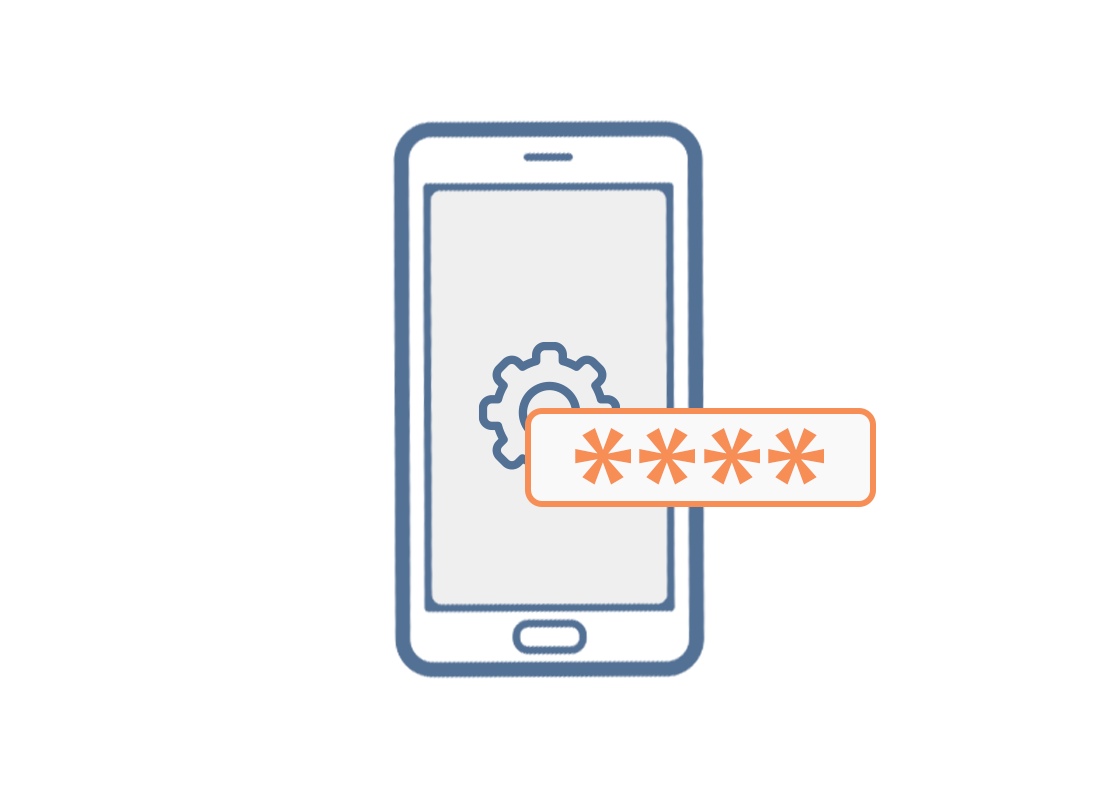
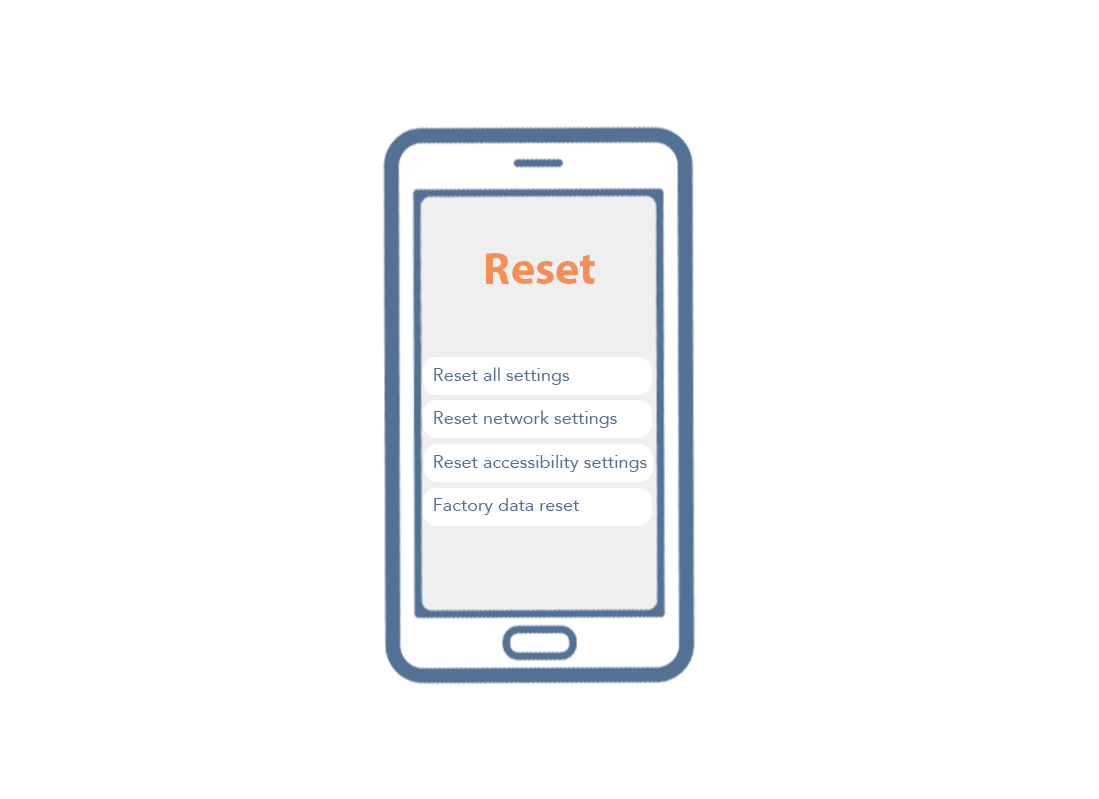
General management & Reset option
Tap General management. Scroll down this screen until you find the Reset option and tap it. There are a few different kinds of reset. Choose the Factory data reset option. This reset will delete all data from your phone, including the items listed here.
If you're happy to proceed with the reset, scroll to the bottom of the screen and tap Reset.
Congratulations!
You’ve completed the Resetting Your Pre-Owned Android Phone activity.
Next up, we'll learn the Setting up your new Android phone activity.