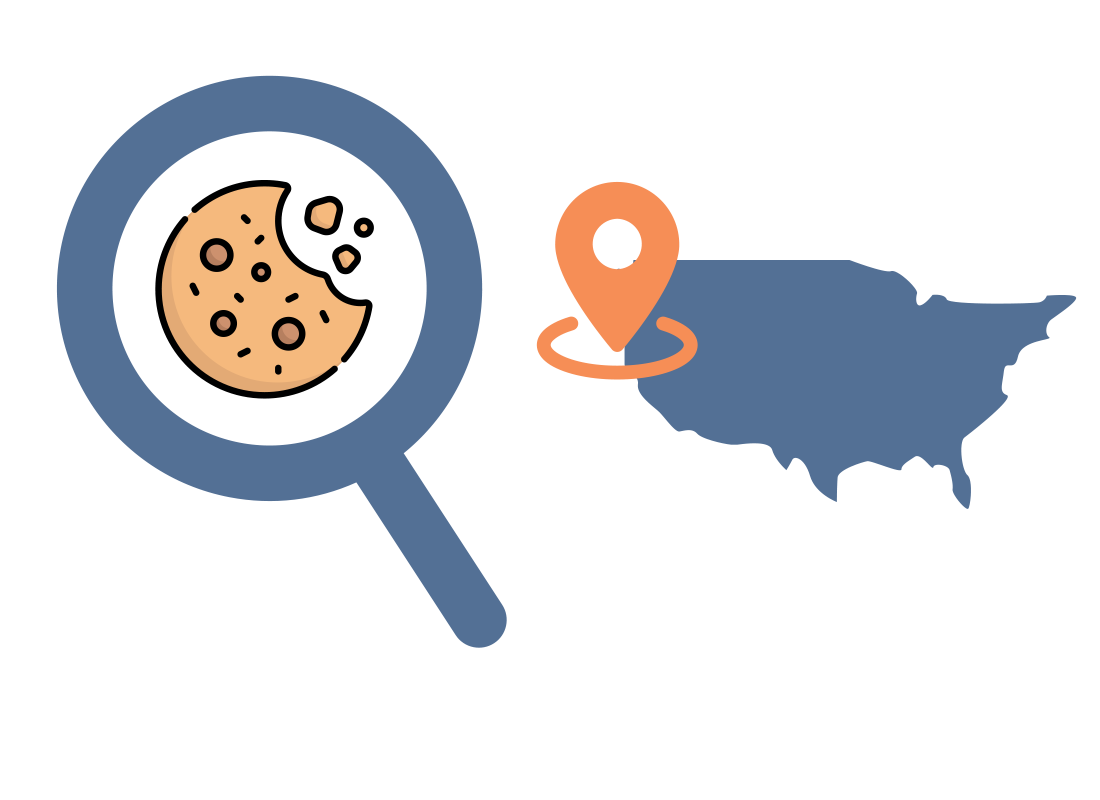Why protecting your privacy online matters
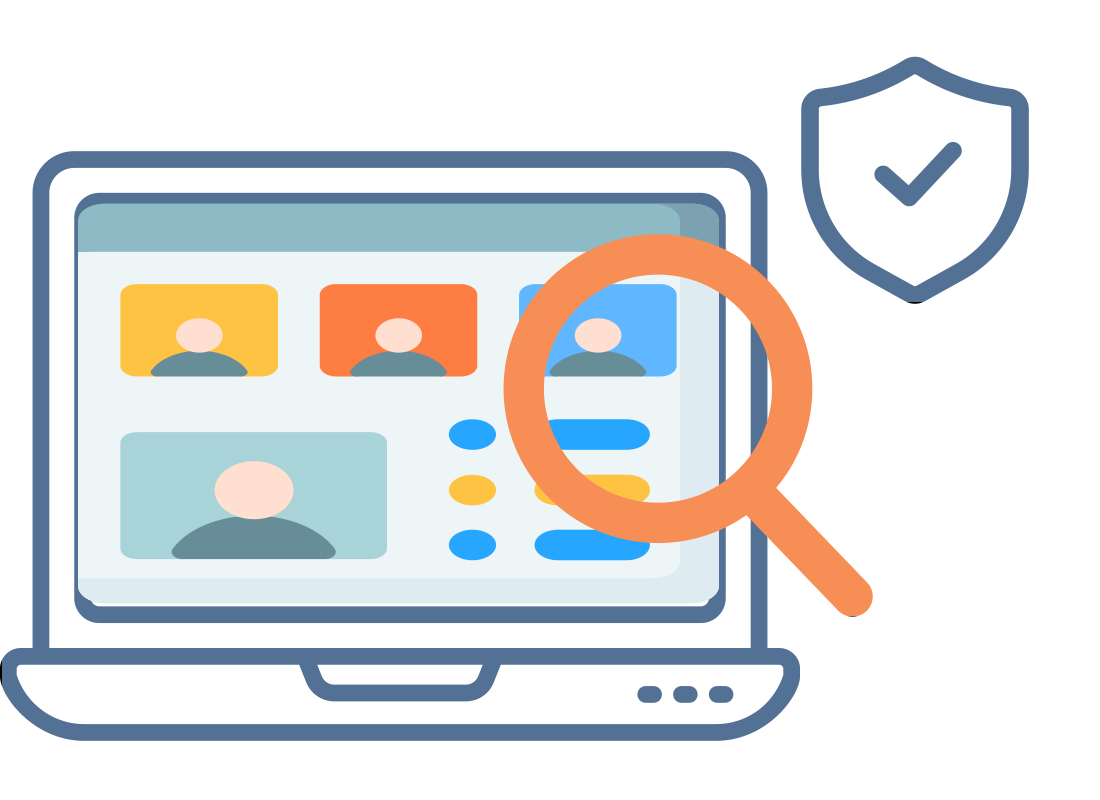
What's coming up?
In this activity, you’ll learn what aspects of using the internet can impact on your security and privacy. You’ll find out how the internet uses your browsing habits to target you with advertising, and what you can do to limit this.
Start activityYour online usage and behaviour can be tracked
When you use a service such as Google, Facebook, or various online shopping sites like Amazon, they take note of what you are doing.
The things you search for, posts on social media that you make or ‘like’, and products you purchase or view, are all used by these companies to target you with personalised advertising.
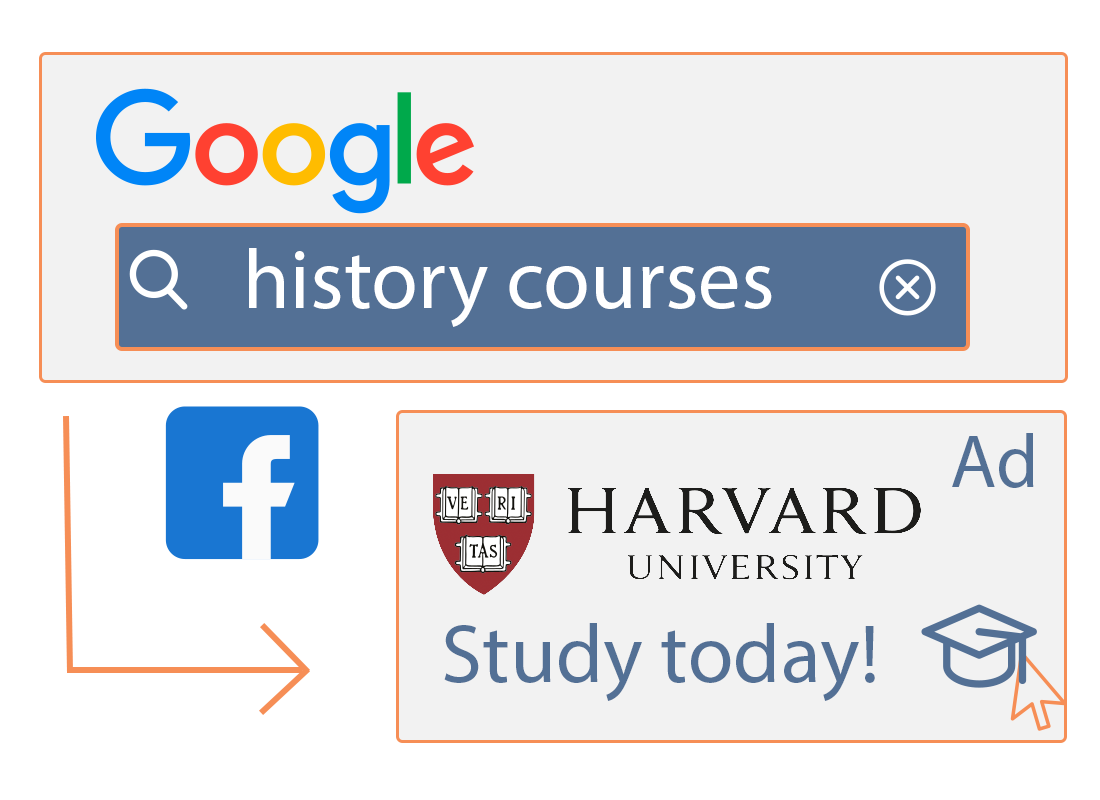
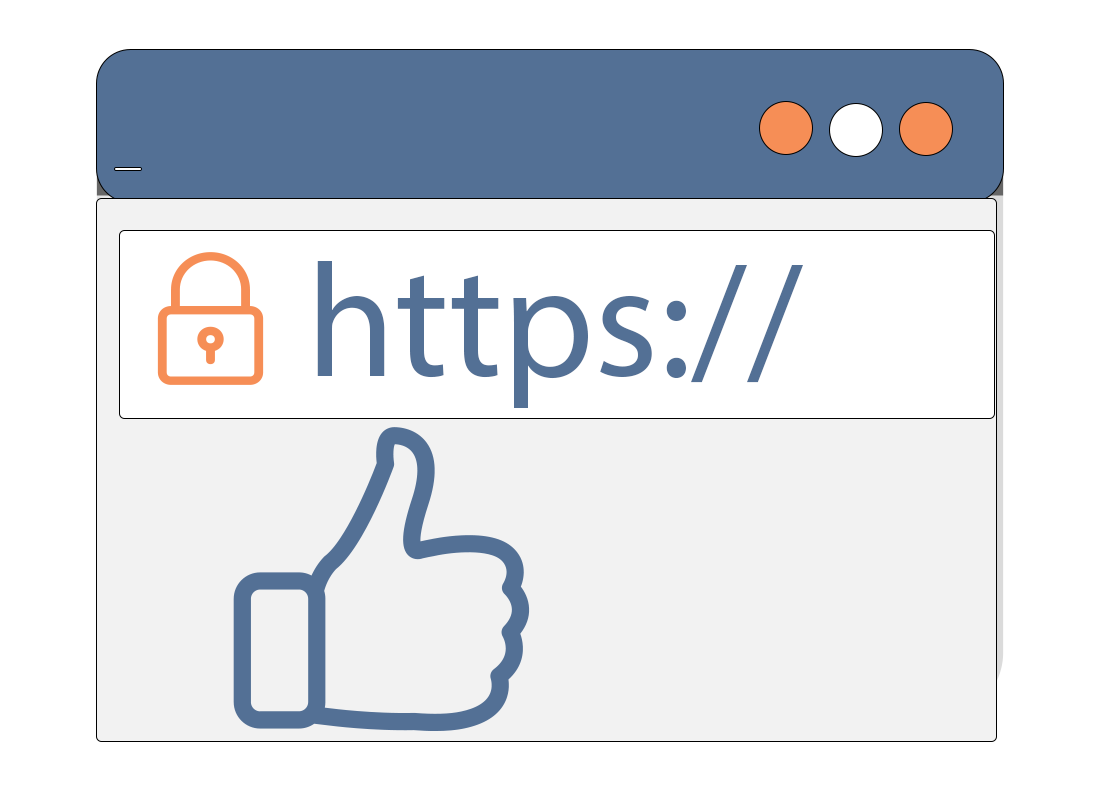
Only give personal details to secure websites
When you are asked to provide personal details such as your name, address, date of birth, or credit card numbers, make sure the site is genuine and secure.
You should also look in the address bar of your web browser. You should see a padlock icon or https:// in front of the website’s address.
If you don’t see either of these, the website is not encrypted and it’s safer not to enter your personal details.
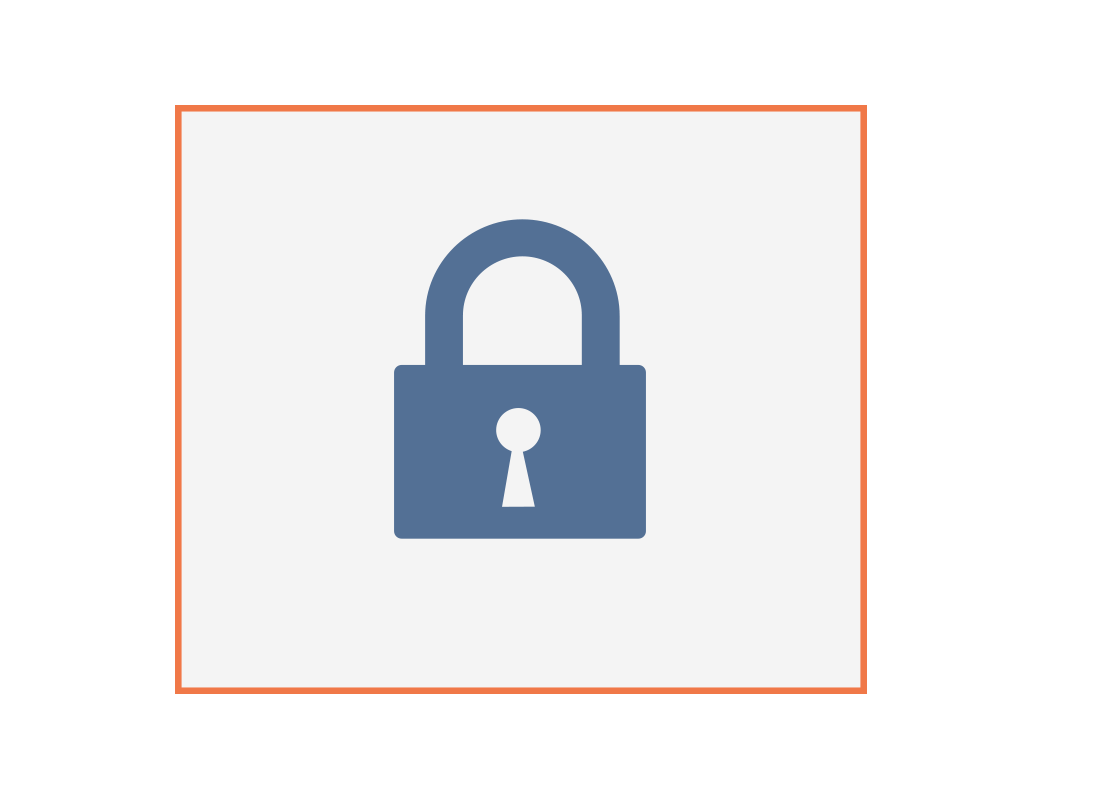
eSafety tip
You should only give personal details to websites you know and trust. Even if a website has https:// in the address, you should still double-check that it is genuine.
If you are ever uncertain, look up the contact number of the company independently and place a call with them to check that everything is okay with the website. If you are unable to contact the company or not satisfied with their response, you may want to consider if you can find the product elsewhere.
Approving website cookies
When you visit a website for the first time, you may be asked to Approve cookies. A cookie is a small piece of data that is saved to your web browser. You can think of it as a little ticket showing you have been to the site.
The next time you visit the website, it will ask your browser for the cookie and if the cookie is there, the site may display slightly personalised for you. This might include showing a list of your recently viewed items.
Cookies do not include personal information such as your name, location, or address. You can always choose the option to block cookies when the site asks you.
You can also look in your browser’s Settings to block all cookies by default.
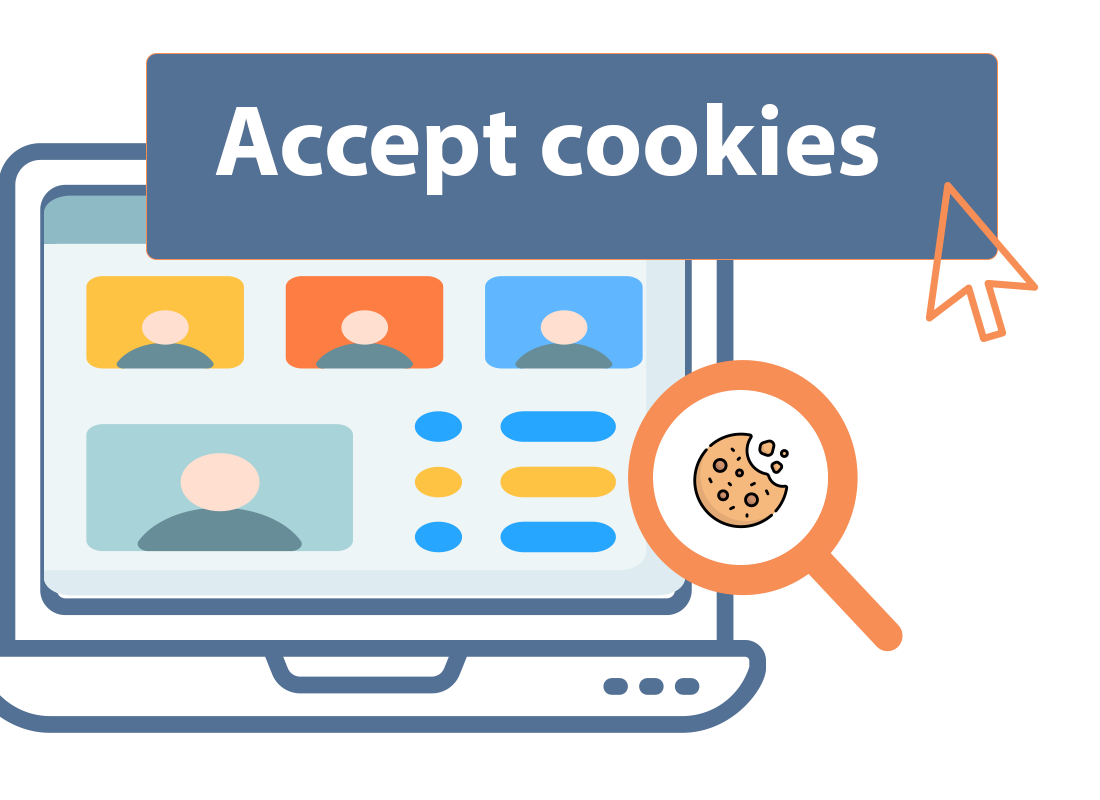
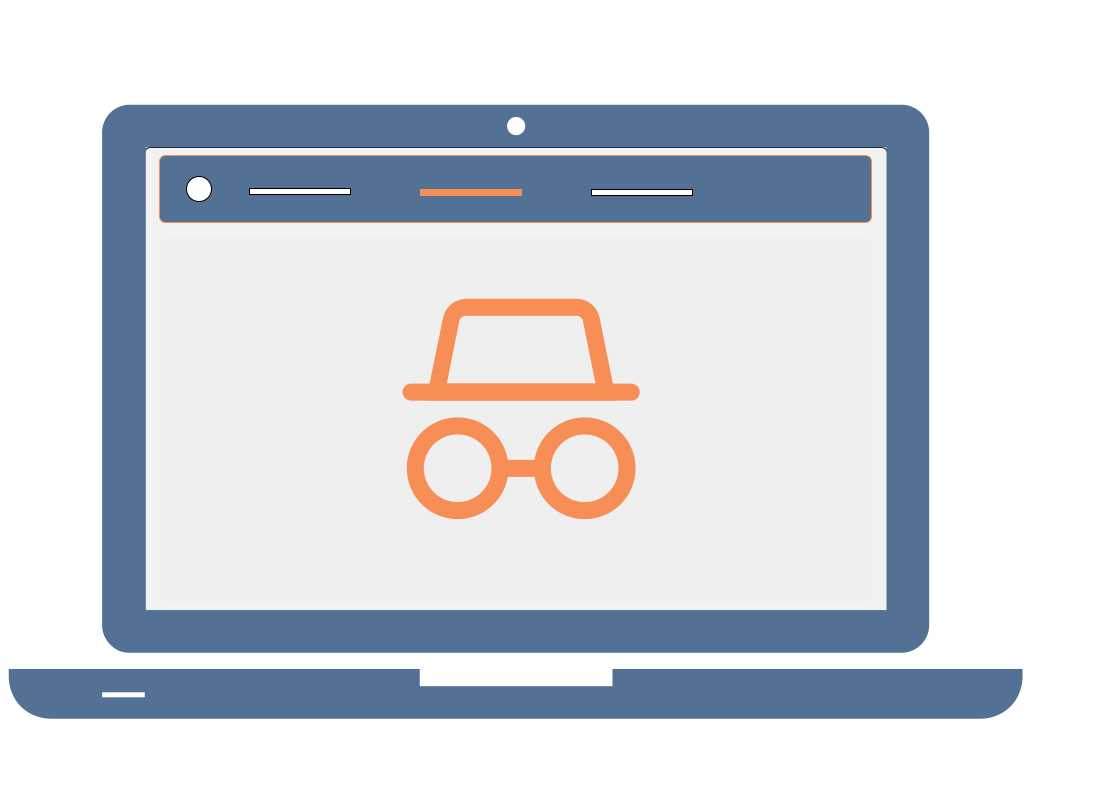
Using incognito or private mode
Most web browsers have a special mode called incognito or private browsing. When you use this mode, the browser does not keep a record of where you go on the internet, and sites you have visited or signed into before do not recognise you. Your Internet service provider (ISP), however, can still tell where you are going on the internet.
Private browsing mode can reduce the amount of targeted advertising you see while you’re using the web.
Private browsing in Chrome and Edge
In the Chrome browser on your computer, you can use the private browsing mode by clicking the three dots in the top right to open a menu, then clicking New Incognito Window.
A new panel will appear with a black top and a small icon to show it is in Incognito mode.
An alternative method is to click on File and choose New Incognito Window from the list of options available.
In the Edge browser on your computer, click the three dots on the top right and then click New InPrivate Window to access private browsing mode. Alternatively, click on Settings and more actions and choose New InPrivate Window from the list of options available
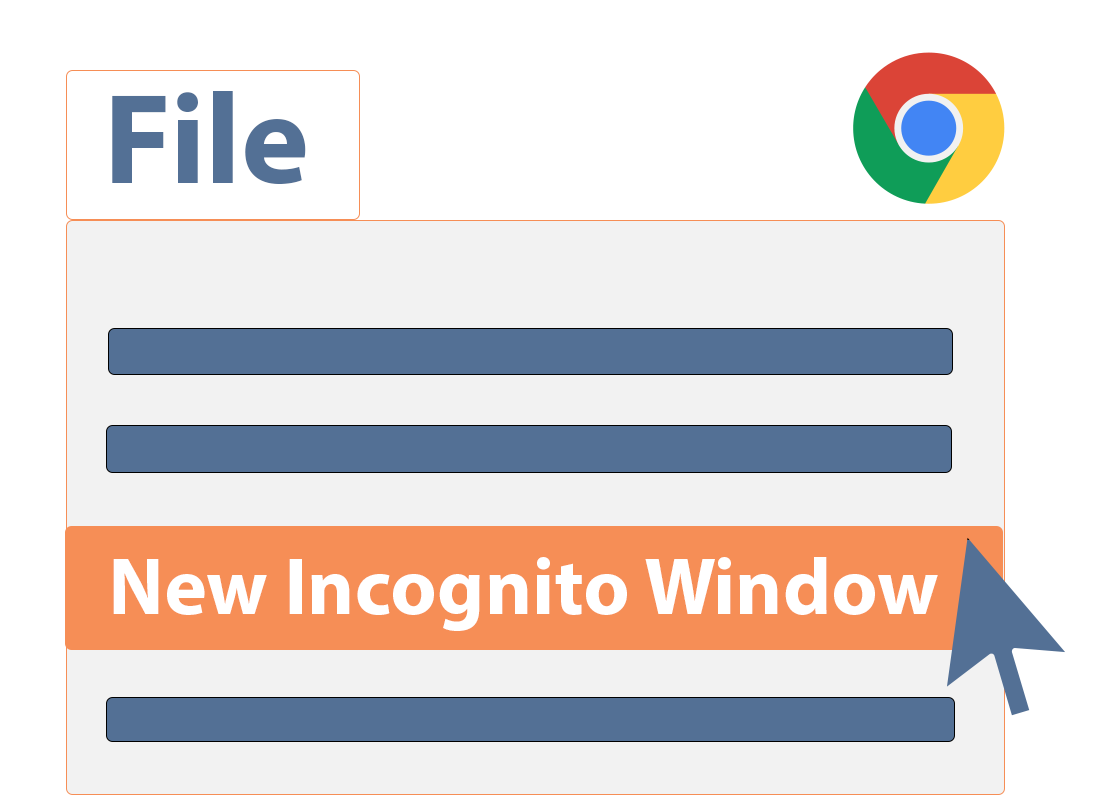
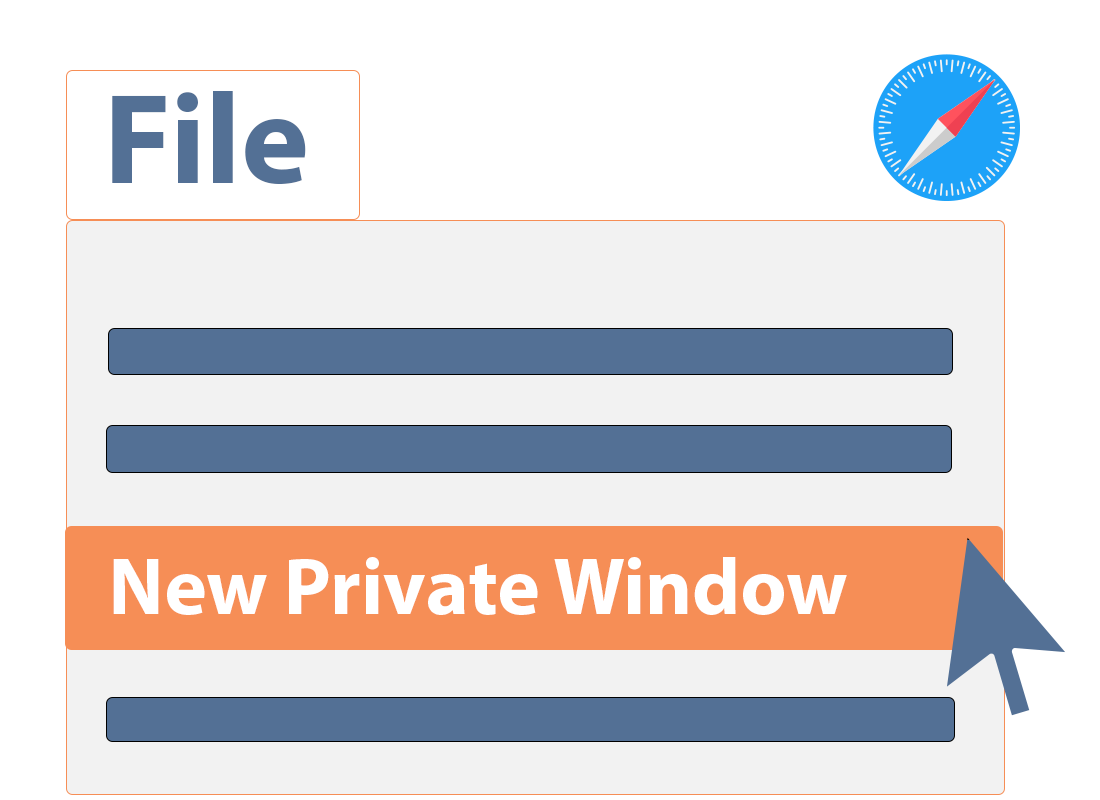
Private browsing in Safari
To use private browsing mode in the Safari browser on an Apple computer, click File from the top left menu bar and then click New Private Window from the options that appear.
A new panel will open with a black top and a message confirming that your browsing will be private.
Home Wi-Fi is safer than public Wi-Fi
When you connect your device to your home Wi-Fi, your password helps make that connection secure. That means it’s safe to enter personal details and do important things like banking, or visit government sites.
In public, some Wi-Fi has no password, or a temporary password (such as at a coffee shop). These Wi-Fi networks are less secure and it’s important not to enter any personal information into your device while using public Wi-Fi.
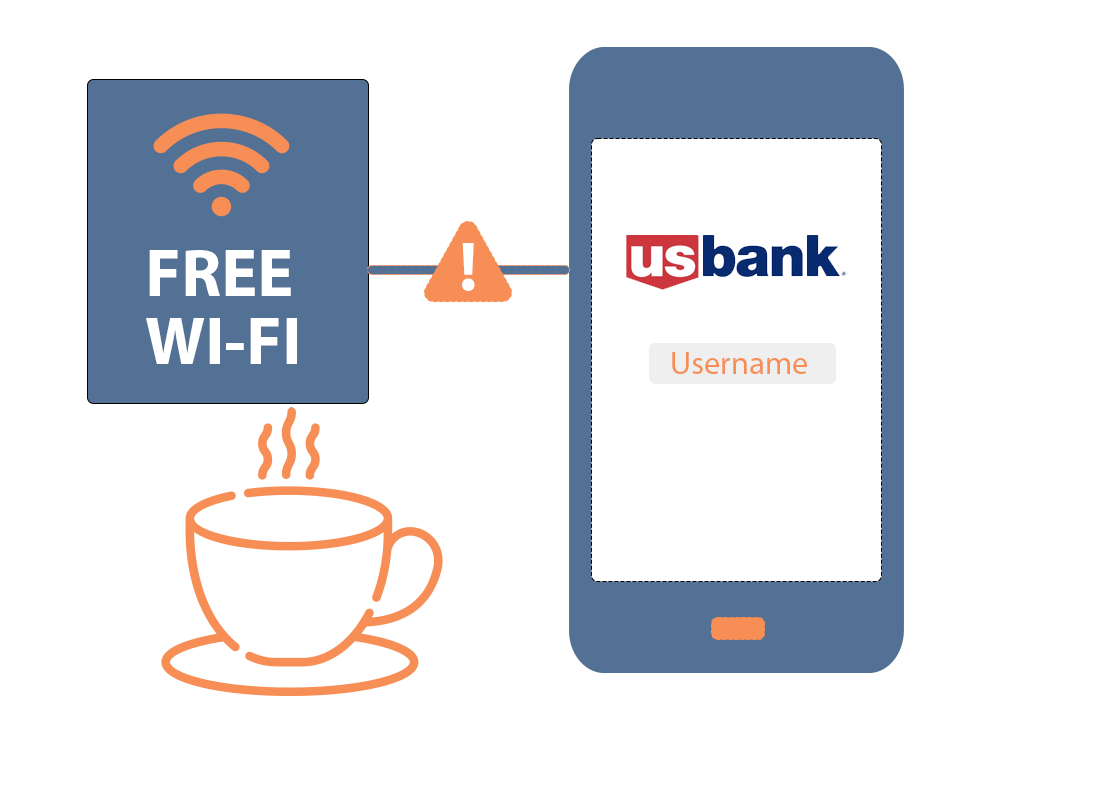
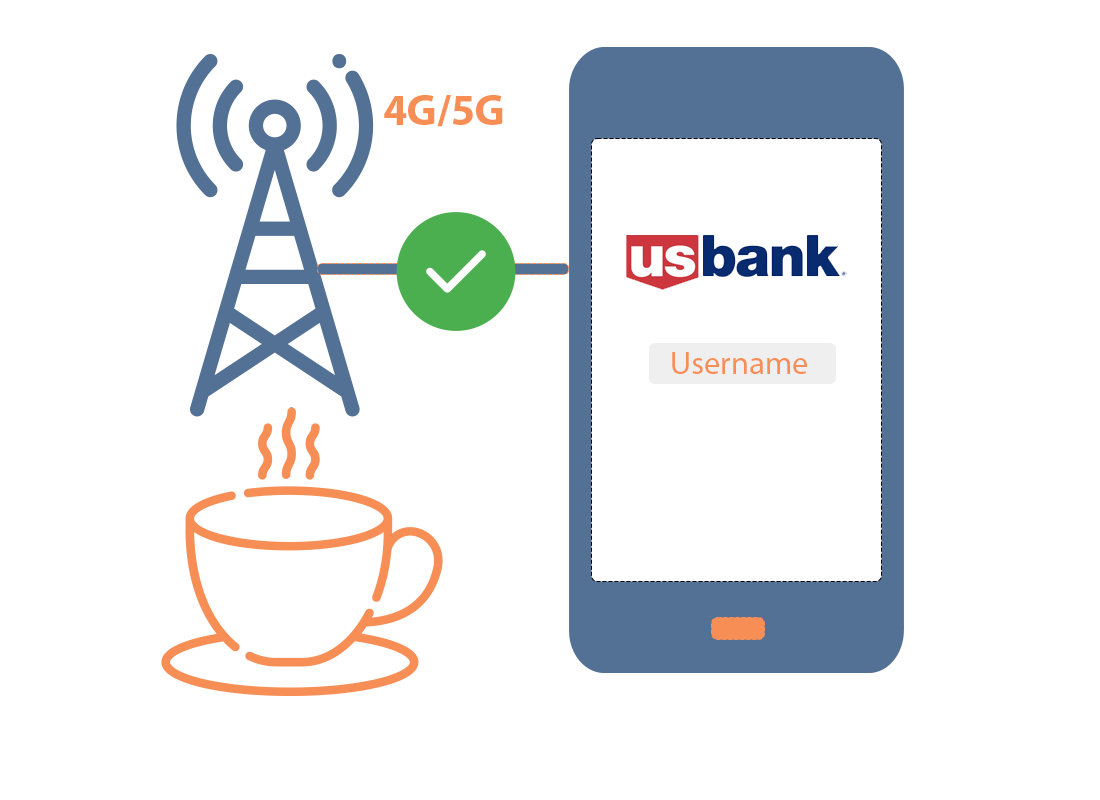
Mobile data is safer than public Wi-Fi
When you’re out and about with your smartphone, it is safe to use your mobile network data to access the internet. You can enter personal details, because your mobile network connection is exclusive to you.
Like on your computer at home, advertisers can still track your online behaviour when you use mobile data, so you can use incognito mode or block cookies to limit this on your smartphone’s browser too.
Your internet location vs. your real location
When you visit a website, your device will tell the website some basic things about your location. This includes what country you are accessing the internet from, and maybe even your nearest city.
Because of this, some websites can block you from visiting, or send you to an alternate version of the site. This is called geoblocking. For example, when you’re in USA and visit Netflix.com, you’ll see the American version of the site, with our shows. You cannot access the American version of the site.
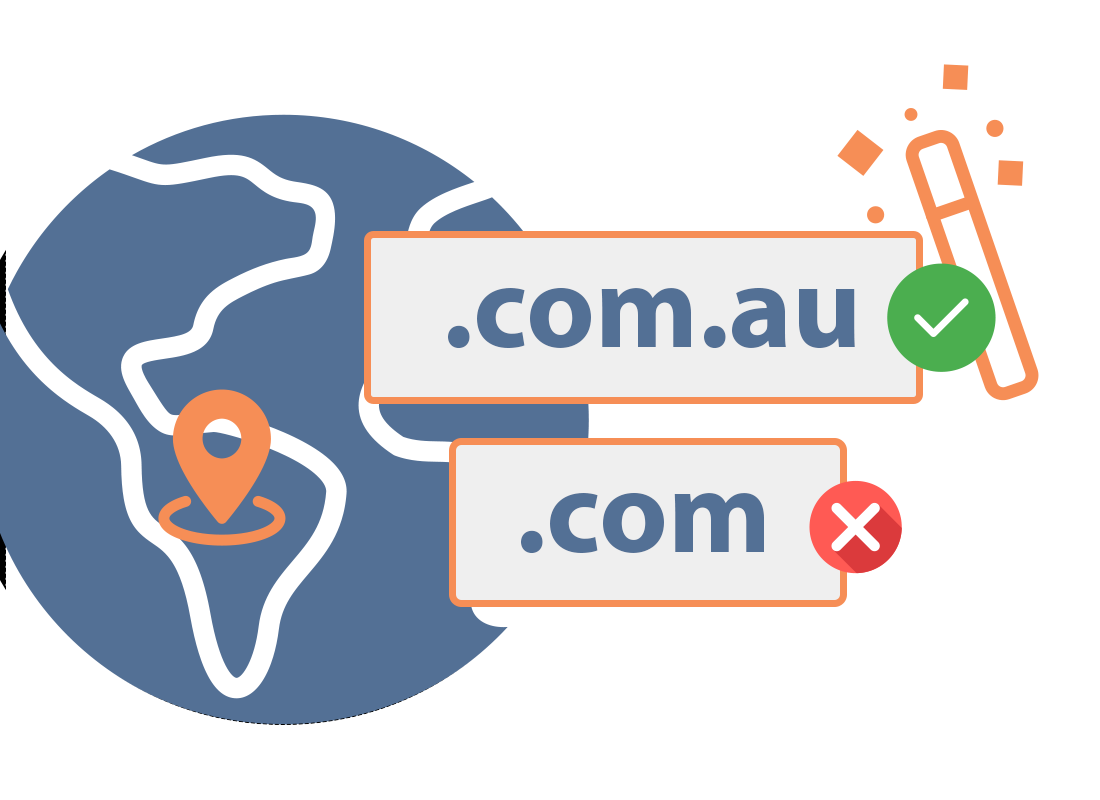
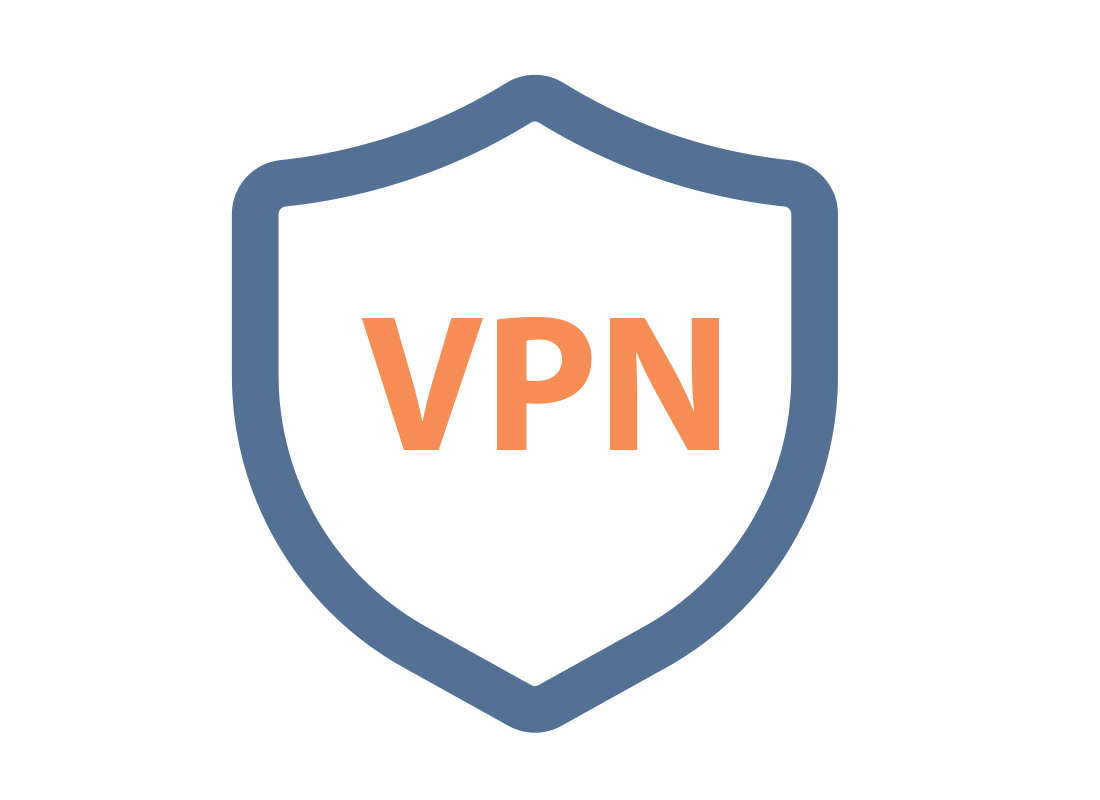
The internet can be used safely and securely
If you use it sensibly, the internet is mostly safe to use. However, you can get some extra privacy by using a Virtual Private Network, or VPN, service.
You can find out more about this in the What is a VPN? activity, coming up next.
Well done!
This is the end of the Why protecting your privacy online matters activity. You’ve learned how websites can use your browsing activity to target you with advertising, and your location to block you from certain sites.
Up next is the What is a VPN? activity. You can learn how a Virtual Private Network service can help you use the internet more privately and with fewer location restrictions.