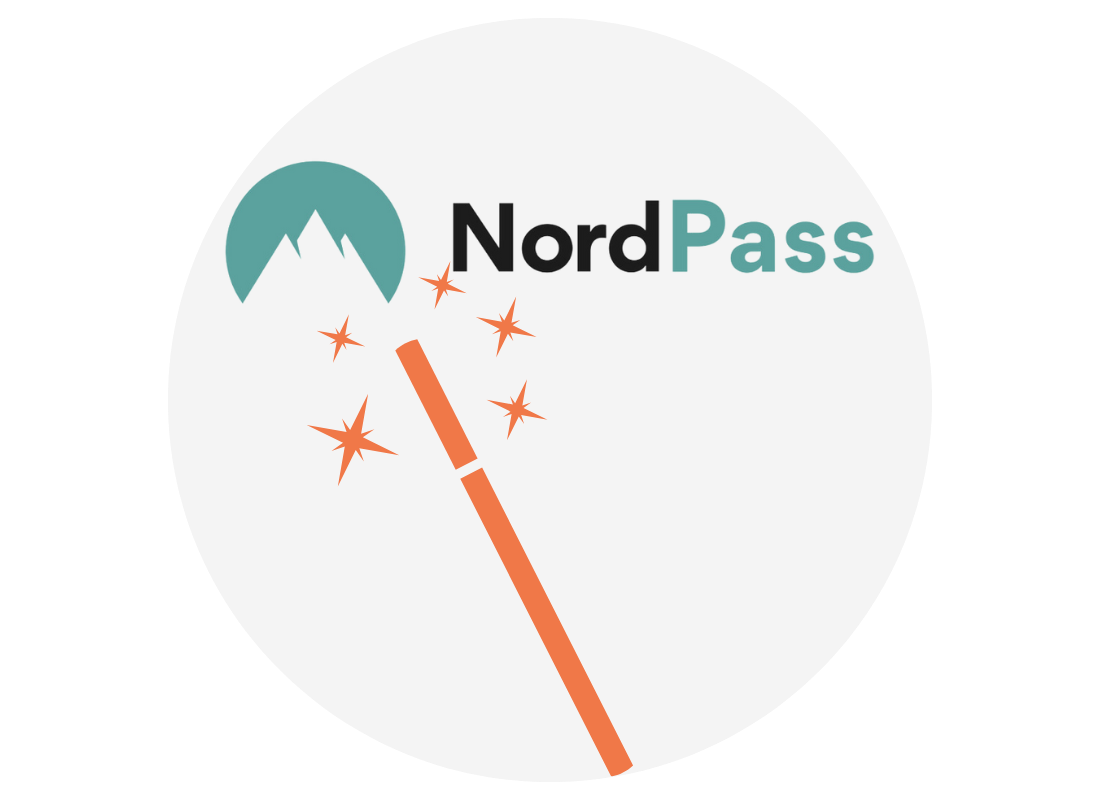Other things a password manager can do

What's coming up?
In this activity, you’ll explore some of the other features included with password managers. This includes the Notes function, sharing passwords with others, and how to set up a Digital Legacy.
Start activityPassword manager apps do more than just passwords
If you pay a monthly subscription for a full-featured password manager app, you may get some or all of the following features:
- Secure Notes for saving important information
- Password sharing with authorised people such as close family or a friend
- Auto-fill for forms online, such as your address
- Secure credit card number storage
- Digital legacy features.
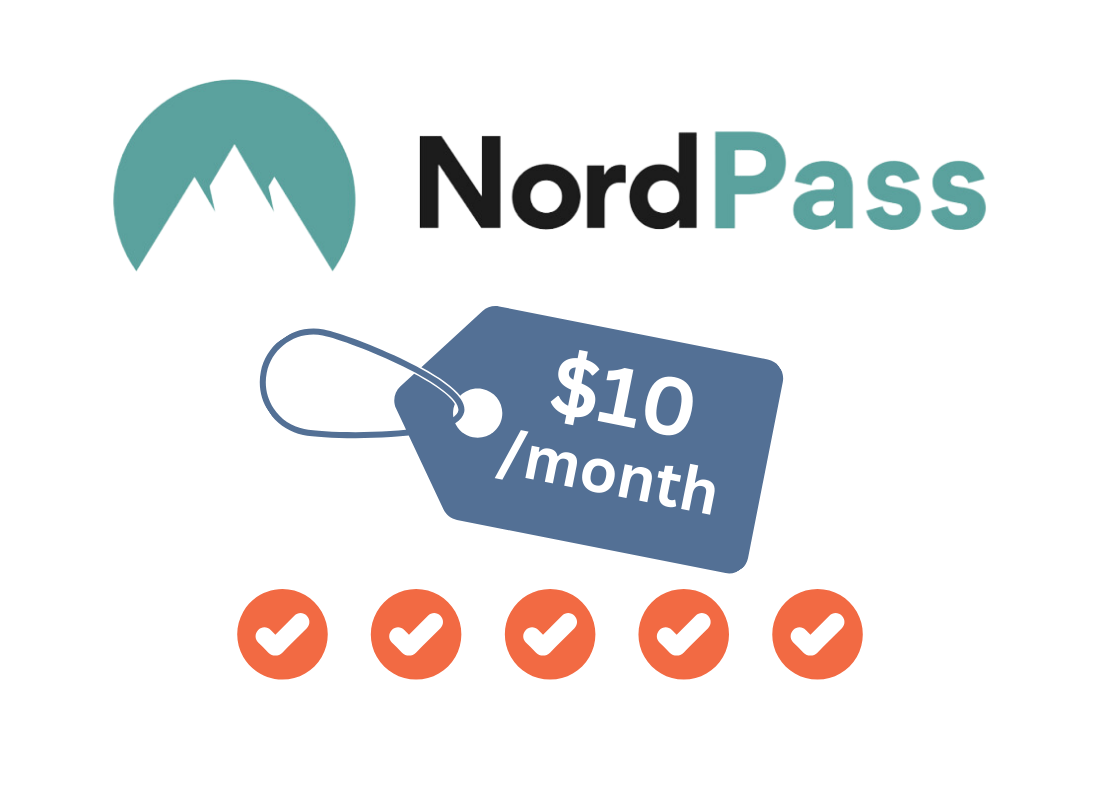
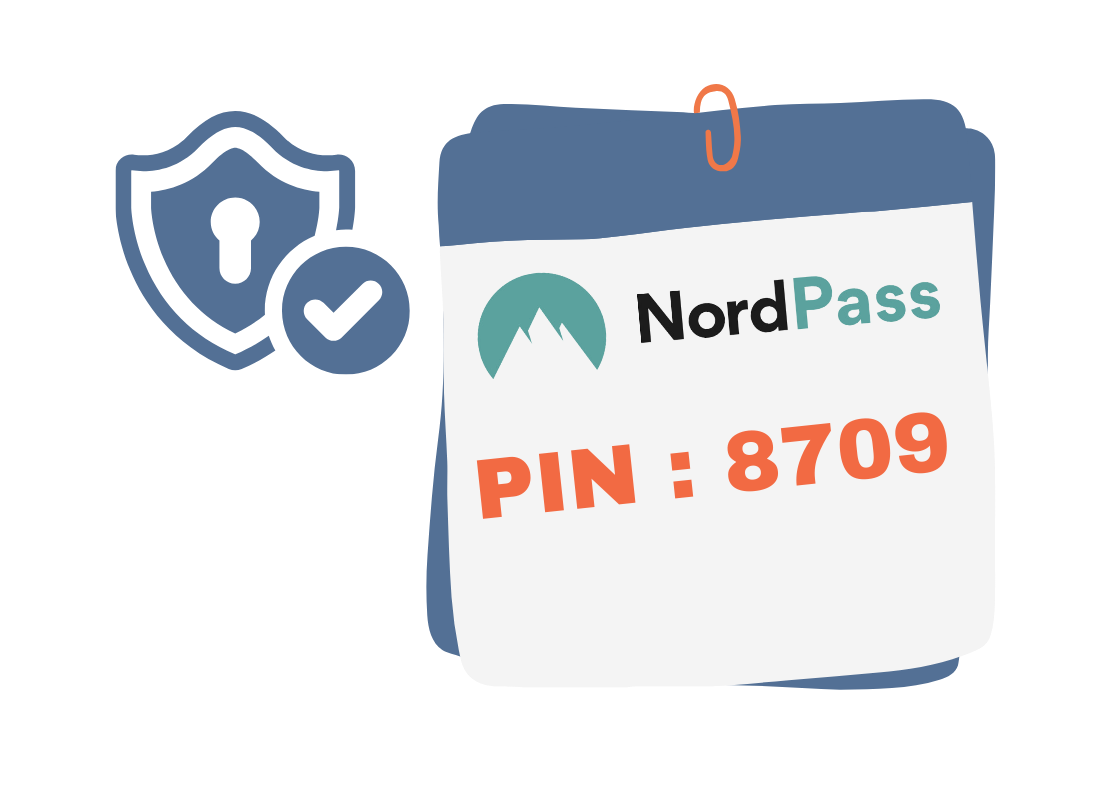
The Secure Notes feature
Your password manager app may have a feature called Secure Notes (or similar). This lets you type notes directly into a box on the screen.
However, the notes you type are strongly encrypted and saved in your password manager app’s cloud storage.
You can use Secure Notes to record important information. Examples you might include an insurance claim number, the code to your new home security system, or which credit card you use for different online accounts.
A Secure Note can be any small amount text even a quote from someone you want to remember!
Sharing passwords with an authorised person
Sometimes you might want another person to have access to some or all of your passwords. This might be a close friend or trusted family member who needs to use the same password-protected services, such as Netflix, your online supermarket or electricity account. It might also be a carer or just a second pair of eyes for these important passwords!
Your password manager will let you nominate another person to have access. Depending on your password manager app, the other person might have to have an account on their own version of the app as well.
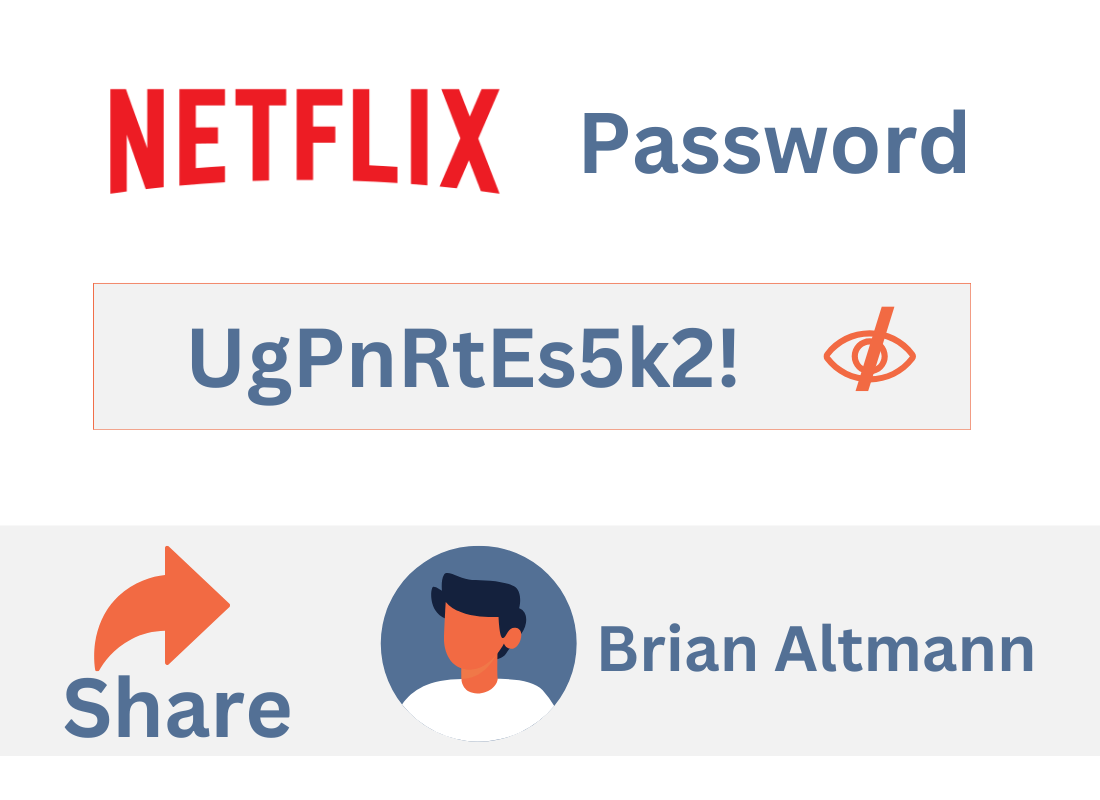
Removing shared password access
Free password manager apps usually let you share passwords with one other person only. A paid subscription will let you share access with several people you nominate.
Since they are your passwords, you can always remove a person’s access by going to your password manager’s Settings screen and following the steps.
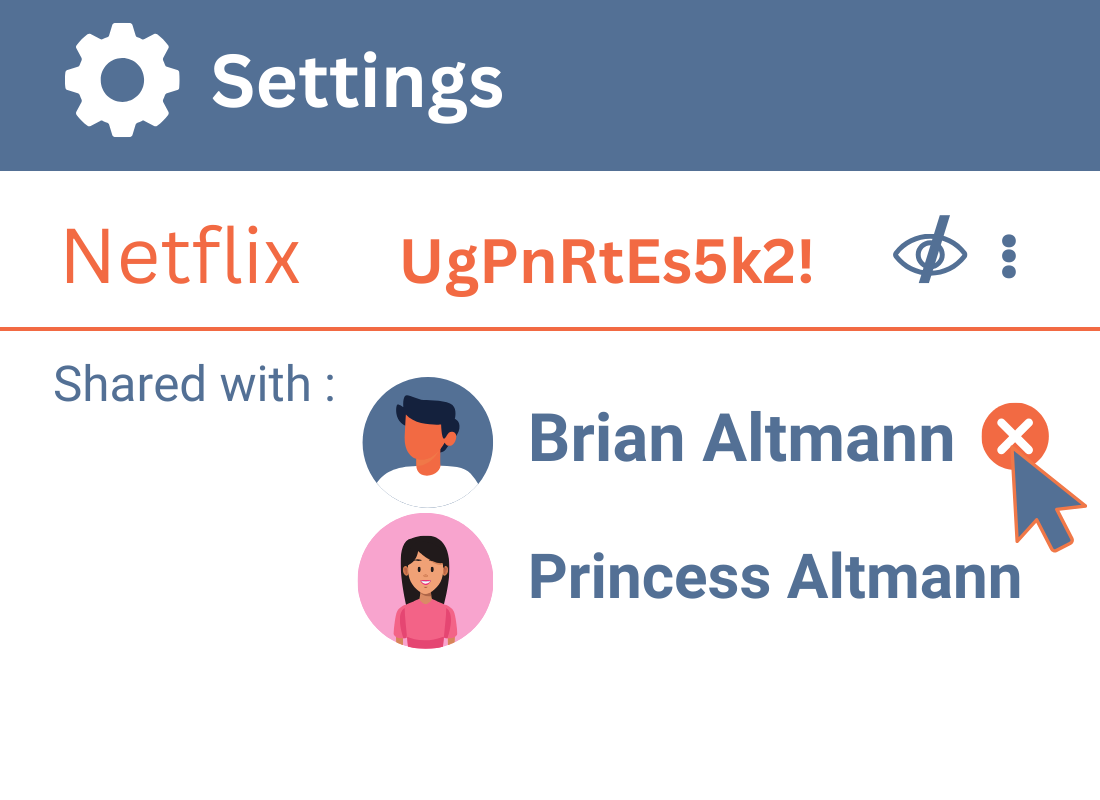
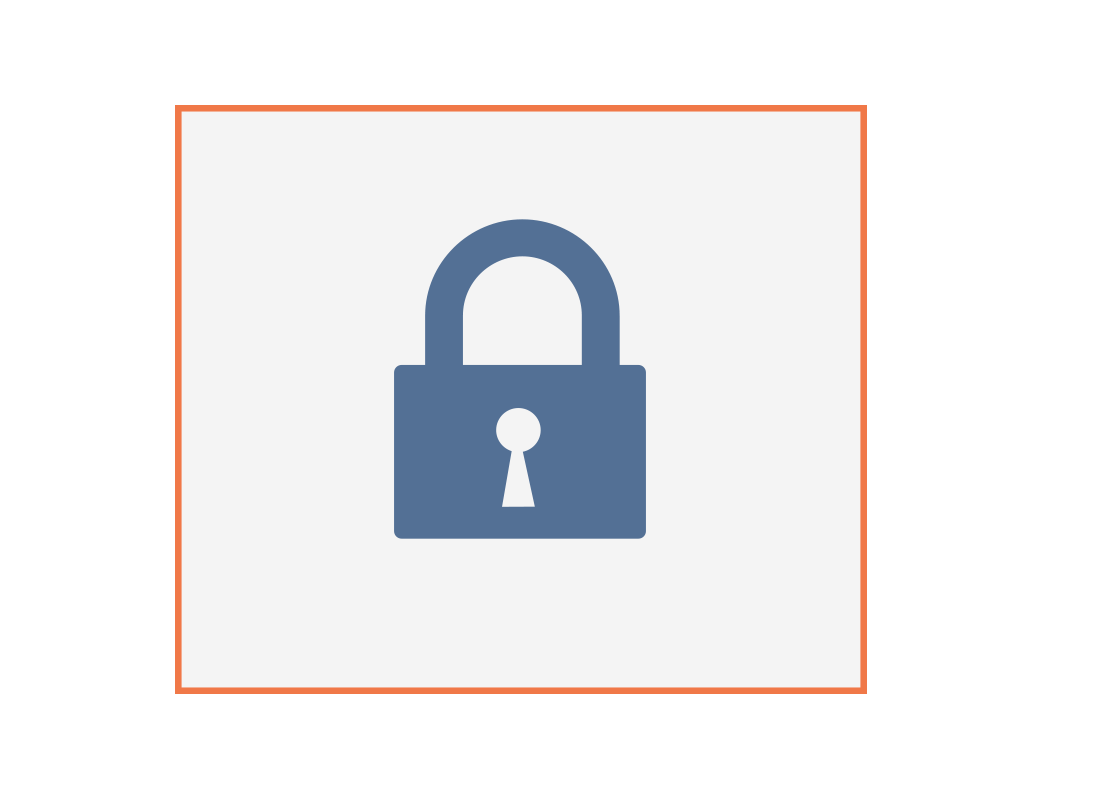
eSafety tip
If you decide to share some or all of your passwords with another person, they will only be able to use passwords that don’t have extra security in the form of multifactor authentication.
For example, if you share your myGov password with a family member, they won’t be able to sign in to your myGov account for you unless they can see the code myGov sends to your mobile phone.
Using your password manager for auto-fill
All web browsers have a feature called auto-fill where they remember your address and some other details. This makes filling in forms quicker and more convenient.
You can make auto-fill more secure by letting your password manager app take care of it. You can find the option in the Settings menu of your password manager app.
To use auto-fill on a web form, you start filling in your name. Your password manager app detects this, analyses the form, and offers to complete it for you.
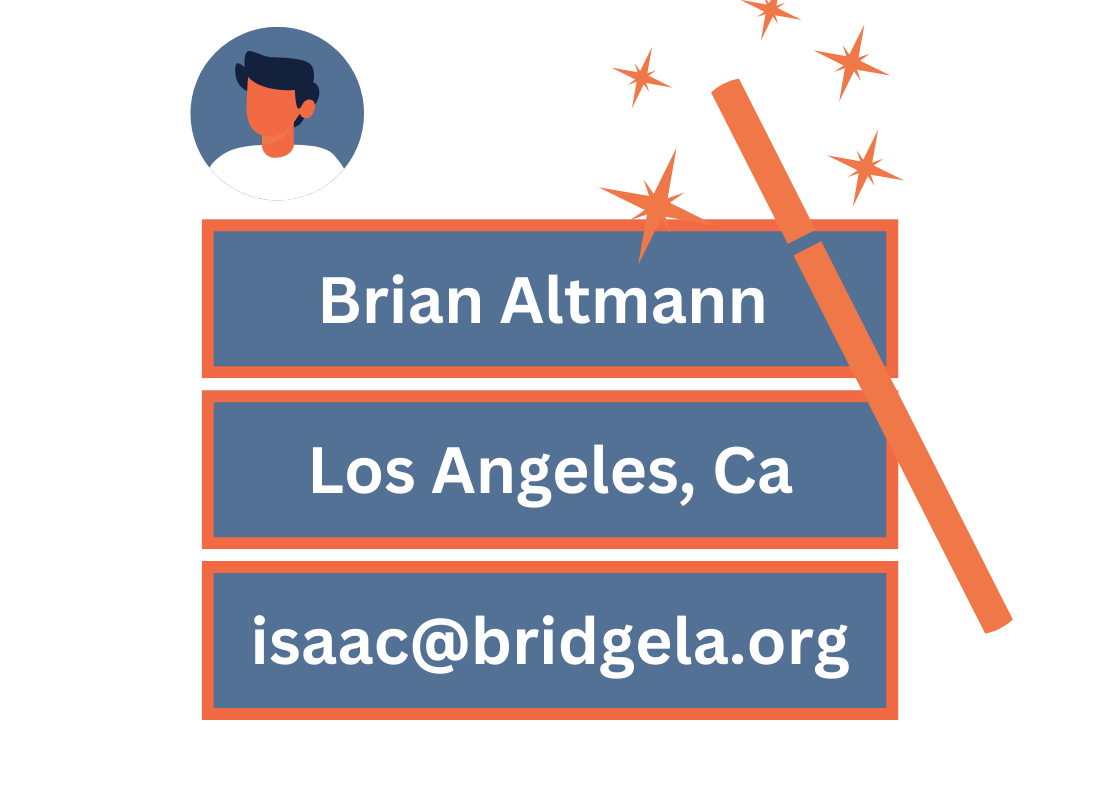
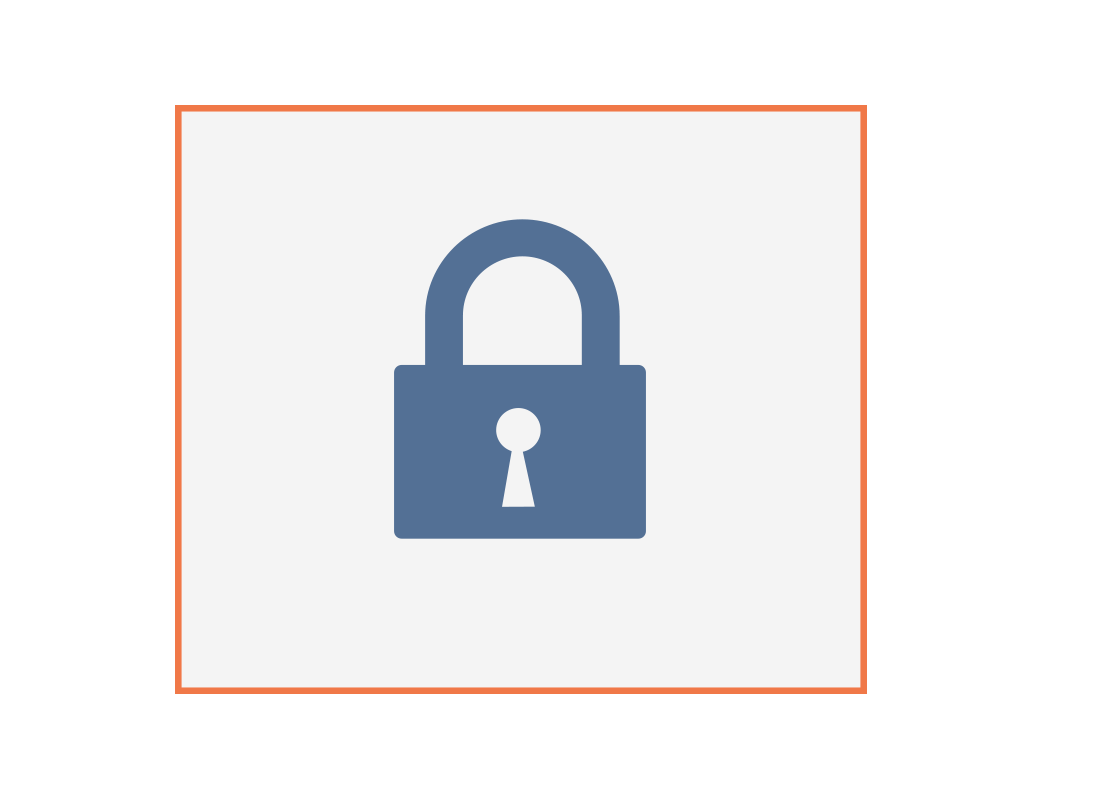
eSafety tip
For your security, auto-fill only offers to provide your name and address. Your date of birth stays blank, and you fill this in manually.
Credit card information in your password manager
Having to get out your credit card and copy in the number every time you want to buy something online is a pain!
Your password manager can remember your credit card type (VISA, Mastercard, etc), credit card number, and expiry date. It keeps this information safely protected by your master password.
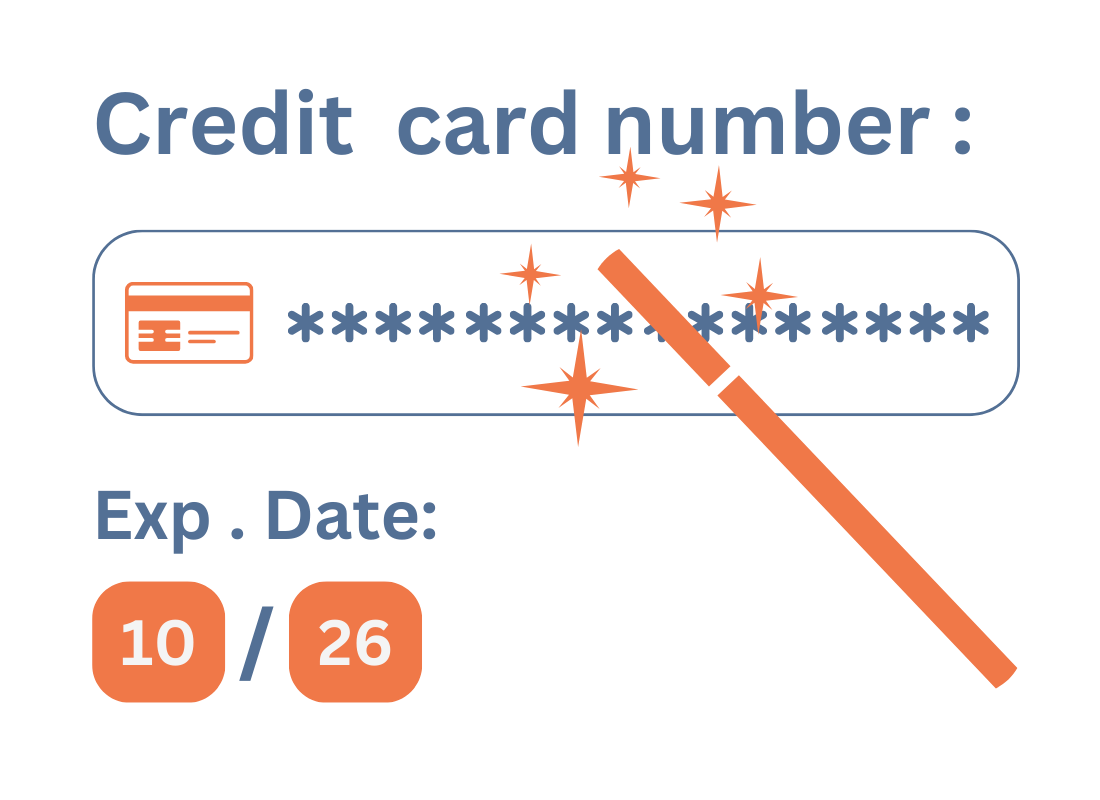
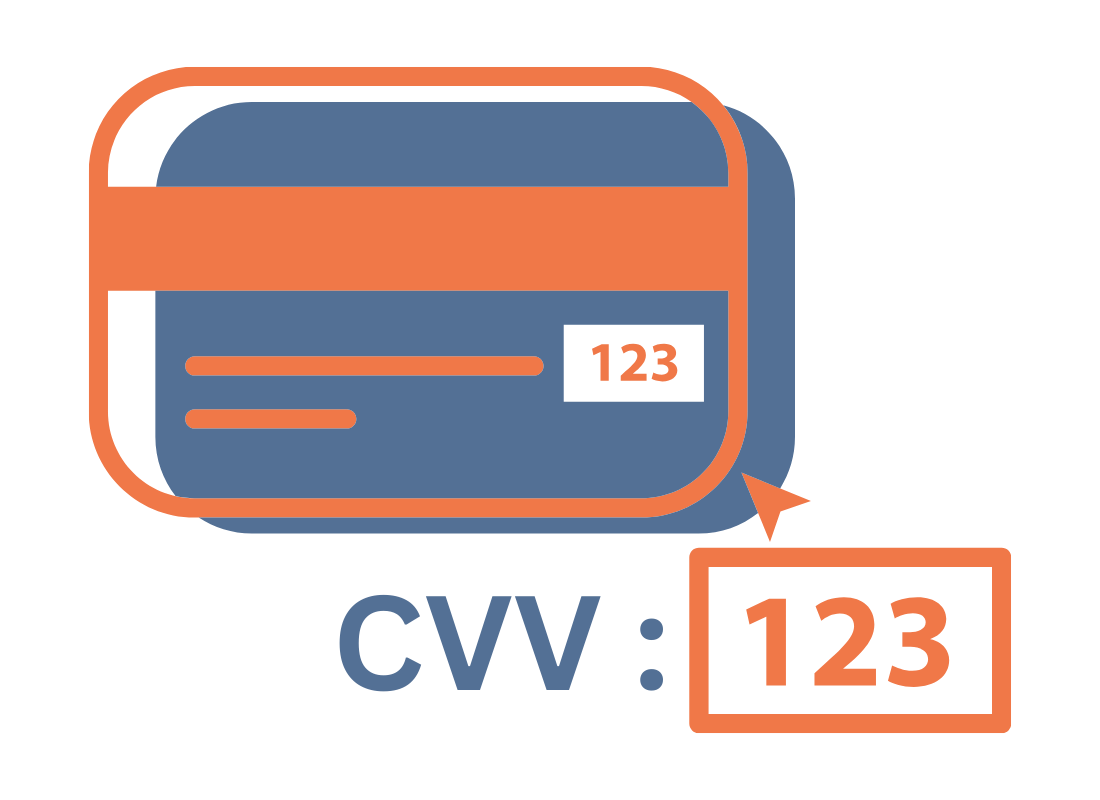
Auto-fill and credit card information
When you go to purchase something, click the credit card box and your password manager will offer to auto-fill in the details.
You will still need to put in your CV2 number, from the back of the card. This ensures your credit card can only be used by you.
You can even save multiple credit cards and choose which one you want to use each time.
How your password manager helps with digital legacy
A digital legacy is the digital information available about you following your death. You can nominate a beneficiary to receive your password manager’s master password after you’ve passed away, so they can manage your digital legacy on your behalf.
Your password manager app comes with a small amount of cloud storage for important documents. You can include a copy of your will and other relevant documents, as part of your digital legacy.
An important document to include is your plan for your digital legacy.
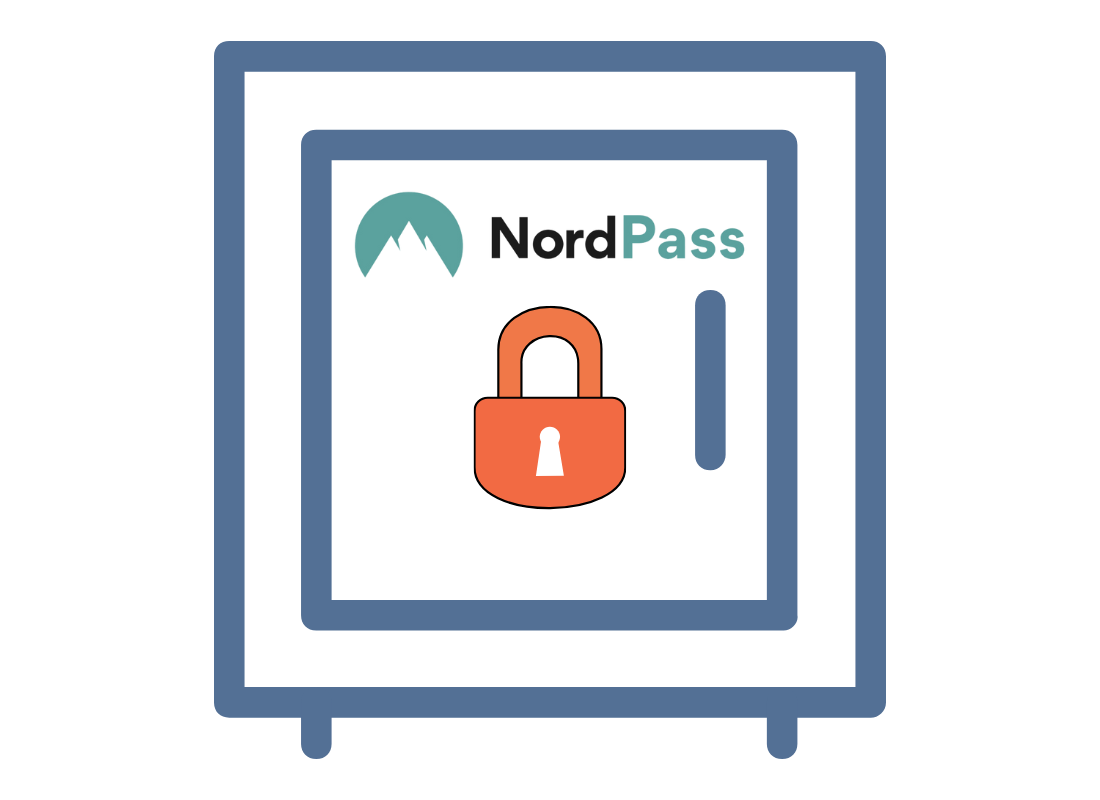
Well done!
Congratulations, you’ve reached the end of the Other things that a password manager can do activity. You’ve learned how Secure Notes, shared passwords and auto-fill can make a password manager more useful.
Up next, you can learn how to tackle some common problems, in the Retrieving your passwords and troubleshooting activity.