Google Slides
Text basics
If you're new to Google Slides, you'll need to learn the basics of working with text. In this lesson, you'll learn how to cut, copy, paste, and format text.
Entering text
When you create a new slide, you can enter text in any of the placeholders on that slide. Just click the placeholder, and the insertion point should appear. Then, you can type whatever you want.

You aren't confined to entering text only in the placeholders. You can also create a text box anywhere on the slide. To do this, click the text box command, then click and drag to draw the text box on the slide. Then, you can click the text box and start typing.
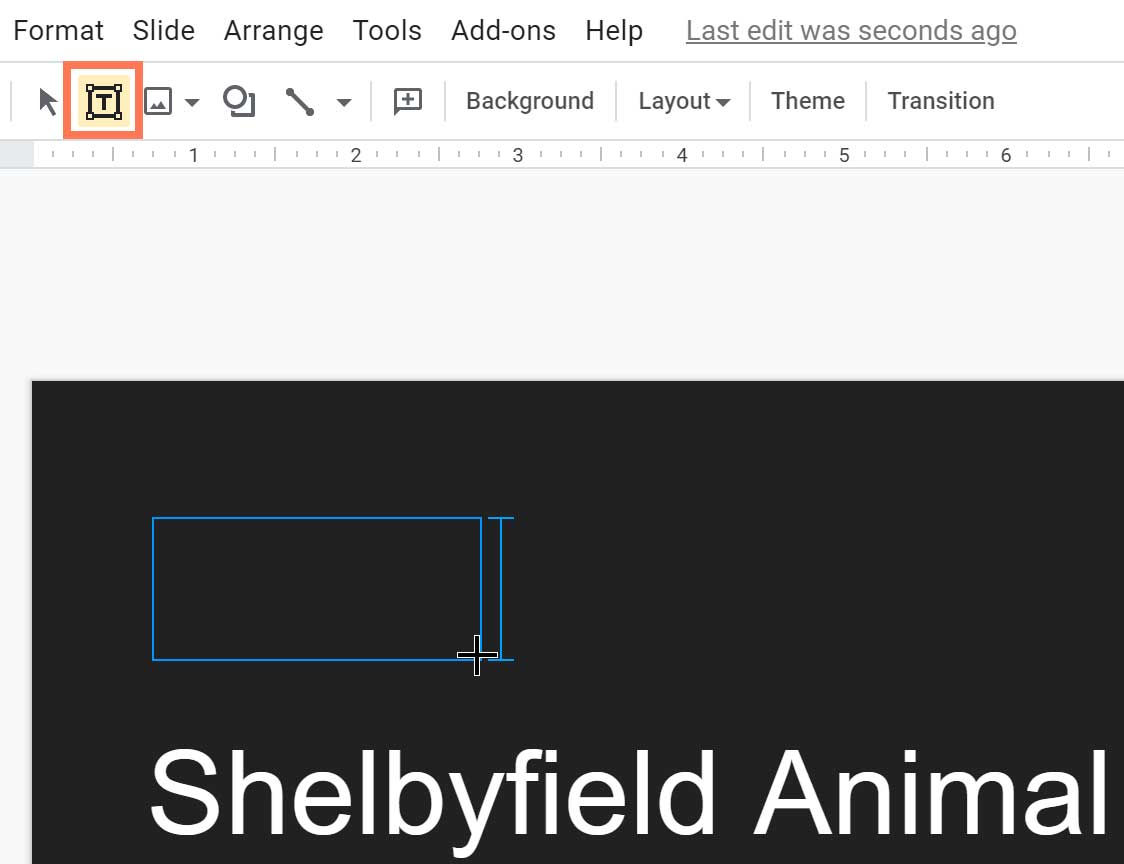
Many presentations use bulleted or numbered lists to present individual points. The Bulleted list and Numbered list commands will appear once you select text or a placeholder. Click one of these commands to create a blank list, or select existing text first to format it as a list. There are more list styles available in the adjacent drop-down menus.
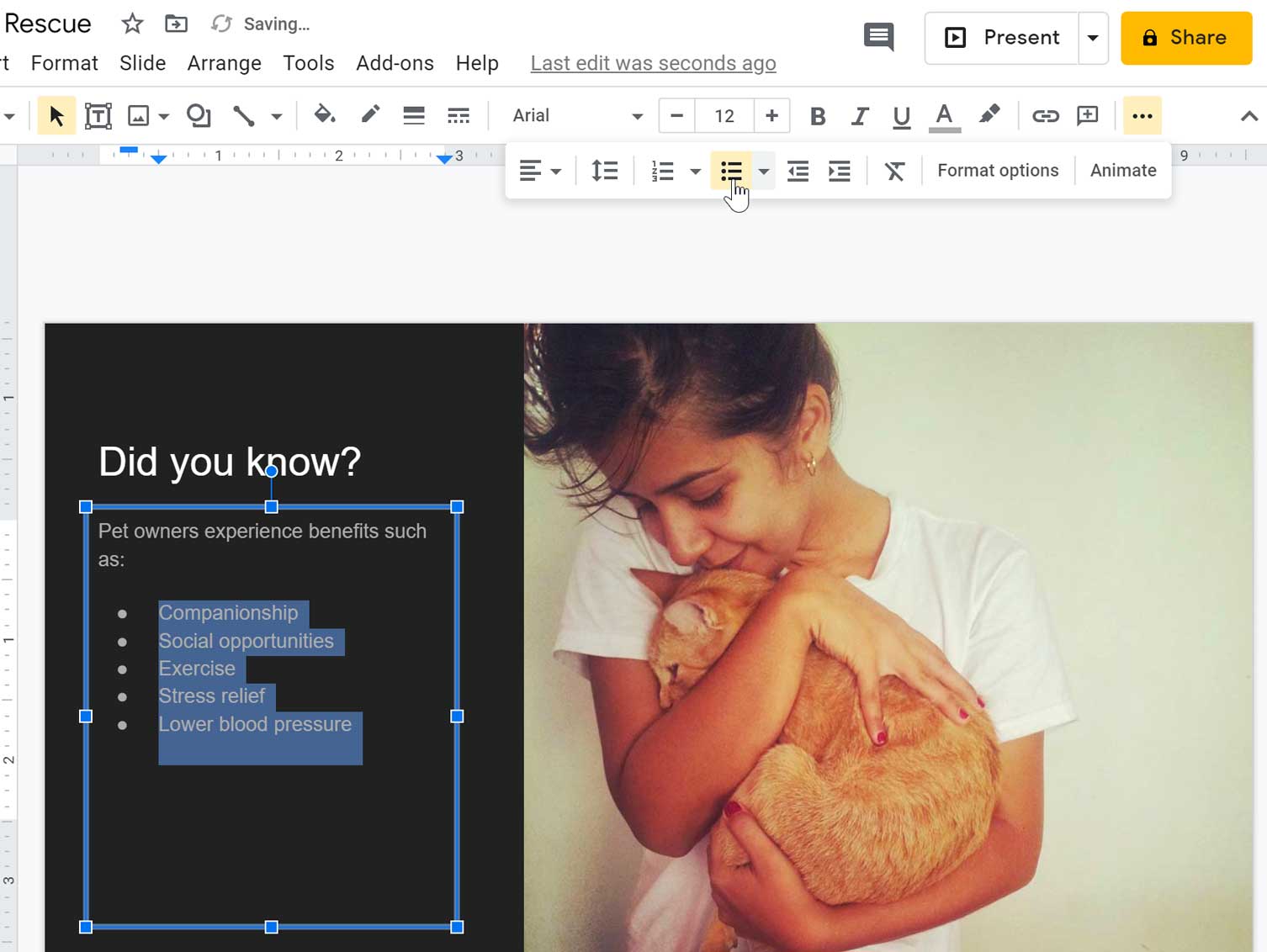
The list commands only appear if you have selected a placeholder or text within a placeholder. You may need to click the More button to see all of the commands.
Working with text
In order to work with text effectively, you'll need to know how to select and arrange it. You can do a lot with text once you know how to select, copy and paste, and drag and drop it.
To select text:
Before you can move or arrange text, you'll need to select it.
- Click next to the text you want to select, drag the mouse over the text, then release your mouse. The text will be selected.

To copy and paste text:
- Select the text you want to copy, then open the Edit menu and select Copy. If you want to move the text instead of duplicating it, you can use the Cut command instead of Copy.

- Place the insertion point where you want the text to appear.
- Open the Edit menu and select Paste.
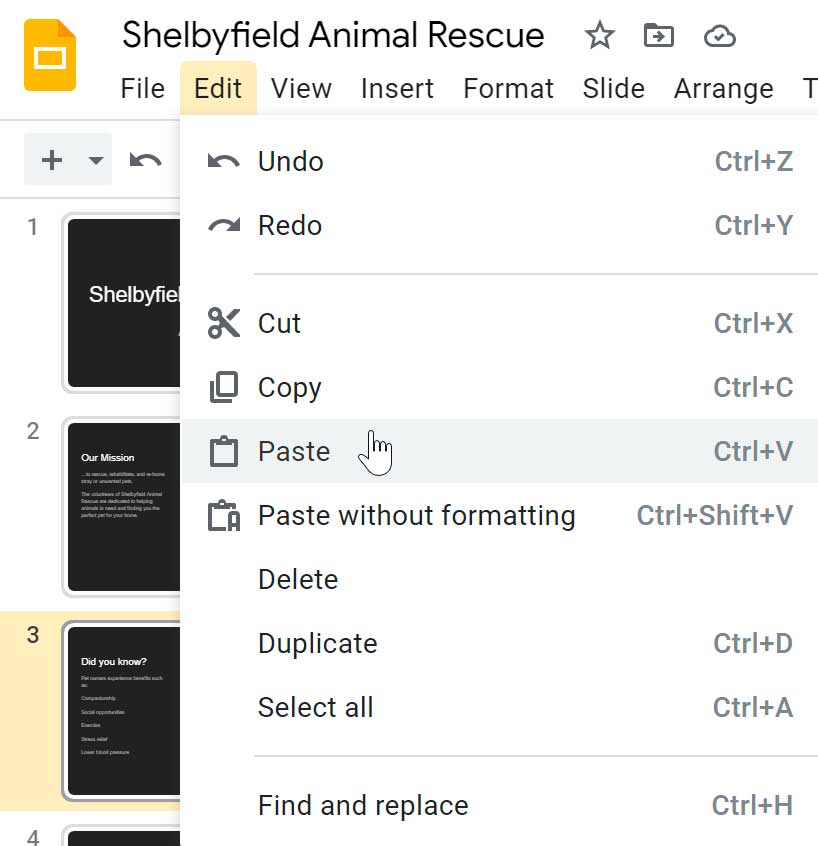
- The copied text will appear.
You can access the Cut, Copy, and Paste commands by using keyboard shortcuts. Press Ctrl+X to cut, Ctrl+C to copy, and Ctrl+V to paste.
To drag and drop text:
- Select the text you want to move, then click and drag the text to the desired location.
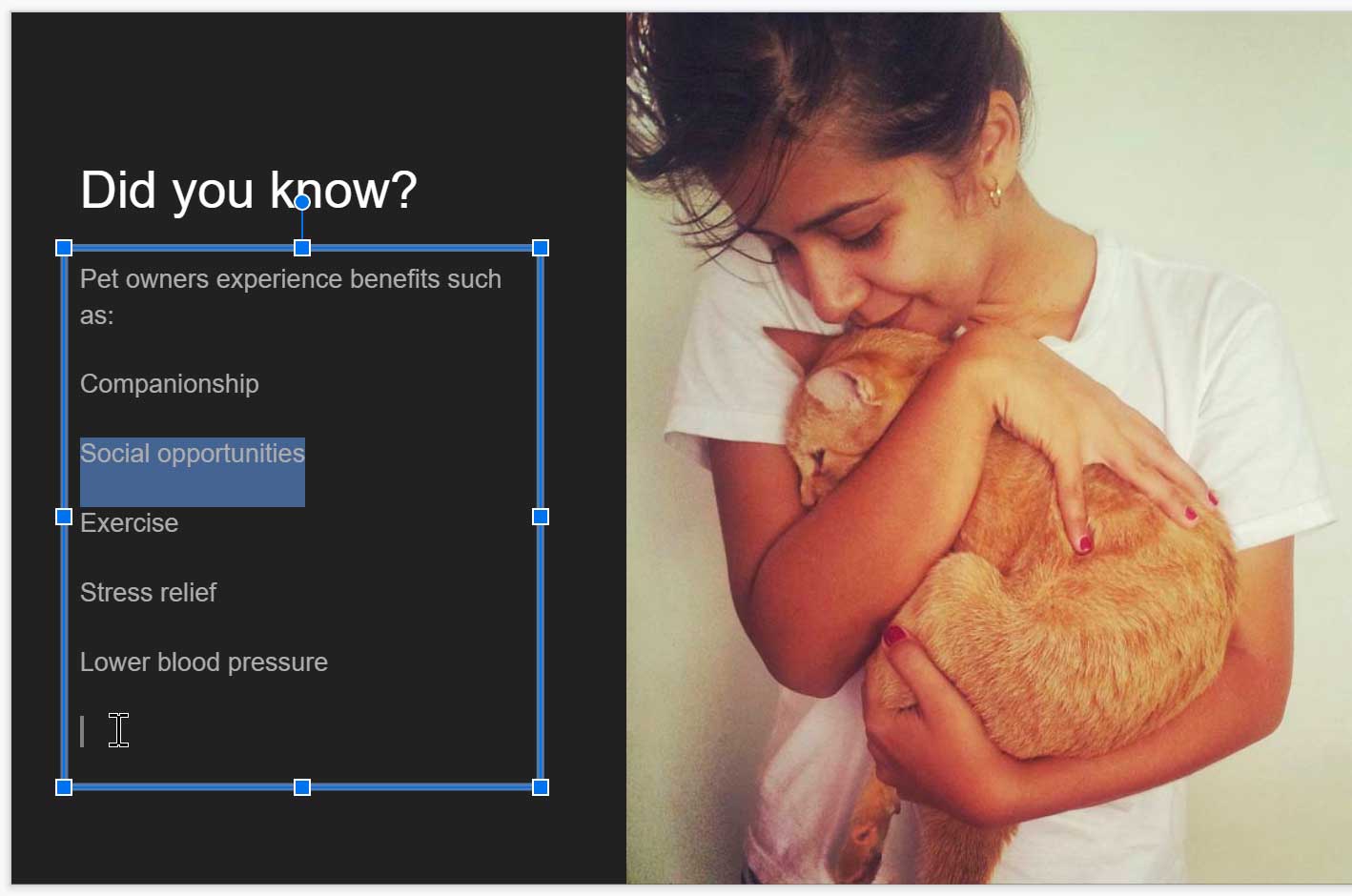
- The text will appear in the new location.
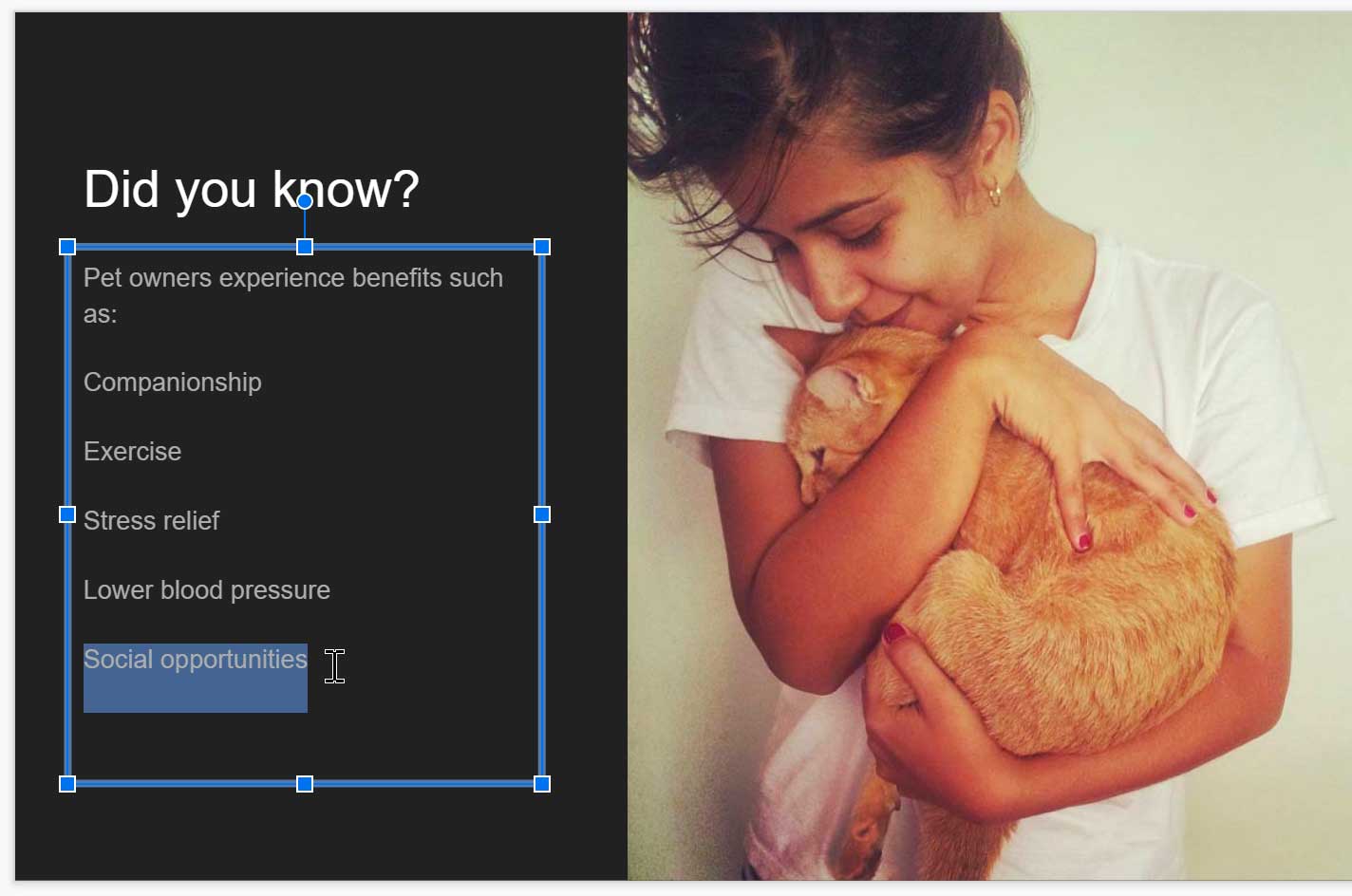
To delete text:
- Select the text you want to delete.
- Press the Delete key on your keyboard.
Formatting text and adding hyperlinks
Formatted text can draw your audience's attention to specific parts of a presentation and emphasize important information. In Google Slides, you have several options for adjusting your text, including size and color.
Click the buttons in the interactive below to learn about the different commands for formatting text.

Font
Use the drop-down menu to change the font of the selected text.

Font Size
Choose the font size of the selected text from the drop-down menu.

Font Style
Use the font style commands to apply bold, italic, or underline to the selected text.

Font Color
You can use this command to change the text color.

Insert Link and Add Comment
You can use these commands to add a hyperlink or a comment to the selected text.

Align Text
You can use this drop-down menu to align your text within the placeholder or text box.

Line Spacing
With this menu, you can change the spacing of the selected text.

Bulleted and Numbered Lists
These commands allow you to create and modify bulleted and numbered lists.

Decrease and Increase Indent
You can change the indentation of the selected text with these commands. You can also modify the level of each line in lists with these commands.

Clear Formatting
The clear formatting command will remove most formatting from the selected text and return it to the default settings.

The commands for formatting text only appear if you have selected a placeholder or text within a placeholder. You may need to click the More button to see all of the commands.
Adding speaker notes
You can add notes to your slides from the Notes pane. Often called speaker notes, they can help you deliver or prepare for your presentation. Just click the pane at the bottom of the window and begin typing.
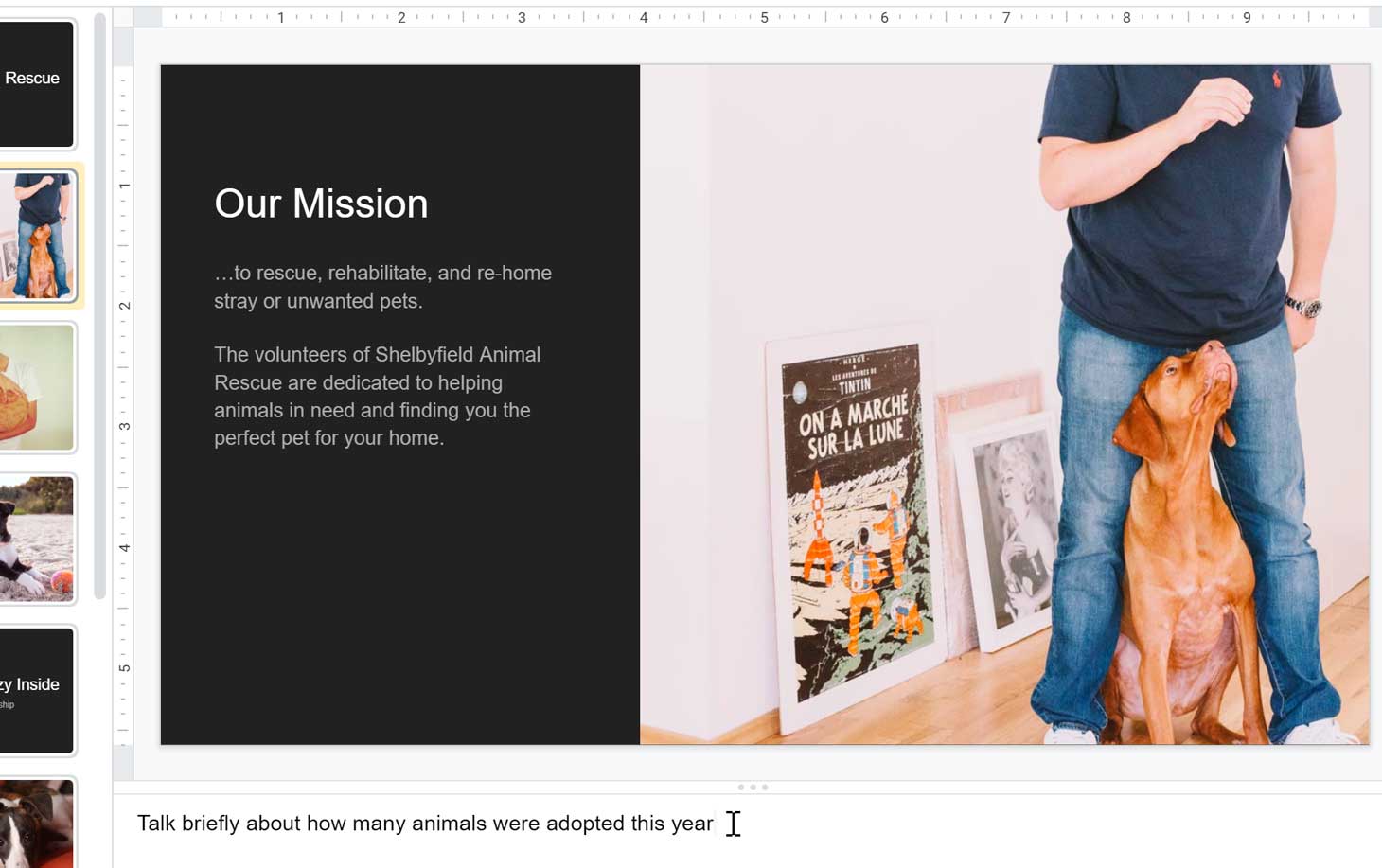
You can click and drag the edge of the pane to resize it.

You can toggle the Notes pane on or off from the View menu.

Challenge!
- Open our example file. Make sure you're signed in to Google, then click File > Make a copy.
- Select slide 14.
- In the placeholder that says Click to add title, enter the text Volunteer.
- Bold the word Volunteer and change the font color to a shade of yellow.
- On the right side of the slide, format the words under Opportunities: as a bulleted list. The list should start with Dog walker and end with Event coordinator.
- Change the font size of the word Opportunities: to 24 pt.
- Add a note to the slide that says Insert a link to our website.
- When you're finished, your slide should look something like this:


