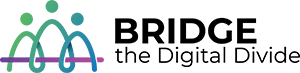Part 1: The Why
Casting your smartphone to your TV has many advantages, especially for older adults who may prefer a larger screen for better visibility and a more comfortable viewing experience. Here are the key reasons why you should consider using this feature:
- Watch Videos and Movies on a Bigger Screen
- Enjoy your favorite shows and movies from apps like YouTube, Netflix, or Amazon Prime on your TV instead of straining to watch them on your small phone screen.
- It turns your living room into a mini home theater, making everything easier to see.

- View Photos and Slideshows Clearly
- Share memories with family by displaying photos or slideshows from your phone onto your TV. The large screen allows everyone to see the pictures clearly, perfect for family gatherings.
- Access Your Favorite Apps on a Large Display
- Apps like Spotify (for music), Facebook, and even news or weather apps can be displayed on your TV. You can read larger text or view detailed information easily on the big screen.
- Play Games and Use Learning Apps
- Many games or educational apps can be cast from your phone to the TV, making the experience more enjoyable with better visuals and interaction.
- Improved Video Calling
- Have better video chats with your family and friends by casting your FaceTime, Zoom, or other video call apps onto the TV. No more squinting to see your loved ones!
- Perfect for Presentations or Group Tasks
- If you’re involved in any group meetings, you can display documents, presentations, or spreadsheets on the TV to make it easier for everyone in the room to follow along.
Part 2: The How
Now that you know why casting is so useful, let’s walk through the simple steps to get started. There are a few different methods you can use, depending on your TV and device setup.
Option 1: Using a Smart TV (Wireless Connection)
Step 1: Connect to the Same Wi-Fi Network
- Ensure your phone and TV are both connected to the same Wi-Fi network.
Step 2: Open the Control Center or Quick Settings on Your Phone
- For iPhone: Swipe down from the upper-right corner to open the Control Center.
- For Android: Swipe down from the top to access Quick Settings.
Step 3: Find the Screen Mirroring or Cast Option
For iPhone: Tap Screen Mirroring.
For Android: Tap C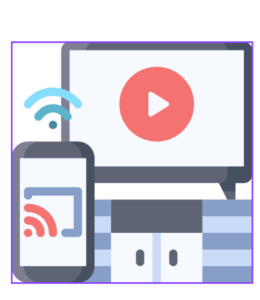 ast or Smart View.
ast or Smart View.
Step 4: Select Your TV
- Choose your TV from the list of available devices. After a moment, your phone screen will be mirrored on the TV.
Step 5: Open Your Photos or Videos
- Open your photo gallery or video app, and you’ll see the content appear on the TV.
Option 2: Using an HDMI Cable (Wired Connection)
Step 1: Get the Right Cable or Adapter
- For iPhone: Use a Lightning to HDMI adapter.
- For Android: Use a USB-C to HDMI adapter.
Step 2: Plug the HDMI Cable into Your TV
- Insert one end of the HDMI cable into your TV’s HDMI port.
Step 3: Connect the Adapter to Your Phone
- Attach the adapter to your phone’s charging port, then connect the HDMI cable to the adapter.
Step 4: Change the TV Input to HDMI
- Use your remote control to select the correct HDMI input where the cable is plugged in.
Step 5: Play Your Photos or Videos
- Open your media, and it will now show up on your TV screen.
Option 3: Using a Streaming Device (e.g., Chromecast, Roku, Apple TV)
Step 1: Set Up Your Streaming Device
- Ensure your Chromecast, Roku, or Apple TV is installed and connected to the same Wi-Fi network as your phone.
Step 2: Open Your Video or Photo App
- Open the app where your video or photos are stored (e.g., YouTube, Google Photos).
Step 3: Tap the Cast Button
- Look for the Cast icon (a small TV screen with a Wi-Fi signal) and tap it.
Step 4: Select Your Streaming Device
- Choose your device from the list, and your content will be cast to your TV.
Conclusion
Casting your phone to your TV is a powerful way to enhance your viewing experience, whether it’s for watching videos, sharing photos, playing games, or even attending video calls. It’s a simple and effective way to make the most of your smartphone and TV together!
Remember, at Bridge LA, we’re here to empower you through digital literacy and help you get the most out of your technology. Stay connected for more easy-to-follow tech support tips!
Bridge The Digital Divide
Empowering Communities, one digital skill at a time.